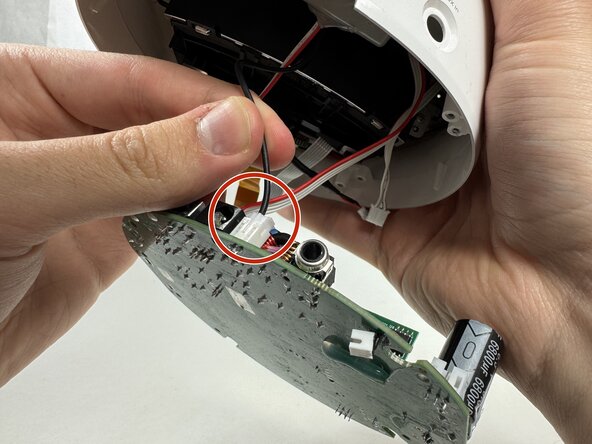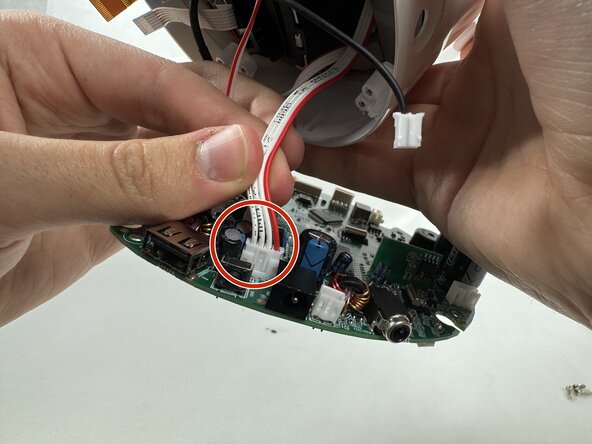crwdns2915892:0crwdne2915892:0
Follow this guide if you need to remove and reinstall a new speaker for your Philips Wake-up Light. Before starting, it is pertinent that your Antenna and power supply have been removed first. Please refer to our other guides on how to remove them.
crwdns2942213:0crwdne2942213:0
-
-
Remove the four silicone feet on the bottom plate.
-
Remove the following Phillips screws from the bottom plate:
-
Two 9 mm screws
-
Two 13 mm screws
-
-
-
Remove the bottom plate from the device.
-
-
-
Disconnect the antenna connector by pulling it directly out of its port.
-
Remove the antenna.
-
-
-
Remove the four 9 mm Phillips screws securing the motherboard.
-
-
-
Gently pull the motherboard down until the cables are visible.
-
-
-
Remove each cord by gently disconnecting each connector with your hand.
-
-
-
-
Continue gently removing each cord with you hand.
-
-
-
Finish gently removing the final cord attached to the motherboard to successfully remove the motherboard.
-
-
-
Use an opening pick to pry underneath the plastic covering the edges of the screen.
-
Place an opening tool in the space made between the screen and this plastic piece and pry up, working around the length of this circular piece to significantly loosen it.
-
-
-
The panel should be loosened significantly enough to be pulled off the main body, revealing the edges of the screen.
-
-
-
Remove the two 13 mm Phillips #0 screws on the bottom edges of the screen.
-
Remove the 9 mm Phillips #0 screws on the upper edge of the screen.
-
-
-
On the back of the screen, remove the four 9 mm Phillips #00 screws, disconnecting the LED assembly.
-
-
-
Using a metal spudger, scrape underneath this adhesive and pry up, freeing the cable from the body. Repeat this for the other cable to free the LED.
-
-
-
Use a screwdriver to remove the two screws marked.
-
To reassemble your device, follow the above steps in reverse order.
Take your e-waste to an R2 or e-Stewards certified recycler.
Repair didn’t go as planned? Try some basic troubleshooting or ask our Answers community for help.
crwdns2935221:0crwdne2935221:0
crwdns2935229:02crwdne2935229:0