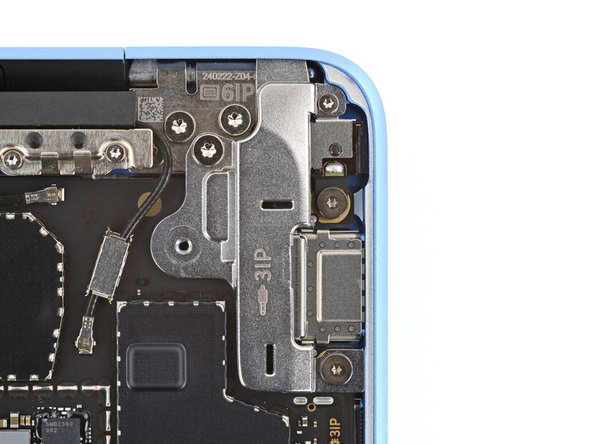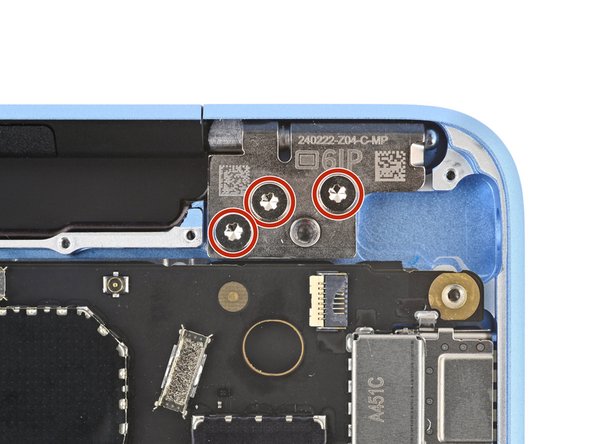crwdns2915892:0crwdne2915892:0
Follow this guide to replace a broken or cracked screen on your Microsoft Surface Laptop 7 (13.8‑inch).
crwdns2942213:0crwdne2942213:0
-
-
Unplug all cables and fully shut down your laptop.
-
-
-
Close your laptop and lay it down so the rubber feet are facing up.
-
-
-
Gently slide one arm of your angled tweezers into the recess near the upper right edge of one of the feet.
-
Use your tweezers to pry up and remove the foot.
-
Repeat the process to remove the remaining feet.
-
-
crwdns2935267:0crwdne2935267:0FixMat$36.95
-
Use a Torx Plus 5IP screwdriver to remove the four 4.5 mm‑long screws (with washers) securing the lower case.
-
-
-
Insert the tip of an opening pick under the top edge of the lower case, about an inch (2.5 cm) to the left or right of the Microsoft logo.
-
-
-
Twist the pick to lift the lower case enough that you can grip it with your hand.
-
-
-
Lift the lower case and remove it.
-
-
-
Use a Torx Plus 3IP screwdriver to remove the two 2.3 mm‑long screws securing the battery connector cover.
-
-
-
Use tweezers or your fingers to remove the battery connector cover.
-
-
-
Insert the flat end of a spudger under the top edge of the battery press connector and pry up to disconnect it.
-
-
-
-
Use a Torx Plus 3IP screwdriver to remove the two screws from the right edge of the audio jack cover:
-
One 3 mm‑long screw in the top right corner
-
One 4.7 mm‑long screw in the bottom right corner
-
Use a Torx Plus 6IP screwdriver to remove the remaining 6.3 mm‑long screw in the top left corner.
-
-
-
Use a spudger to lift the hinged locking flap on the audio jack ZIF connector.
-
Use tweezers to grip the audio jack cable's pull tab and slide the cable out of its socket.
-
-
-
Slide the audio jack out of its recess and remove it.
-
-
-
Use the point of a spudger to pry up and remove the two antenna cable covers from the top right corner of the motherboard.
-
-
-
Slide one arm of a pair of angled tweezers under the metal neck of one of the antenna cable coaxial connectors and lift straight up to disconnect it.
-
Repeat the process to disconnect the other antenna cable.
-
-
-
Use a Torx Plus 3IP screwdriver to remove the twelve 2.4 mm‑long screws securing the antenna bar.
-
-
-
Use your fingers to lift and remove the antenna bar.
-
-
-
Slide an arm of a pair of angled tweezers into one of the gaps on the right edge of the display cable shield.
-
Gently pry the shield up to begin unclipping it.
-
-
-
Slide an arm of your tweezers under the bottom edge of the display cable shield, closest to the right edge.
-
Twist your tweezers and pry up to further unclip the shield.
-
-
-
Use the same process to unclip the left side of the shield.
-
-
-
Use your fingers to gently lift and unclip the right side of the shield.
-
Grip the left side of the shield with your fingers and fully remove it.
-
-
-
Insert the point of a spudger under the bottom left corner of the rightmost display cable press‑connector and pry up to disconnect it.
-
-
-
Use the point of a spudger to disconnect the three remaining display cable press‑connectors.
-
-
-
Use a Torx Plus 6IP screwdriver to loosen (not remove) the seven hinge screws.
-
-
-
Open your laptop 90 degrees and gently place it keyboard side down on a table, so the screen hangs over the edge.
-
-
-
Support the screen with one hand and use your free hand to remove the seven 6.3 mm‑long Torx Plus 6IP screws securing the hinges.
-
-
-
Hold the screen with both hands and lift the hinges out of their recesses to remove the screen.
-
Make sure the screen hinges are open 90 degrees and guide them into their recesses in the frame.
-
Install and partially tighten the seven hinge screws.
-
Close your laptop and make sure the screen is properly aligned. If it clicks or snaps, readjust the alignment.
-
Fully tighten the hinge screws.
-
To reassemble your device, follow these instructions in reverse order.
Take your e-waste to an R2 or e-Stewards certified recycler.
Repair didn’t go as planned? Try some basic troubleshooting, or ask our Answers community for help.
To reassemble your device, follow these instructions in reverse order.
Take your e-waste to an R2 or e-Stewards certified recycler.
Repair didn’t go as planned? Try some basic troubleshooting, or ask our Answers community for help.
crwdns2935221:0crwdne2935221:0
crwdns2935227:0crwdne2935227:0
crwdns2947412:02crwdne2947412:0
Does it come with just the display or the top panel of the laptop as well (the lid). My laptop's lid got bent (the meta0) due to which the screen is bulging and so I want to replace both the display and the lid. The guide does not make this distinction clear.
Hello! This guide shows you how to replace the entire screen assembly, which includes the screen and the top lid. The genuine screen on our store is the same. Hope this helps!