crwdns2915892:0crwdne2915892:0
Follow these instructions to safely remove the glued-in battery from your MacBook Pro using an iFixit kit with adhesive remover. The liquid solvent in the kit dissolves the adhesive securing the battery, allowing you to remove it more easily.
iFixit adhesive remover is flammable—use it in a well-ventilated area, and do not smoke or work near an open flame.
To minimize risk of damage, turn on your MacBook and allow the battery to fully discharge before starting this procedure. A charged lithium-ion battery can be very dangerous if accidentally punctured. If your battery looks puffy or swollen, take extra precautions.
Note: The solvent used to dissolve the battery adhesive can damage certain plastics. Follow all instructions and take care where you apply the adhesive remover.
crwdns2942213:0crwdne2942213:0
-
-
Power on your Mac and launch Terminal.
-
Copy and paste the following command (or type it exactly) into Terminal:
-
sudo nvram AutoBoot=%00
-
Press [return]. If prompted, enter your administrator password and press [return] again. Note: Your return key may also be labeled ⏎ or "enter."
-
sudo nvram AutoBoot=%03
-
-
crwdns2935267:0crwdne2935267:0Magnetic Project Mat$19.95
-
Use a P5 Pentalobe driver to remove six screws securing the lower case, of the following lengths:
-
Four 4.7 mm screws
-
Two 6.6 mm screws
I miss a printable template to leave the screws and removed parts on it for future identification when reassembly, linked maybe with the location in the Macbook, or with the number of the step.
Juan Ignacio Fernández García - crwdns2934203:0crwdne2934203:0
-
-
-
Press a suction handle into place near the front edge of the lower case, between the screw holes.
-
Pull up on the suction handle just enough to open a small gap under the lower case.
Throw away this suction cup and get another. It just doesn't work! Luckily I had one that does work in my tool kit.
-
-
-
Slide the corner of an opening pick into the gap you just created underneath the lower case.
-
Slide the opening pick around the nearest corner and then halfway up the side of the MacBook Pro.
Your UX for going through all the images for a step is not clear. The bullet point seems like it's for first image, but the bullet point is for all the images. I was confused for quite a few steps that I needed to look at each image. It would be better if each image had it's own bullets and maybe each step was accompanied with a video.
-
-
-
Repeat the previous step on the other side, using an opening pick to to release the second clip.
-
-
-
Lift the front edge of the lower case (the side opposite the display hinge) enough to slide your fingertips underneath and get a good grip on it.
-
-
-
Pull firmly to slide the lower case towards the front edge of the MacBook (away from the hinge area) to separate the last of the clips securing the lower case.
-
Pull first at one corner, then the other.
With the amount of force needed to carefully pull the back panel out, this caused the back panel to scratch the battery. I don't see or hear any expansion, but this still has me concerned.
this step must require a lot of force. I tried to pull it with the plastic hookie thing from the ifixit set by hooking it in one of the screw holes — the tip of the hookie thing broke.
The amount of force required for removing the bottom cover is absolutely ridiculous. Almost feels like i'm about to push my MacBook towards the wall the second it comes off.
Be careful, I ended up breaking 2 grounding pins on the motherboard last time I tried opening my computer up.
PLEASE DON'T PULL!!!
Instead just gently push with plastic pick from the other side (where vents outputs are) towards the center... Cover will very easily open that way.
I hope iFixit will correct this step.
Came here to share exactly this.
Robert -
That's definitely how this step should be done. Thanks!
VovS -
If someone has a photo to share regarding this comment, it might be very useful. Thanks.
I used a screwdriver at 45 degrees angle and pushed the cover from the hinges, it worked really smooth. I had it close to the corners.
Yeah, definitely don't pull; if you do, wear protective gloves. Mine was stuck so strongly that I just cut my palm quite deep.
I did the same, cut my thumb quite deep.
You would think ifixit would investigate why the last step required them to pull with great force to remove the bottom case lid as the solution.
It's counter-intuitive to use an excessive method to remove a part.
There's always an easier way. It's frustrating because you can't see inside.
Using the iFixit opening Tool in the hinge opening required close to no force to open.
Ah... after attempting to 'pull' this rear cover off, to no avail, I tried to coax the cover off with a nylon pry tool. MUCH better! iFixIt will do well to amend it's recommendation to 'pull' this cover in any way. All I wanted to do was a little house cleaning and exorcize the dust bunnies that took up residence in my MBP's fans. Today is much quieter. Thank you all for pointing out the obvious.
I was able to very simply slide the case forward from the back of the hinges toward the front (where the trackpad is) and using the spudger thing to gently pry the edge of the bottom case (near the vents / display) 'forward' instead of pulling corners etc. Was actually really easy and slid simply.
This tip was the most helpful for me, used the blue prying tool that comes in the kit and lifted the hinge end up just slightly aiming for the middle of the cover, then pulled the whole cover towards the front (not lifting, pulling towards the front) and is slide right out.
Correction; When prying, aim just slightly left or right from the middle of the cover about and inch or so because there is some insulating material right in the middle that can get peeled off if you go dead center
I agree this is the easiest way to do it.
Correction; When prying, aim just slightly left or right from the middle of the cover about and inch or so because there is some insulating material right in the middle that can get peeled off if you go dead center
Well, I tried a few things including pulling forward with a large piece of strong adhesive tape. What finally worked for me was using a rubber mallet to tap gently on the cover's side edges near its two front corners, to loosen it. Then I was able to pull it forward and off.
-
-
-
Remove the lower case.
-
Set it in place and align the sliding clips near the display hinge. Press down and slide the cover toward the hinge. It should stop sliding as the clips engage.
-
When the sliding clips are fully engaged and the lower case looks correctly aligned, press down firmly on the lower case to engage the four hidden clips underneath. You should feel and hear them snap into place.
If I had it all to do over, again, I would blow out the dust with compressed air at this point. During the disassembly, I kept encountering little dust bunnies, and I was very worried that one would get caught in one of the connectors when I plugged everything back up (which wouldn’t get discovered until I put it all back together and tried out all of the components).
Please click the "Set it in place" link before doing this if you're confused. This was a challenge till I saw the picture there. I used some force with my thumbs to push the sides in.
-
-
-
Peel up and remove the insulating sticker covering the battery board, on the edge of the logic board nearest the battery.
-
If the cover doesn't peel up easily, apply mild heat with an iOpener, hair dryer, or heat gun to soften the adhesive underneath, and try again.
-
-
-
Peel back any tape covering the battery board data cable connector.
-
Use a spudger to gently pry up the locking flap on the ZIF connector for the battery board data cable.
-
-
-
Disconnect the battery board data cable by sliding it out from its socket on the logic board.
-
Slide parallel to the logic board, in the direction of the cable.
-
-
-
Pry up and disconnect the locking flap on the connector at the opposite end of the battery board data cable.
%#*@, the connector on the ifixit batter does not have a clamp down piece, and so just relies on the top tape to hold it in place. Pretty much the last step on re-assembly, too.
-
-
-
Slide the battery board data cable out of its socket on the battery board, and remove it completely.
Bonjour, super Tuto, petite question elle sert a quoi cette nappe , et quesqui se passe si elle est pas branché ?
-
-
-
Use a T5 Torx driver to remove the 3.7 mm pancake screw securing the battery power connector.
-
-
-
Use a spudger to lift the battery power connector, disconnecting the battery.
Put a little bit of insulating tape over the terminal to be safe.
Agreed - once this is back in place, the system is energized, you run the risk of creating little sparks or worse if metal objects such as cover brackets accidentally touch areas of the logic board.
I used painters tape to insulate the contacts. LOL!
-
-
-
Use a T3 Torx driver to remove the two 1.9 mm screws securing the cover bracket for the keyboard and trackpad cable connectors.
-
Remove the bracket.
I didn’t have T3 but T4 worked ;)
For my 2018 model year MBP, all the "T3" screws referenced here and later in the guide were actually T4 for me.
What is the second image actually telling us to do?
-
-
-
Use a spudger to disconnect the trackpad cable by prying its connector straight up from the logic board.
-
-
-
Apply mild heat to the trackpad ribbon cable to soften the adhesive securing it to the battery.
-
-
-
Carefully peel the trackpad cable up off the battery, and push it out of the way.
-
-
-
Use a T5 Torx driver to remove the 13 screws securing the trackpad assembly:
-
Nine 5.8 mm screws
-
Four 4.9 mm screws
I dont have the “clicky” feedback from my trackpad anymore - please advise how to fix this
The "clicky" feedback is achieved by electromagnet on the bottom, so for anyone like me who wanted to make sure it is working before connecting battery - it will not.
(MacBook Pro 2019 15” 2 years old) There are 4 screws (2 on the left and 2 on the right, each pair held down by a black metal piece) next to the uppermost 5.8mm screws. What is the size/kind of screw are these? I’d like to purchase these missing items? Please help. A suspicious technician tried to scam me out of money. I asked for my computer back before they could charge me. I decided to do the repairs myself. When I received my laptop back and followed Ifixit instructions I found 2 screws missing and they replaced the original with an unrecognizable rusty screw on the farthest left screw hole, and the black metal pieces were missing as well.
-
-
-
Swing the display open slightly, but keep the MacBook upside-down. The trackpad assembly should separate and lay flat on the display.
-
Carefully feed the trackpad's ribbon cable through its slot in the chassis.
do not turn the touchpad over, as there are 4+5 very thin spacers/washers, and you might lose them. only the next step warns you about this. dont be me!
That will teach me not to read ahead!!
I did that too… I think they should put the warning in this step! Not the next one
Joy -
This was my first mistake, i opened the display far too wide! Open it 1-2cms max to let the trackpad simply and carefully drop to the display so you don't loose the tiny washers.
absolutley infuriating. how about put the warning on this step??? ifixit team.. smh..
-
-
-
As you remove the trackpad assembly, be very careful not to lose the nine small metal washers resting on the screw posts. (They will fly off and get lost with very little provocation.)
-
Remove the trackpad assembly.
Und was wenn eine Trackpad Metallscheibe verloren geht?????Genau das ist mir gerade passiert. Muss ich mein Macbook jetzt wegschmeißen? HELP!
If you have the track pad facing you just slightly lift the upper half of the MacBook and it should easily slide out. No force. Just be careful with the ribbon tape. Slow, steady and careful.
-
-
-
-
Use your spudger to disconnect the keyboard by prying its connector straight up from the logic board.
Yeah, nah. I'm going to be using Steve's method from Tronics fix to replace the battery in mine.
I'm not messing around pulling the entire logic board out. 😁
You can skip to step 47 and just remove the bottom four screws on the logic board (red and orange T3 and T5) and gently lift the logic board with two spudgers as spacers and then you can remove the battery control board from under the logic board.
I skipped to step 47 and it worked fine. I did loosen all the screws holding the logic board in place because it felt like I was applying more force than was good for it in order to raise the board up. Whoever thought that was the best way to route the battery connections should be taken out and flogged!
-
-
-
Use a T3 Torx driver to remove the two 3.5 mm screws securing the cover on the display board flex cable.
-
Remove the display board flex cover.
I was able to complete this procedure successfully without removing the logic board. I don’t use any liquid adhesive remover. I employ A rubber type silicon rubber-semi stiff spatula used for putting icing on cakes. Use careful leveraged prying, sliding under battery to break the adhesive seal. Also careful application of heat with a heat gun being careful to not damage the speakers. I remove all logic board screws, disconnect all service cables including USB C caps on both sides. The goal is to be able to carefully ”lift” The lower edge of logic board most proximal to the battery enough to allow the ribbon cable to clear the “ridge” that is on rear edge of the battery compartment, Thus allowing you to pull the battery back horizontally towards The front edge laptop and out. I use popsicle sticks to keep the logic board lifted. Careful not to bend the board or break it! You need about 1/8” of clearance. 99% isopropyl alcohol libera dabbed on with a Q-tip to adhesive residue will clean it off.
I had some issues using my T3 bit for most of these screws. Had to use a T4. Strange because I do not use either of those bits often, so I would assume they are still in good shape. Using a T3 felt like I was going to round out each of the screws. Wonder if anyone else experienced this same thing? I'm using the 'Pro Tech Toolkit' by iFixit.
-
-
-
Using a T3 Torx driver, remove the two 1.7 mm screws securing the bracket for the display board cable connector.
-
Remove the display board cable connector bracket.
Help! I stripped the T3 Screw!! ?
I also did this
Both of these screws also stripped for me. I’m not sure taking extra care would have helped: they stripped almost instantly and felt corroded. I basically continued by carefully manually turning out the right screw head using a regular, (slightly larger than T3) philips driver (and other small tools) until the head popped off the screw and one side of the bracket released. Then the bracket can be lifted and the other screw can be loosened using upward pressure. Upon replacement I basically used a small amount of high viscosity “gel” super glue (or epoxy) to reattach the right side of the bracket.
Ok, I stripped it too. Feels like it isn't a t3 screw... Using the t3 bit from ifixit kit. Have a bite when turning clockwise but won't bite counter clockwise
Tried with another T3 bit (was using the T3 bit from ifix battery kit) and manage to remove one screw. The other one stripped too much but followed the recommendation from above comment about lifting the bracket
And now? It's definitely not T3. What the hell do I do now...
Hey everyone, I stripped these screws also. Buy some VamPliers (5" Minis VT-001-5). These will get those screws out. I did the same thing and they worked! Amazon has them.
Another one here with a stripped T3 screw at this section. Was the right screw for me. Got is out using a T4 bit.
Apparently a lot of people already had my issue with this screw, someone has a link for a valid replacement ?
-
-
-
Pry the display board flex cable straight up from its socket to disconnect it from the display board.
Having a lot of trouble getting this connector to re seat into its slot. It just won't snap back in. I've been trying for 30 mins. It doesn't appear to be damaged, but it just won't go back in and the display isn't working.
-
-
-
Use a T3 Torx driver to remove the four 2.0 mm screws from the hinge covers (two screws on each side).
-
-
-
Use a T3 Torx driver to remove the two 2.4 mm screws securing the cover bracket for the Touch ID and headphone jack cable connectors.
-
Remove the bracket.
Here is a first! I did not notice this when disassembling but spent a bit of time validating I had reassembled things correctly. After 35 years of this stuff, you don’t see much new - just smaller. !
—->The 2.4 mm screw closest to the hinge screws into the logic board screw circled in green T8 (larger head)at step 47.
Try finding that screw in your bucket of spares!
-
-
-
Disconnect the headphone jack flex connector by prying it straight up from the logic board.
-
-
-
Disconnect the power button and Touch ID sensor by prying its connector straight up from the logic board.
This smaller connector cable of the touch ID sensor that sits underneath the power sensor connector is easy to overlook when replacing the logic board. It is small & short and can easily hide. Make sure you account for it when placing the LB in and before screwing it down.
-
-
-
Using a T3 Torx driver, remove the 1.3 mm screw securing the cover bracket for the Touch Bar digitizer connector.
-
-
crwdns2935267:0crwdne2935267:0Tweezers$4.99
-
Using your tweezers, slide the bracket toward the side edge of the MacBook Pro until it clears the slotted retaining tab on the logic board.
-
Remove the bracket.
-
-
-
Disconnect the Touch Bar digitizer cable by prying it straight up from the logic board.
-
-
-
Use a T3 Torx driver to remove the two 1.9 mm screws securing the bracket for the Touch Bar display cable connector.
-
Remove the bracket.
-
-
-
Disconnect the Touch Bar display cable by prying its connector straight up from the logic board.
Right above the connector, there might be a chip attached instead of an empty space as shown in the photos. The connector will be close to the part but they are separate, and the connector can be safely removed.
Thanks for the above comment!
-
-
-
Using a T3 Torx Driver:
-
Remove the two 1.3 mm screws securing the Thunderbolt flex cable cover on the left.
-
Remove two more 1.3 mm screws from the Thunderbolt cable cover on the right.
-
-
-
Remove the cover brackets from both Thunderbolt cable sockets.
-
-
-
Use a spudger to disconnect the left-side Thunderbolt flex cable by prying it straight up from the logic board.
-
Pry from the inside edge, nearest the fan.
-
Gently push the flex cable connector off to the side so it doesn't interfere with logic board removal.
-
-
-
Repeat to disconnect the Thunderbolt flex cable connector on the opposite side.
-
Carefully push the flex cable connector aside so there's clearance for the logic board to come out without snagging.
-
-
-
Disconnect the two speaker connectors by sliding the flat end of your spudger underneath each cable near its connector.
-
Gently twist or pry up to disconnect both speakers.
Both had a dab of glue underneath. I used heat gun to loosen.
On this step, it helped to use the tip of sharp tweezers to open the small metal tab of the connector to the side.
After disconnecting the speaker connector, does the speaker just come out, or is it glued or screwed in place? All I need is to Replace the Right Speaker with a New one. This guide gets me to this point but doesn’t address replacing the speaker. Would like to know if it’s more complicated than that before I get started… Thanks
Would be nice to have a guide just for Speaker Replacement. Thanks
My right speaker doesn't work now because the cable and connector disconnected from the logic board. From one problem to another now... What should I do?
⚠️ DON'T DO THIS FOR THE LEFT SPEAKER!
The right speaker has a six-pin connector which is wider than the spadler. The procedure described is correct.
But the left speaker has a four-pin connector, narrower than the flat end of your spadler. If you slide it under the mat and lift, even gently, you will pull the connector off the motherboard.
And, like me, you'll get the same problem as Blake Johnson.
PS : Why six and four pins for a speaker?
The cables are glued in place. It look more force than I was comfortable with to get the spudger under the cable. Heat helped.
Ugh… the right speaker connector seems to have slightly lifted off the motherboard on the inner edge despite being super careful after seeing those comments. Bad design, Apple. 😐
Alright… surgery was a success despite the right speaker connection slightly lifting on one side from motherboard. Sound still works for me so far. My advice to avoid this is use another spudger to hold down the side you are prying on so it cannot lift off the motherboard. Do that and you will be golden. Good luck, take your time.
Very gently! there's a bit of glue underneath, but very gently pry it but don't force it.
If you are worried about these comments, prying up the connection point itself - what i did was use a finger to hold down the connector and whilst I worked the cable up from the glue , and then made use of the blue pry tool to hold the connection point down - placing it on the small piece of plastic that is nearest to the battery, then followed the guide to disconnect the cable ( twist gently)
-
-
-
Peel up any tape covering the microphone cable connector socket.
Wenn möglich das Klebeband nicht abziehen! Zwei Schritte weiter bist Du froh darum.
-
-
-
Open the locking flap on the microphone cable's ZIF connector by prying it straight up from the logic board.
During reassembly, when trying to lock the ZIF connector flap, the flap jumped out of the connector.
If this happens to you and you are lucky, as I was, maybe it is not broken. It is possible to fix it, but you will need dexterity and patience as this is a very tiny part.
I had to go and get my watchmaker eyeglass to actually see what was going on.
I also found this iFixit tutorial. Here is the link so you don't have to look for it:
Repositionnement du clapet de connecteur de nappe flexible -
-
-
Disconnect the microphone by pulling its cable toward the fan until it releases from its socket.
-
If possible, pull on the tape attached to the cable, rather than the cable itself, to reduce the risk of damage.
At this stage, when reassembling, I did disconnect the zif connector locking flap.
If this happens to you, it is not necessarily broken. It can be fixed with very fine tweezers, a good magnifier, and a bit of patience.
I had to go and get my watchemaker magnifier to achieve this.
Here is a link to the tutorial if you need it:
-
-
-
Use a T5 Torx driver to remove the single 2.9 mm screw securing the antenna cable bundle.
Tanks for this amazing tutorial!
Since the next step is removing additional screws connecting the motherboard and the 2.9 mm are colored all in orange there, I'd color also this one (the antenna cable bundle) in orange, just for clarity.
-
-
-
Disconnect all three antenna cables by prying each one straight up from its socket.
-
Slide your tweezers or the flat end of your spudger underneath each cable until it's near the socket, and then gently twist or pry up to disconnect it.
-
-
-
Remove all ten screws securing the logic board assembly:
-
Two 2.6 mm T3 Torx screws
-
Five 2.9 mm T5 Torx screws
-
One 3.7 mm T5 Torx screw
-
One 3.9 mm T8 Torx screw (large head)
-
One 4.0 mm T8 Torx screw
When reassambling, the screw in the top left corner (coloured green here) is the one with a threaded hole in its head. This is used to secure one of T3 screws in Step 29. Took me a while to figure this out.
-
-
-
Peel up (but don't remove) the two rubber vibration damping strips from the adhesive holding them to the fans.
-
If needed, apply mild heat with an iOpener, hair dryer, or heat gun to soften the adhesive and make the dampers easier to separate.
When replacing the battery, you can leave these, and just lift the logic board, enough so the battery slides out.
These rubber strips remain attached to the heat pipe throughout the entire repair! Once detached from the fan housing, they will lift off with the heat pipe when the logic board is removed.
-
-
-
Lifting from the left side, remove the logic board.
To ease logic board removal (and especially later for reinstallation), I choose to gently bend each connector away from the logic board & use a little tape to hold them out of the way.
Is there new adhesive for fans? I’m into deep . 50/50 shot.. I get his back together ..😩
For me, I didn’t have to remove the MOBO. To be honest i didn’t need to follow the steps that require you to remove certain plugs. It may help to remove the speakers and what not, but other than that you don’t have to remove the whole thing. Also this is from my experience. So don’t get mad at me if it doesn’t work. Goodluck!
Did anyone feel there's no going back after removing the Logic Board? LOL!
-
-
-
Check the alignment of the rubber vibration dampers, and adjust them as needed.
-
Feed the antenna cable bundle through the gap between the logic board and heat sink, and make sure it lines up correctly as you lower the board into place.
-
Verify that no cables get trapped under the board as you install it. Check each marked location carefully.
Would be good to mention (at the end of instructions here) to pay special attention on reassembly that the Touch ID and power button cable does not slip under the logic board at the last moment7
-
-
-
Remove the two screws securing the battery board:
-
2016-2017 models: Use a T5 Torx driver to remove both 3.5 mm screws.
-
2018-2019 models: Use a P2 Pentalobe driver to remove both 3.2 mm screws.
On my mid 2018 15.3” i9 MBP the battery board screws were PL1
I second this. If your repair is time-sensitive, consider making sure you have a PL1 driver in advance. Seeing that IFixit doesn’t seem to sell them, I bought a german-made Wiha driver, hoping the quality would be high. You never want these things to strip!
On my mid 2018 15.3 i9 MBP the keyboard cable is farther to the left (as shown at Step 23)! When reinstalling, make sure it is under the battery cable and its connector sticking up between the battery cable and the aluminum battery frame.
So if I’ve understood correctly, almost all the above could have been skipped if apple just made these two screws accessible? Wow, just wow
The screws are accessible, but the ribbon is under the board...
Chi Wang -
Dear Chi Wang, which cables do we remove once the logic board has been lifted? In step 49 and further I can only see the keyboard cable (which needs not getting removed) and the battery board cable doesn't look like it is under the board...
P2 bit end broke unscrewing the second of these screws… Now I have a piece of the bit stuck in the screw head and a MacBook completely disassembled…
Same just happened to me a, but I could get the screw out with a small pair of pliers, and then remove the broken tip from it with some banging on the desk. Took me 5 min, but I wasn’t sure that it will work, so I was a bit nervous 😬
Eike R -
I bought the battery + "kit" pack here and it doesn't include p2 screws. wow.... it seems like you own people don't even know what tools is needed for this? wow... just wow...
I used P0.8 for my Mac 2018
I used P0.8 on my MacBook 2018
There is no P2 in the kit 😞
Pas de P2 dans le kit pour les 2 dernières vis, c’est inadmissible !!! Mon mac est en pièces et je ne peux pas finir !!! J’ai pourtant bien acheté le bon kit complet…
Bonjour @guillaumegerald, je suis désolée d'apprendre cela. Veuillez contacter notre service client au support@ifixit.com (pour la boutique américaine) ou au eustore@ifixit.com (pour la boutique européenne et française) en indiquant ce qui s'est passé et votre numéro de commande. Ce sera un plaisir de vous aider !
C'est possible qu'il y a un malentendu ? Je crois qu'on a seulement besoin du P2 pour les modèles 2018/2019 et il est inclut dans le kit pour ces modèles là : MacBook Pro 15" Retina (Mid 2018-2019) Battery. Par contre, il n'est pas inclut dans le kit pour les modèles plus vieux car pour ceux-ci, un Torx T5 suffirait ?
There is no P2 in the kit, that's really annoying, as I could not continue.
A friend of mine owned a P2 bit, but I had to drive >100 km to fetch it.
Dead end! There is no P2 tip in the kit. I guess I'll have to find a P2 bit somewhere else (if that's what it is; other comments suggest PL1 or P0.8). Until then, stuck with a fully disassembled MBP. iFixit, this is frankly disappointing.
For my 2018 15" MBP, I found a P 0.8 driver on Amazon with next-day delivery and it did the trick. This step definitely needs some iFixing.
I couldn't find a P2 driver but it probably would have been too big anyway. The P 0.8 worked. Perhaps a P1 would have worked too but not sure.
The P2 head now supplied by the kit is worthless. The metal used by who ever made it must be tin. I was able to remove the first screw but the second screw stripped the P2 head. I purchased a Wiha 26794 Precision Pentalobe Screwdriver Set from Amazon that has a P2 screwdriver. Hopefully these are made better. Looks like iFixIt tried to fix their kit but did not go all the way or did not test what they are supplying. Luckily my daughter does not need the laptop immediately so the delay to wait for the proper screwdriver should not matter.
My kit came with a separate bag supposed to contain a P2 bit but in actuality, it was a P5 bit. My MacBook Pro 2018 is currently laying in pieces along with my sanity and patience.
P2 broke on the left screw. Filled a form with iFixit, and they sent 2 P2 replacements for free. The first P2 broke again, second one did the trick. So in total, lost 2 P2 heads before I could open this. The right one opened no problem, but the left screw needed some force pushing the head in and a steady turn. Glad they sent over two replacements tho!
-
-
-
To protect your display, place a sheet of aluminum foil between the display and keyboard and leave it there while you work.
-
Additionally, use painter's tape to seal off the area under the trackpad as best you can. Optionally, you may also layer an absorbent towel directly underneath the trackpad area to soak up any excess adhesive remover.
I didn’t have any solution and was hesitant to simply use an Isopropyl Alcohol solution of any concentration let along subject my electronics to liquid and aluminum foil, so I simply took a card (something between a metrocard and credit card… i used a rewards card) and brute forced the adhesive while dry (making sure to direct the bulk of the force laterally and not down into the screen below and mostly wiggle back and forth instead of straight on). About 10 minutes later with a sore hand it worked just fine and avoided steps 52-62. (You may want to try the string method detailed in step 62 if stubborn and after started with card.
The alu foil and the paint tape make it much safer, use them!
Also removing battery with adhesive remover is quite dangerous (I don't like the idea of liquids around my MacBook insides) so you can do it slowly a carefully with just some plastic cards (like in step 57) putting below the batteries (I used my old credit cards to do this).
What about WD-40? in a spray can!
-
-
-
To control the flow of adhesive remover, raise the back edge (hinge side) of your MacBook Pro a few inches using a book or foam block.
-
-
-
Now that your MacBook Pro is fully prepped, it's time to prep yourself.
-
Wear eye protection when handling and applying the adhesive remover. (Eye protection is included in your kit.)
-
Do not wear contact lenses without eye protection.
-
Protective gloves are also included in your kit. If you are concerned about possible skin irritation, put your gloves on now.
-
-
-
Pull off the black rubber stopper from your bottle of adhesive remover.
-
Use scissors to cut off the sealed tip of the applicator.
Eignet sch auch Isopropyl-Alkohol 99,9%?
The latest Adhesive Remover arrives already with a tiny hole at the tip and the bottle cap and tip is now black instead of clear.
The plastic bottle containing the adhesive remover included with my battery kit does not have a long and tapered cap/tip; as pictured. The one included in my kit from ifixit is much shorter and too wide to fit into the space between the battery and the case as pictured. I adapted by getting a paper clip and placing it where I wanted the solvent to flow to. I then touched solvent bottle tip to the paper clip just above, allowing the solvent to flow down the paper clip to the point below the battery where it will go to work. I did not have to squeeze the bottle in order for small amounts to flow to the desired location. I would move the paper clip and bottle along the edges of the battery as pictured, it worked out well for me.
Addendum to the comment above: The paperclip I used was partially unbent so that it was effectively a straight wire I could use to place where I wanted the solvent to flow.
I've done this repair now four times. I've NEVER used any solvent.
The credit card/plastic scraper works pretty well but of all the ideas, my favorite is the very strong nylon fishing line. Something in the 50 - 100 lb variety so it won't break easily. The other thing that really helps is if the whole case is warm - NOT hot but warm like 100 deg F or something. This makes the adhessive much more likely to separate that when it is cold.
I've done it in the winter and summer so definitely can attest to it being easier in the summer when it's warmer.
Also, despite having replaced the battery now four times, I have yet to reapply any adhesive. The replacement battery pack sticks just fine in place with no effort.
I place wax paper (or the equivalent) under the old battery as I'm plying up each cell. That way the cell doesn't stick back down. When I'm putting in the new battery, I use the wax paper (or similar) to keep the cells from sticking down in the wrong place. Then remove it and lay down the cells.
Marc -
-
-
-
Apply a few drops of adhesive remover underneath the two battery cells on the right, starting along the edge nearest the fan.
The bottle may (will!) squirt liquid. I used a bit of absorbant paper around the tip while turning the bottle upside down and putting the tip where it needs to go. Be especially careful not to drip liquid onto the speakers.
For this type of work I always have a roll of thick toilet paper nearby: its leaves are smaller than those of kitchen paper.
Point of Note: this is much easier the second time around, mainly due to the lack of (excessively) strong adhesive from Apple. I am replacing the battery I replaced c. 2020, and iFixit's adhesive reacts much better to the adhesive remover. I used less than a quarter of the provided fluid, and it took 5-10 minutes of minimal strategic prying, compared to the ~1 hour of wiggling and reapplying that the Apple adhesive required!
-
-
-
Add a few more drops of adhesive remover in between the two battery cells on the right, so that it flows down underneath the lower battery cell.
-
Wait about two minutes for the liquid adhesive remover to penetrate and weaken the battery adhesive before you proceed to the next step.
This is by far the most time consuming step. Be generous with the adhesive remover and give it several minutes to work. You'll actually need a bit of force to work the card through the glue. I managed to get everything off without deforming or damaging the battery but it took a lot of patience.
-
-
crwdns2935267:0crwdne2935267:0Plastic Cards$2.99
-
After a couple minutes, insert one corner of a plastic card underneath the battery, starting from the lower edge of the bottom, right-most cell.
-
Wiggle the card from side to side and slide it all the way underneath both battery cells.
-
Lift the cells to fully separate the adhesive, but don't try to remove them from your MacBook yet.
-
Leave the plastic card temporarily underneath the cells to prevent the adhesive from re-bonding as you proceed to the next step.
I had a great deal of difficulty loosening the batteries. The solvent seemed to have little effect on the adhesive strips. Despite efforts, I deformed the batteries trying to get them free.
I also had a great deal of difficulty. I had to apply the adhesive remover 5 times before I could wiggle the card underneath the first battery sections. And it left the adhesive on the computer case; it did not remove the adhesive along with the battery sections.
Took me three applications of adhesive remover. Think it really is about wiggling though.
It took me about 10 minutes or so to remove all battery modules. I used the adhesive remover as per the guide and also used the card with the corner doing most of the penetration instead of the blunt end. I also would gently wiggle the battery up and down while I applied more adhesive remover to allow it a better chance of getting underneath. BTW, my adhesive strips ran left to right and not back to front on the outer batteries, so I would think it would be more ideal to put the adhesive remover down the left and right sides of the outer batteries. The inner batteries (under trackpad) adhesive strips ran front to back. Keep this in mind when using the remover to loosen them up.
Once one of the packs is loose, stick a leaf of toilet paper under it, so that it cannot stick to the body again, while you are working on the other packs.
One YouTuber uses a fairly short narrow and small thin-bladed and very essentially flexible cake spatula to push in under the battery lobes never sweeping sideways. No chemicals except for 99% propanol to remove the adhesive residue.
See my comment in Step 63. Might save you time and trouble. Putty knife to remove batteries, then hot dryer to get black strips off followed by de-solv-it (or the Ifix-it remover) to get off the adhesive junk.
I wanted to comment on what worked for me.
I did put some of the remover on like they showed.
I used the credit card plastic tool to kind of get underneath it.
Then I used plastic putty knife and slowly and carefully pried the batteries off. I take no responsibility here for you, but it worked for me. Also I used 99% isopropoyl to clean the adhesive off.
Also so you are probably reading this because it is hard, put the trackpad back like the other person said before you put the batteries in. I did that and it probably saved me time.
Also as you reassemble, make you go look at every connector and there are a bunch and make sure those leads are all coming up through the logic board. I don't want to tell you I thought I was done 2x when I found a small cable at the end I missed. If you do end up in that case, you can remove some of the screws, and use the curved tweezers to kind of snake the cable up top. I know you aren't there yet, but as someone ahead of you, you'll remember this tip.
The trick here was the use of a putty knife. As someone mentioned, the adhesive strips on mine also ran the direction of the width of the computer, not from the screen side down. Thus, putting the adhesive remover where the directions said only worked on the uppermost adhesive strip. The adhesive remover did nothing to help the process...
If you're very careful not to deform the packs, you can (ON THE SIDE PACKS ONLY) use the spudger to help gently push through stubborn adhesive. DO NOT use it on the middle packs though, because there are little squarish holes in the body that you could push the spudger through and end up gouging the hell out of your display. And then you'll be back here tomorrow praying there's a tut for that :)
I also found the solvent to not have much effect. And this was after just basically dousing the gaps with the solvent and waiting several minutes. Honestly, I'm amazed that I got the battery out without deforming any of the segments as it took mostly brute strength of shoving the plastic cards underneath them and also the plastic cards got broken on the corners.
Some tips because this was nowhere as easy as this step makes it sound + the dropper that I receive in my kit is not the one in the pictures:
1. Get thinner droppers. I got mine from Michael's. The one I recieved in the kit was thick and short.
2. I had to apply the remover 4-5 times in each place between forecful wiggle attempts on the side battery.
3. Same 4-5 applies on center batteries too. Here I used Colgate floss to create space and get the remover under the battery.
4. Once old battery is out, used gloves to tear the black adhesive strips + wiped away the rest of the adhesive with microfiber + remover
P.S. Get paper towels to wipe the cards between wiggle attempts. They're full of remover and liquified adhesive. -
-
-
Switch to the left side of the MacBook Pro, and repeat the previous step to separate two more battery cells.
-
Leave the second plastic card in place temporarily.
-
-
-
Apply a few drops of adhesive remover along the top edges of the two center battery cells.
-
Be mindful of leaks, and apply more adhesive remover along the side edges if needed.
-
-
-
After a couple minutes, retrieve your first plastic card and insert one corner under the top edge of one of the center battery cells.
-
Wiggle it from side to side and slide it underneath the battery cell until all the adhesive separates.
Once you get the card edge under a cell, you can apply a couple of drops on top of the card and it will flow down to the working edge of the card. This will make moving the card back and forth a lot easier.
I'd consider looking at step 62 first.
It was really hard to get the middle batteries out. Two of my card have now missing corners that broke off. I did then the mistake to use a metal spade to get under the battery and pinched it. as a result it started to burn slightly (could blow it out though).
After moving outside to reduce risk of fire, I tried the Step 62 with a wire that I squeezes in and pulled through carefully. The pinched batter I then pulled the wire from the other side, to avoid damaging the battery even more.So far so good, the batteries are out and the burn stains were easy to remove. Let's hope everything still works...
I used regular floss here to pry open the battery and create room for the adhesive remover to go in
-
-
-
Retrieve your second plastic card and repeat the previous step to separate the remaining center battery cell.
-
-
-
If you had trouble getting the card underneath any of the battery cells, try working a piece of floss or wire underneath the battery cell and pull it side-to-side in a sawing motion to separate the adhesive.
Wouldnt the wire damage the underside of the cells?
Yes, but you should never re-use a glued-down battery after removing it like this. These batteries are not designed to be re-used, and can pose a fire risk even when removed carefully.
I used dental floss + pastic card for the middle part. Avoided using the adhesive remover for the middle ones.
I didn’t have to resort to this method, but if I did I would think some fishing line would be a good option. Put some candle wax on it if it starts to bind. I use this method to remove car dash phone holders that are siliconed down to the dash.
I used this method, (while waiting for the iFixIt glue dissolver kit: was over a weekend; so too late). Works well with a strong, doubled (with slight, about 1 turn per cm, twist) 25SWG (0.5mm, 0.02inch) copper wire, wrapped around spare small screwdriver handles. Ensure that the angle of the wire is _very_ _flat_ while ‘sawing’ slowly; take your time, quite a lot of force is required to sheer through the spongy pads in places. I started with the 2 larger central cells to refine the technique.
-
-
crwdns2935267:0crwdne2935267:0Tweezers$4.99
-
Lift and remove the battery.
-
Peel off any large strips of adhesive using tweezers or gloved fingers.
-
Scrape away any remaining chunks of adhesive with a plastic tool, and clean the underlying areas with adhesive remover or isopropyl alcohol. Wipe in one direction (not back and forth) until the chassis is clean and ready for your new battery.
Mine was very difficult to remove and clean. I spent forever trying to clean up the residue. However, I tried 70% isopropyl on two bays and the iFixit adhesive remover in the other two, and covered with food plastic wrap. Went to lunch and when I got back I used razor blade scraper (like used to remove stickers from glass), and it was pretty easily cleaned. Both chemicals worked just as well. Just soak and let the chemicals do the work.
I didn’t use any solution to remove the battery and found that using the plastic tool to start an adhesive strip I was able to pull each one off by hand in one shot
I found the best way to do this was to put the hairdrier on the adhesive for a few seconds, then it just peeled off in one go. Wasted a lot of time trying to scratch them off before this.
SECOND THIS ADVICE!! Use a hairdryer it will save you a lot of time and the old adhesive will come off much, much cleaner
Yes, hairdryer and use the plastic card to push/scrape one end so you can grab it with your fingers, then peel off the adhesive strip.
It’s going to cost $25 to dispose of the battery some places.
Used a putty knife and removed the batteries, then hair dryer and removed the remaining black strips. Used De-Solv-it (my usual computer anti-glue) to get the gooey glue off. Went well and clean. New batteries in and reassembled.
By far the easiest way to remove the adhesive strips for me was to use tweezers. After removing the battery I had mostly large swaths of adhesive. first I used the tweezers, open, then laid it on an angle so the edge laid flat against the surface. Then scraped up side of the adhesive. I wedged up sufficient adhesive so that i could grab it angled (lengthwise not with the point) , Then i slowly pulled up the adhesive without a tear nearly every time, almost satisfying.
Another great tip for removing the old adhesive tape: use a #11 Xacto knife blade. It's basically a very sharp flat blade (the edge is perpendicular to the handle, like a mini paint scraper), that works beautifully to remove the adhesive remnants!
-
-
crwdns2935267:0crwdne2935267:0Tesa 61395 Tape$12.99
-
If your battery came with adhesive pre-installed on the bottom, flip it over and carefully peel away the liner to expose the adhesive. If your battery did not come with adhesive, apply a thin double-sided adhesive tape such as Tesa 61395 to keep your battery in place.
-
Carefully position the battery and set it into place.
-
Press and hold each cell firmly for 5-10 seconds to secure it to the lower case.
In this photo, the holes that are shown in Step 51, where it states, “2018-2019 models: Use a P2 Pentalobe driver to remove both 3.2 mm screws,” are in a different position, so that re-securing the battery board doesn’t seem possible.
Step 51 shows the correct procedure for two different models; this step shows only one model, because the procedure here works for both. Order the correct replacement battery for your model, and you’ll have no problem.
I strongly recommend re-installing the touchpad BEFORE installing the battery. Doing that and feeding the ribbon cable through the correct slot will ensure that you don’t block the path of the cable. I did not do this and had to cut some of the framing plastic away to give me just a bit more slack to be able to reconnect the cable.
After you have the touchpad back in, do a “dry” fit of the battery to make sure you see how the battery should go in so you don’t affect the ribbon cable. Then you can peel off the adhesive protection strips to secure the battery.
After reading this comment I went straight back to steps 19/20 and reversed them before installing the battery… will update if something is notable!
Be careful here. When I went to peel up the liner on one of the batteries the adhesive strip came up with it. It should be smooth under the liner. If you start seeing ragged adhesive, stop peeling, push it back down, and try another corner.
The version i got had the individual adhesives stuck to what look like tempered plastic that covered the whole battery. Removing the main plastic took off all adhesives at the same time. Its usefull to have another set of hands at this stage.
I had the same problem as others with the adhesive sticking harder to the plastic cover than to the batteries themselves. Another set of hands here would indeed be useful. This was actually the hardest step of the entire process as you cannot reposition the batteries once you set them down. Luckily it seems there is at least a little wiggle room in there. Make sure the power connection lines up with its screw holes as the number one priority.
I took off the top side full cover of plastic before sticking which meant all the individual cells were flopping about - leave it on until after sticking it down (as per the next step!).
Unsticking the packs is messy and dangerous since they may tear if too much force is applied, especially if swollen.
But do they need to be glued in?
The batteries should not move: in time that would damage the connections. Measuring carefully, the space between the unibody and its lower case is 8.2mm. The thinnest packs are 7.0mm: there is some room.
Instead of taking the protective sheets off the glue patches, I put bits of double-sided tape on top. The batteries are now easier to remove, but they cannot slide around.
However, after turning the machine upside up, they are in fact “hanging” from the “ceiling”! My office tape solution works, but the thinner packs might in time unstick and fall down.
It may be advisable to use the strong glue anyway, or else put some thermally conductive silicone sponge between them and the lower case.
The batteries are under the palms of your hands: they don’t get warm, leaving the protective sheets on should not have any effect. The unibody case there is 0.8mm thick.
Position the battery first with the back covers on it, to feel how it would fit in place (the battery logic board position is a good reference, and the relative distance to the two speakers). Only when you get a good feeling of the position, remove the adhesive covers and put it in place. SLOWLY, there are not many chances to pull it up again if you do it wrong!!
I pressed on the batteries for 5-10 seconds but they did not stay stuck after a few days.
The bettery didnt feet well and there are some part wich are a little bit left up uppon the unibody but there were no solution since the size didn t feet it is a problem ?
Looks like I have the new version too Tesa 61395 not needed?
I would add another comment about the battery data cable and the fact that you need to make sure you remove it from the old battery and reuse it with the new battery if you have one of the older models of the MacBook Pro.
-
-
-
After your battery is properly positioned and installed, peel off and discard the clear plastic liner from the top.
-
Calibrate your newly installed battery: charge it to 100%, and keep charging it for at least 2 more hours. Unplug and use it normally to drain the battery. When you see the low battery warning, save your work, and keep your laptop on until it goes to sleep due to low battery. Wait at least 5 hours, then charge your laptop uninterrupted to 100%.
In order to not remove everything, I reduce the procedure in following only steps 1 to 18 (until trackpad cable is pushed away).
Then I removed the “low “ screws of step 46 in order to losen the fixation of “bottom” of the motherboard, as there is no room to remove the battery board and its ribbons).
Then I removed the two screws of the step 50 (battery board). To take off the glued battery, I used twine or thread (e.g. as shown here: https://www.youtube.com/watch?v=fupkPz55...) but not acetone nor diluant.
Then I lifted very carefully the bottom of the motherboard both to push away the battery board and its ribbons and to reinsert the new battery board and ribbons.
Then I proceed backward to remount (step 50, step 46 then step 18 to 1).
Note: my “old” battery was so inflated that the two screws of the lower case near the trackpad were difficult to remove (sometimes, this leads to a malfunctioning…
Thank to Jeff for this overall procedure which helps me a lot.
Did they change the step numbers? You mention step 46 and 50, but now it looks like these are steps 47 and 51.
strells -
Hi Strells, in the english or french version, it seems that it is always step 50 (two screws for battery) and 46 (“lower” screws for motherboard).
jompo -
As Jompo Discovered, I also concur: LB removal not necessary. “removed the “low “ screws of step 46 in order to losen the fixation of “bottom” of the motherboard, as there is no room to remove the battery board and its ribbons)”
Be careful, I removed all screws from LB & disconnected speakers as well. .
Thanks @jompo! Great tip... no, awesome tip! Worked like a charm for me, and saved a ton of work/mess. I've never done the solvent method on any of the batteries I've replaced with the help of iFixIt's excellent guides; I use a plastic card with a 'sharpened' edge to work the batteries loose. Way, way easier than having to take all the innards out (and risk breaking something) and using the solvent.
Another tip: the best tool for removing the remaining double-sided adhesive tape is a #11 Xacto blade; it's basically a super sharp tiny 'paint scraper' shape, and removes the tape remnants beautifully.
Also, quick note to the great folks behind iFixIt: I finally wised up and am buying all my batteries from you now. I learned my lesson about buying cheap knock-offs on Amazon that had to be replaced again in a year. No more; from now on, you get all my business!
Huge thanks all around!
jiclark -
Thanks a lot jompo! Your approach worked like a charm and saved a lot of time (and me potentially breaking something :D). The bit of lifting the motherboard up to take out the battery ribbon was a bit of a fiddle but in the end was worth it. The twine and thread approach definitely is less risker as we can avoid liquid damage from the use of the adhesive remover.
Echoing others on here to say that I also used this shortcut method, and it worked great!
It's a safe shortcut to use, especially if you take precautions like using tape to cover the battery connector (step #14) and the trackpad connectors (step #16).
It is quite tricky to lift the logic board just enough to slip the battery ribbons underneath into place, but I used two of the blue plastic picks to hold the logic board up just enough, and I lifted the base of the battery up at a 45 degree angle to slide the battery ribbons through the gap.
Try to be patient, and step away from the repair for a few minutes if you're getting frustrated! It was worth it to have what feels like a brand-new laptop :)brixal -
wow, this was awesome. thanks whoever wrote it. very well described.
I did the same a @jumbo . So, I’d be happy to rewrite this into a much shorter and less hazard format as @jumbo suggests which works perfectly and has many fewer steps and less risk of injury to the trackpad, motherboard and connected components. I did this in about an hour on my MacBook Pro late 2016.
Did you ever rewrite this @marcemarc ? I have to do this ASAP and would love to cut out as many steps as possible.
roopesh -
I didn’t rewrite it but basically stopped at step 19, and could get the batteries out without solvents or crazy efforts. Heat, slow working with a good spudger and they pop out.
One thing really important was I found my battery data connector on the motherboard had a loose connection. I had tried three different batteries and it wat the data cable connect on the motherboard. So, that was touch to figure out but it did solve the problem. Bottom line, be careful when disconnecting or manipulating the battery data cable latch.
Marc -
Plastic liner is not releasing from the battery cells. If I hold the foam pad in place the plastic sheet rips the foam.
Newer batteries have foam protection that needs to be removed. The blue tape between the foam and the battery peels off from the battery. https://i.imgur.com/NDwhyVO.jpg
Missing one critical helpful notation and photo on the reassembly part - a checklist of all the cables and connectors that need to be checked to make sure they are not caught under the motherboard. I missed the keyboard cable and it cost me half an hour. I checked off all the ones I could remember to make sure they were clear, but just missed that one. A photo with circles and a checklist would be a big help to make sure everything is clear. Otherwise, everything was very well done.
That’s in Step 49. Easy to miss, but it’s there! I feel your pain though, I’ve made that same mistake.
I think that was the same cable I missed… at the bottom by the battery connector. I mentioned it to ifixit to add a checklist as well…. Who is responsible for editing this guide? Do you know?
robert -
That happened to me, as well. I agree that the list is implied in the instructions (working in reverse during re-assembly), but I also missed the two small cables on the upper left (headphone and touch-id cables). I had almost everything re-assembled by the time I realized my mistake and had to pull everything back apart again to fix the issue. I think that was just me being eager to finish, thinking the hard part was done. (But kudos to the authors for these instructions - my laptop battery is now working great, and everything is functional!!!)
dot1000 -
I did the same thing as @jompo did. Works perfectly fine. Thank you jompo, thanks to the author and thank you ifixit team.
OK well, followed the instructions to the word, & pleased to say my problem has now been resolved. So very many thanks for the fix kit & cracking easy to follow instructions. The MacBookPro lives to fight another day.
in knapp 3h habe ich den Akku gewechselt gehabt, passt auf die Unterlegscheiben vom Trackpad auf… die gehen schnell verloren und das Tastaturkabel vergisst man auch mal ganz schnell. Der Guide ist eine super Hilfe gewesen und ohne den hätte ich sicher das MBP noch nicht mal aufbekommen.
Only 67,000 easy steps!
that’s what I thought :D But as others mentioned it can be reduced to a nice amount of steps. but anyway: I think producers should make their products waaaay easier to restore those parts like accumulator, ram, HD or even processor cores.. long live the good old desktop pc with motherboards as big and heavy as macbook airs from nowadays ;)
Great instructions I finally got my mac book back alive! I am noticing that the battery settings do not show that it is charging even though it is plugged in…tried resetting the SMC still nothing indicating it is charging…I have no idea if it is calibrating correctly. Has been plugged in for about 2 hours but only indicates a 30% charge
This guide worked very well for me. Triple-checked all the connectors when reassembling. I was able to get everything inside the machine cleaned up very well including the fans and the fan ports. Very well done!
Got through and it worked perfectly! Then I realized the up arrow key was no longer working :(
Ended up sending it to Apple for a free keyboard replacement since it’s the notorious butterfly keyboard problem.
Hopefully it will come back with the same battery and they won’t mind I replaced it.
Very good guide, I didn’t remove the whole mother board tho (A1707) but this is not my first time replacing a battery of macbook.
I used alcohol 96% to get the glue off the battery and a old card.
The way to do it if you don’t want to take apart the whole laptop is to follow this guide to step 23 and unscrew the mother board screws then start to take out the battery and slide the cable while holding up the motherboard.
I FixIt 😎
Ho acquistato il kit completo per il mio mbp 15" touchbar 2018.
Ho seguito la guida fino al punto 18, poi il 46 Ed il 50.
Non ho usato il solvente adesivo per staccare la vecchia batteria ma mi sono aiutato con la scheda in plastica e con un filo di rame sottile che facevo passare sotto le batterie, una alla volta. Mi sono anche aiutato con un phon per far ammorbidire il nastro adesivo originale sotto le batterie.
L’unica accortezza sta nello stare attenti quando si toglie e poi si inserisce la scheda della batteria sotto la scheda madre. Io ci son riuscito senza problemi.
Ora il mbp è in carica: sto seguendo i consigli di ifixit per la calibrazione della batteria.
Comunque una guida perfetta, in ogni minimo dettaglio. Se avete pazienza, dimestichezza, seguitela ed avrete una batteria nuova in circa 1,5h di lavoro.
Uh oh I did this and now the machine won’t turn on. When I open the lid it shows the battery level for a second then it disappears. No amount of key presses seems to work. Any ideas here? I assume I messed up the keyboard or some other connection?
Ah I fixed it. Double check step 31, that was my issue. The connector for the power button is right below another one.
Same. Thanks .
For sure we need every step so its clear. One misstep and its game over. Shouldnt there be a note or step to work backwards after battery is installed?
Anyone know is the purpose of waiting 5 hours to charge the battery back up? I thought leaving a li-ion battery drained is bad for it. Or is it critical that it isn't completely drained but just at the auto sleep mark?
@bkbkbk Most likely there's some type of logic that Apple has that is detecting the battery level over time. My assumption is the 5 hr window is very conservative since Apple does not publish the actual time frame.
I replaced the battery using the guide. Everything looks good. However, the Mac won't start. It does charge the battery, and occasionally shows the screen with the green battery. What else can I try?
I would check you reconnected the power button you disconnected in step 31 as per the comments above.
Jono -
What a rush!! This guide is perfect! Very detailed step by step. I was able to change my battery with no issues. Kudos to IFIXIT for this awesome guide!
Everything was great until battery was about 100% charged and the next time I checked it the Touch Bar wasn't lighting up anymore. (It was working great prior to this point after the new battery install.) It is still functioning though. Any ideas?
When people ask me why I'll never buy a Mac, I send them a link to this battery replacement guide.
Someone have had problems the day after the procedure? everything seemed fine, I did all the calibration process, now 24 hours later my mac has like a little plug icon on the low battery one and if i open it says 'battery is not charging' i tried the SMC reset and it doesn't seem to change, the laptop is still on and maintaining a constant level of charge, so it seems like it's plugged but it's not charging correctly(?) someone has an explanation for that?
Hi,
I have completed this to the best of my ability, but I am getting a 'Battery is not charging' message, and the battery is simply draining from about 50% (presumably the charge the new battery came with). It's obviously functioning to power the computer, but it's like something has not connected in re-assembly, to transmit power from the socket to the battery on the motherboard. Any suggestions? Damian
Had two issues, one was an inflated battery, hence this change. Just completed this job with the shortcut listed and the update to the correct steps. It took me 4 hrs from start to finish, but that's just me for I'm pretty meticulous. I ran the shortcut through my head, made sense and it worked. The longest part was removing the residue left by the black double-sided tape that held the original battery. Before install the replacement battery read .01 charge on my meter. After install the laptop started as normal with it plugged it and initially showed a 50% charge, then jumped to 19% with fans running high...I waited until it went to 20% which took a while, then closed the top to start the conditioning process. It charged to 100% pretty quickly. Two days in and so far its working perfectly. The other issue that had to be addressed was only after the battery was change out, and that was taken care of, and now the fans are no longer running constantly. Second battery job with iFixit, two laptops. So I'm happy.
-
To reassemble your device, follow the above steps in reverse order.
Take your e-waste to an R2 or e-Stewards certified recycler.
Repair didn’t go as planned? Ask our Answers community for troubleshooting help.
To reassemble your device, follow the above steps in reverse order.
Take your e-waste to an R2 or e-Stewards certified recycler.
Repair didn’t go as planned? Ask our Answers community for troubleshooting help.
crwdns2935221:0crwdne2935221:0
crwdns2935229:036crwdne2935229:0
crwdns2947412:014crwdne2947412:0
Hey, is it possible to replace battery without removing a logic board? It was possible on 2017 models.
@webcoder It’s similar to the 2017 design. I’m not sure how you’d replace the battery in either model without removing the board first, since the battery cables are routed underneath the board.
Yes, it is doable if you are very careful. I’ve done it numerous times on 2017 -2019 MBP’s. See my comment one step 24. I own a one-man Mac repair business in SF. Anything to save time. This method has been tried and successfully completed at least 10 times.
The new battery I bought came with video instructions on replacing the battery without having to remove the motherboard:
Where can I buy the battery? It is not available for iFixit?
Hello,
Is it the same procedure for a Macbook pro 13’’ Touch Bar 2019 ?
Thank you
Thanks for this great tutorial. I was thinking of following the steps up to 19 then 47 then 51, removing the battery with the motherboard by lifting it up a bit seemed risky to me. Finally I followed the procedure, except for the end where I took off the battery with the plastic cards, without solvent, just by heating it a little with a hair dryer. After installing the new battery, simply reset the SMC. As a novice, it took me 3 hours. Thank you so much !
Changement de batterie effectué. Merci pour ce super Tuto. Légèrement plus délicat que ce que je pensais et pourtant je suis super manuel. Attention à ne pas perdre les petites rondelles du trackpad, c'est le piège. J'en ai perdue une, je l'ai remonté sans, heureusement tout fonctionne parfaitement
I just finished replacing my battery but my keyboard backlight stops working and the HD FaceTime Camera. I am not sure which cable to check to get them working again. I checked all the steps three times so far. I did break one of the "antenna" cables. Not sure if related. I doubt it though.
this is insane. sort your $@$* out Apple.
Wonderful guide. My Macbook Pro is very happy with its new iFixit battery. This was a good 5-6 hour job for me and I needed my reading glasses for it - some of the screws and connectors were tiny!
The only addition I would make -
When reassambling, when you get to Step 47, the screw in the top left corner (coloured green here) is the one with a threaded hole in its head. One of the T3 screws in Step 29 screws directly into it. Took me a while to figure this out.
Perfect!! I need 4 hours and now, my MacBook Pro 15" 2019 is working perfectly!! Thank's a lot!
I feel it would make sense to combine Step 32 and Step 37, or at least make them sequential, because they use the same T3 screw and are co-located on the board. I was running short on hardware organization wells and was able to combine these two!
Anyone have a video or guide for reconnecting the left speaker connector that came of the logic board, want to know if I can just resolder it back on or any tips would be appreciated. Thanks!























































































































































































































































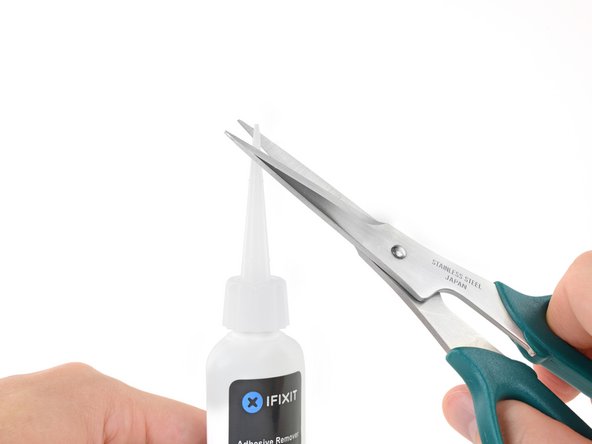
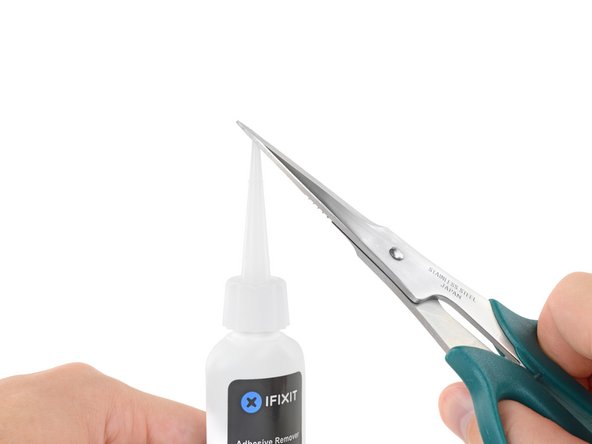




























































Is this step necessary? I can’t perform this step as I am attempting to repair water damage and need to remove logic board & most likely replace the battery.
Macrepair SF - crwdns2934203:0crwdne2934203:0
@mac_medic You definitely don’t want the power coming on while the board is wet. In your case, I think powering on the machine to disable Auto Boot would do more damage than it prevents. I agree, skip this step and be prepared to disconnect the battery quickly if the laptop automatically powers on. Good luck!
Jeff Suovanen -
Thats right! You don't want power running while working on your logic board.
DanJ -
This did not work when running High Sierra.
Kyle B - crwdns2934203:0crwdne2934203:0
Tried this on a 2018 MBP 13” Touchbar (there’s no iFixit guide for this model yet). Need to replace a broken screen.
Luckily I managed to connect to an external screen (Cmd-Down Brightness to switch displays) and enter above command. Seems to work, but there’s another problem with this model - it powers up as soon as any key is pressed……. ffs <gnashes teeth>
Cool_Breeze - crwdns2934203:0crwdne2934203:0
I unscrew the battery first and wrap electrical tape over the logic board battery connector before attempting any repairs to the board. Haven’t had any problems yet and I’ve worked on about 10 of these models already. Also when you open the bottom case use a suction cup at the bottom and pull up then run a plastic spudger along the edges to disconnect the clips. Also only use a plastic spudger on the board. Saw a youtube video from a repair shop and he did not disconnect the power and used all metal tools during the entire process of removing the board. His last step was to disconnect the battery terminal.
Brian - crwdns2934203:0crwdne2934203:0
Is this step necessary if my mac can turn on? Battery fully dead(
Nursat b - crwdns2934203:0crwdne2934203:0
BEFORE YOU START: The included torx head stripped off before I was done (and you might need an additional T4) so stop now and go buy a good one. Also they fail to warn you above to get some blue threadlocker ahead of time.
Jason Sherron - crwdns2934203:0crwdne2934203:0
This command did not work for me and I read that sometime in later 2020 Apple stopped this command from working…any ideas on a work around?
Patrick Machacek - crwdns2934203:0crwdne2934203:0
Not able to do that with damaged screen
richardjgreen - crwdns2934203:0crwdne2934203:0
If you have a damaged screen you can still use a converter from thunderbolt (USB 3) to HDMI and plug your Macbook Pro to your TV as monitor display. Just make sure to chose the right Source (HDMI IN) in your TV. I did it and to make it work I unplug and plug again in my Macbook and so I could disable the Auto boot
Roberto Sanchez Bustos -
Hi. This does not work on 2018 13” MacBook Pro with Touch Bar. I did exactly this to disable auto boot. But when I check by using nvram -p it says: auto-boot true. Am I doing something incorrectly? I did everything step by step. Copied and pasted the sudo command, pressed enter and then entered my password. I have Big Sur 11.1 installed. Is there any other way since I need to replace the screen. Thank you. Adrian
Adrian Vizik - crwdns2934203:0crwdne2934203:0
Hi everyone. This is also a little pointless if you can’t see anything on the screen, and you don’t have a display adapter to USB C to display it. I agree with Brian about removing the back and disconnecting the battery cable before you even think about opening the lid of the MacBook. Applying the insulation tape is also a handy little tip that just makes sure there is no way to discharge from either the board or battery.
Roberto Enrieu - crwdns2934203:0crwdne2934203:0
running `nvram -p | grep 'AutoBoot'` in terminal verifies that it was accepted
result: `AutoBoot %00`
Marek Polák - crwdns2934203:0crwdne2934203:0
Running Big Sur 11.6.7 on a 2019 16" MBP, it's "auto-boot". So it's:
nvram -p | grep 'auto-boot'to display the current state, the default istrue- and then to change it,sudo nvram auto-boot=falsewhich turns it off.Ed Mechem -
This step is completely unnecessary if you follow the guide to disconnect the battery properly. Just put some tape between the battery and logic board connection to prevent it from accidentally touching and therefore powering on the laptop.
Grant Ormsby - crwdns2934203:0crwdne2934203:0
It took me a few tries to make this command work, as I was able to copy and paste the command into Terminal, but could not type in my laptop’s password. I finally typed my password into a text document, copied it (command C), and then pasted it into Terminal and it worked.
tommy404 - crwdns2934203:0crwdne2934203:0
I didn’t do this. Mine never auto-booted before I replaced the battery. Now it does.
hatuxka - crwdns2934203:0crwdne2934203:0
BEFORE YOU DO ANYTHING - CHECK THE BATTERY!
I-fixit sent me a bad battery, which I didn’t realize until it was already install. They sent me a new one, but I wasted hours uninstalling and reinstalled.
Get a volt meter and measure the voltage on the output of the battery pack. If it reads 0 V, SEND IT BACK. It should read over 2 V.
bcardanha - crwdns2934203:0crwdne2934203:0
I've just received my replacement battery and it reads 0,042V between the two main connectors. Do you think it's dead?
peter sussex -
When I did this from Terminal.app within Recovery Mode, the “sudo” was not recognized but I could invoke it without the sudo part. It seems to have been accepted when looking at “nvram -p”
johann beda - crwdns2934203:0crwdne2934203:0
When in Recovery Mode, you already have superuser powers. So you don't need to prefix commands with the sudo command to invoke them with root privileges; you already have them. Do a
pwd(print working directory) after opening Terminal in Recovery Mode, and you'll see that you're in the root user's directory.Ed Mechem -
I received the battery kit for my 2018 MacBook Pro and as per the above comment from bcardanha - Oct 12, 2021, I checked the voltage on the pads marked + and - . It was zero volts so I panicked a bit.
I sent a message on the iFixiT Facebook page and I got no reply. I finally found the customer service email for Ifixit Europe and sent them an email voicing my concern as I was not keen to work for couple of hours just to discover that the battery is faulty. I had an almost instant reply on the email (kudos to them) and they adviced me to go ahead and install the new battery as the voltage measured when battery is not connected is not relevant.
I took a leap of faith and after two hours… the new battery showed 50% charge and everything seems to be working just fine. I am happy it worked.
Mircea Comanici - crwdns2934203:0crwdne2934203:0
After removing the old battery and installing the new battery I powered up the MBP before screwing the bottom on. I discovered the my keyboard would not function. It took a few hours of investigation and frustration that I discovered the track pad power ribbon had become partially dislodged from the trackpad. I was able to see that this through the little machined slot where the battery sat. I had to remove the trackpad to reinsert the power ribbon back into the connector in the trackpad. after reassembling and reinstalling the battery etc the keyboard worked. Just food for thought if your run into the keyboard issue.
Ed Mease - crwdns2934203:0crwdne2934203:0
This should be the default. IMO I tell you to power on - not the lid.
G Sena - crwdns2934203:0crwdne2934203:0
Est ce que cela fonctionne sur un macbook pro 2017 sans touchbar ?
maël muzelet - crwdns2934203:0crwdne2934203:0
Bonjour Maël, oui, ce tutoriel concerne "les MacBook Pro 2016 (et plus récents) et les MacBook Retina 12" 2017 (et plus récents)"
Claire Miesch -
Excellent instructions. I was able to follow and install the new screen. I recommend that you get a good set of tools before you begin. I started with an inexpensive repair kit bought online. The Penta and torx bits failed. I bought an IFIXIT kit with quality bits and I was able to do everything I needed.
Tom Markham - crwdns2934203:0crwdne2934203:0
If you're not running an admin account the sudo command won't work (which honestly, you should not be running admin). Rather than logging in to your admin amount via the OS, in the terminal type "login [admin username]," then the password and you'll be able to do the sudo command as described above. Once you're complete, type "logout [admin username]" and you'll be good to go. Obviously replace [admin username] with whatever the account name for your admin user is.
arichard2401 - crwdns2934203:0crwdne2934203:0
For those unable to complete this step because the screen is too damaged I recommend leaving your macbook on until the battery dies.
Nicholas R Licato - crwdns2934203:0crwdne2934203:0
Just replaced my 2018 15" MBP battery. Running Sonoma.
I found no way to disable AutoBoot (The status can be checked in the Power section of system report).
Anyway, i left my battery completely drain before opening the MBP, and had no issues during the process.
Cédric Bontems - crwdns2934203:0crwdne2934203:0
After sending this command in terminal when I checked what happens if I now open the lid, instead the screen lit slightly up (still black) then a battery symbol showing the charging state showed up.
Now, after replacement of the battery, this is all I get to see.
No reset of NVRAM nor PRAM helped.
Currently the new battery charges (58% atm) and it feels like it‘s mocking me.
webrockers - crwdns2934203:0crwdne2934203:0
I suspected the keyboard or TouchID sensor wouldn’t work, so I went on and checked every connector.
I missed connecting the left TouchID sensor from step 31.
webrockers -
Read the comments section at the bottom of the article before proceeding with the repair. It is unnecessary to remove the logic board. I actually removed the 45mm plastic bar to enable the cables to slip out then in. It is only there to frustrate repairers!
Jack - crwdns2934203:0crwdne2934203:0
I followed the instructions on my old 2017 MacBook Pro A1707 and I have to say these were the clearest and best instructions I have found on the internet for anything, really. I am about to power up the machine, so we'll see. I'm sure if it doesn't work, it something I was careless with - the instructions matched the hardware perfectly. Def impressed.
Michael L - crwdns2934203:0crwdne2934203:0
Hallo
Was macht man wenn das Laptop nicht angeht, soll man dieses Schritt vernachlässigen?
Abdul Salam Shaikh - crwdns2934203:0crwdne2934203:0