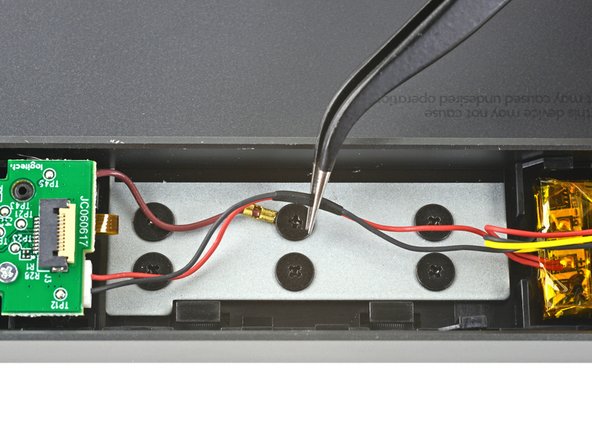crwdns2915892:0crwdne2915892:0
Follow this guide to replace a worn-out or dead battery in your Logitech Craft wireless keyboard.
It’s natural for batteries to lose capacity as they age. If your keyboard dies quickly and doesn't hold a charge, it may be time to replace the battery.
For safety, perform this repair when your battery is below 15% charge. Any charged lithium-ion battery can be hazardous if punctured or damaged. If your battery looks puffy or swollen, take appropriate precautions.
crwdns2942213:0crwdne2942213:0
-
-
Before you begin, flip the keyboard's power switch into the OFF position.
-
Unplug all cables from your keyboard.
-
-
-
Lay your keyboard down with the feet facing up on a clean work surface.
-
Heat an iOpener and lay it on the left rear plastic foot for about two minutes.
-
-
-
Insert the point of a spudger under an end of the foot.
-
Push the spudger underneath the foot and lift until you can grip it with your fingers.
-
Peel the foot up and remove it.
-
-
-
Use a Phillips screwdriver to remove the 4.7 mm‑long screw securing the bottom cover.
-
-
-
Hold the keyboard upside down above your work surface.
-
Grip the bottom cover and slide it towards the ON/OFF switch to unlock it from the rest of the device.
-
-
-
-
Lay the keyboard back down onto your work surface.
-
Lightly push down on the bottom cover and slide it further towards the ON/OFF switch.
-
Remove the bottom cover.
-
-
crwdns2935267:0crwdne2935267:0Tweezers$4.99
-
Use a pair of tweezers to peel up and remove the first piece of foam covering the interconnect cable.
-
-
-
Remove the two remaining topmost pieces of foam from the keyboard.
-
-
-
Use the point of a spudger to gently lift the hinged locking flap on the interconnect cable's ZIF connector up and away from the cable.
-
Use a pair of tweezers to slide the interconnect cable out of its connector.
-
-
-
Use the point of a spudger to lift the hinged locking flap on the opposite end of the interconnect cable.
-
Use a pair of tweezers to slide the interconnect cable out of its connector.
-
Remove the interconnect cable.
-
-
-
Use a pair of tweezers to remove the two remaining pieces of foam securing the battery wires.
-
-
-
Use a pair of tweezers to slide the battery wires out from underneath their plastic routing clips on either side of the battery.
-
-
-
Use a pair of tweezers to firmly grip the left battery connector.
-
Gently rock the connector side‑to‑side and slide it straight out of the socket.
-
-
-
Repeat the previous step to disconnect the right battery connector.
-
-
-
Insert the flat edge of a spudger underneath one of the short edges of the battery.
-
Push the spudger underneath the battery and lift, separating it from the adhesive holding it to the keyboard.
-
Remove the battery.
-
Remove any leftover adhesive from the battery well.
-
Use double‑sided tape or pre-cut adhesive to secure the battery, making sure the battery is correctly oriented— thebattery connector that goes into the right board has three battery wires, and the left has two.
-
Compare your new replacement part to the original part—you may need to transfer remaining components or remove adhesive backings from the new part before you install it.
To reassemble your device, follow the above steps in reverse order.
Repair didn’t go as planned? Try some basic troubleshooting, or ask our Answers community for help.
Reuse or Recycle—Never put discarded electronic parts in household waste. Visit Logitech Recycling to find your nearest recycling points, including the option to mail back old devices to Logitech for free if there’s no convenient solution in your area. You can also take your e-waste to any R2 or e-Stewards certified recycler. And don’t let good working parts or repaired devices die a slow death in your sock drawer—pass them along to someone who can use them.
Share your experience—Leave a comment here or send your feedback directly to Logitech at repair@logitech.com to help shape future repair guides and product design.
crwdns2935221:0crwdne2935221:0
crwdns2935229:09crwdne2935229:0
crwdns2947410:01crwdne2947410:0
fantastic instructions, where can I get a replacement battery?