crwdns2915892:0crwdne2915892:0
Use this guide to replace the motherboard in your Lenovo ThinkPad T480s laptop.
The motherboard, also known as a system board or mainboard, is the primary printed circuit board (PCB) in a computer that enables communication between the internal components.
Diagnosing a faulty motherboard is tricky since the symptoms are similar to other failing components. Signs of a faulty motherboard may include overheating, error codes, the blue screen of death, or failure of other ports and components.
Make sure to disable the internal battery, power down your device, and disconnect from any external power sources before you begin.
crwdns2942213:0crwdne2942213:0
-
-
Loosen the six captive screws with a Phillips #1 screwdriver.
-
-
-
Remove the bottom cover with an opening tool.
-
Start from the top edge near the hinge and work your way along the edge until all of the clips are unsnapped.
-
-
-
Use the Phillips #1 screwdriver to remove four 4.5mm screws that hold the battery down to the mid frame.
-
-
-
Lift the battery near the connector and remove it from the system.
-
-
-
Pry the left and right trackpad buttons up with a spudger.
-
-
-
With a Phillips #0 screwdriver, loosen the two captive screws underneath the left and right trackpad buttons.
-
-
-
Wedge the spudger under the front edge of the keyboard to push the keyboard toward the back of the system.
-
Lift the front edge of the keyboard up by a few millimeters.
-
-
-
Gently, pull the keyboard out from the bezel and flip it over.
-
-
-
Use the spudger to disconnect the trackpad cable from the system.
-
-
-
Use the spudger to disconnect the keyboard cable from the system.
-
-
-
Lift the keyboard off of the palm rest.
-
-
-
Use the Phillips #1 screwdriver to remove one 2.8 mm screw securing the SSD.
-
-
-
-
Pull the plastic film back.
-
Push the clips outward to release the RAM stick.
-
The RAM stick will pop out at an angle. Pull the RAM stick out at the same angle.
-
-
-
Using the nylon spudger, pop the coaxial antenna wires off the Wi-Fi card.
-
-
-
Use the Phillips #1 screwdriver to remove one 2.8mm screw holding the Wi-Fi card down to the motherboard.
-
-
-
Slide the Wi-Fi card out from the slot.
-
-
-
Flip the cardboard cover off of the WWAN card.
-
Using the spudger, release the coaxial antenna wires from the WWAN card.
-
-
-
Use a Phillips #1 screwdriver to remove one 2.8mm screw.
-
-
-
Slide the WWAN card out from the slot.
-
-
-
Use the spudger to disconnect the fan cable from the motherboard.
-
-
-
Loosen the four captive screws attaching the fan assembly to the motherboard.
I just checked on my model of the T480s, and I don't believe the vertical pair of screw holes on the left are actually part of the fan/heatsink assembly. I know I bought my unit used, but these screw holes also came empty. Despite having visible threading that can accept a M2x2.7 screw (I don't know if this is the actual size of the screw), only the 4 screws around the CPU are the screws physically securing the combined fan/heatsink assembly.
I found the screw on position 3, around the CPU heatsink, to be stubborn enough that I stripped the screw with a Phillips #1 drive bit. If you find yourself in this predicament, don't worry - in my case, I discovered that using a flathead #2 drive bit helped me get out of this bad situation (for long enough to loosen and tighten this CPU heatshink screw, at least until I obtain a replacement M2x2.5 size screw).
-
-
-
Lift the fan assembly from the system and remove it.
Is it necessary to replace the thermal paste on the CPU?
Hi gordonzaft, it's a good idea to reapply thermal paste after removing a heatsink or CPU for a repair. You may already know how to apply thermal paste, but if you'd like a refresher or some general instruction, check out the How to Apply Thermal Paste guide. Thanks!
-
-
-
Insert the SIM eject bit or a paper clip in the hole of the SIM tray to eject it.
-
Remove the SIM tray.
-
-
-
Use the spudger to disconnect the LCD cable from the motherboard.
-
-
-
Use the spudger to disconnect the camera cable from the motherboard.
-
-
-
Remove all antenna cables from their routing.
-
-
-
Use the spudger to disconnect the SD card reader/audio card cable from the board.
-
-
-
Use a connector puller or spudger to disconnect the coin cell battery from the board and pull the cable from the notch.
-
-
-
Use the spudger to disconnect the trackpad cable, the Hall sensor cable, and the smart card reader cable from the motherboard.
-
-
-
Disconnect the USB Card cable from the motherboard using the spudger.
-
-
-
Use the spudger to disconnect the power button cable from the motherboard.
-
-
-
Use the Phillips #1 screwdriver to remove the 4.6 mm screw from the USB-C bracket.
-
-
-
Lift the USB-C bracket from the system.
-
-
-
Use the Phillips #1 screwdriver to remove the 4.7 mm screw from the trap door.
-
-
-
Remove the 4.4 mm screw from the HDMI bracket using the Phillips #1 screwdriver.
-
-
-
Remove the HDMI bracket from the motherboard using your fingers.
-
-
-
Using the Phillips #1 screwdriver, remove four 3.1 mm screws from the motherboard.
-
-
-
Lift the motherboard from the chassis to remove it from the device.
Remember that after replacing the motherboard, the serial number and model must be entered again. this is done with Lenovo's own software. if you don't have it, forget it and let a Lenovo technician handle the replacement
-
To reassemble your device, follow these instructions in reverse order.
Take your e-waste to an R2 or e-Stewards certified recycler.
Repair didn’t go as planned? Try some basic troubleshooting, or ask our Answers community for help.
To reassemble your device, follow these instructions in reverse order.
Take your e-waste to an R2 or e-Stewards certified recycler.
Repair didn’t go as planned? Try some basic troubleshooting, or ask our Answers community for help.
crwdns2935221:0crwdne2935221:0
crwdns2935229:03crwdne2935229:0
crwdns2947412:02crwdne2947412:0
You saved my life !
Beautiful work, complete, very precise, easy to understand.
Bravo and thank you so much !!!!!!
Keep going this beautiful and so helpful work.
Best!
Hi @louisphilip8751, thanks for the kind feedback! We're glad the guide helped you successfully complete your repair. Appreciate you taking the time to let us know!


































































































































































































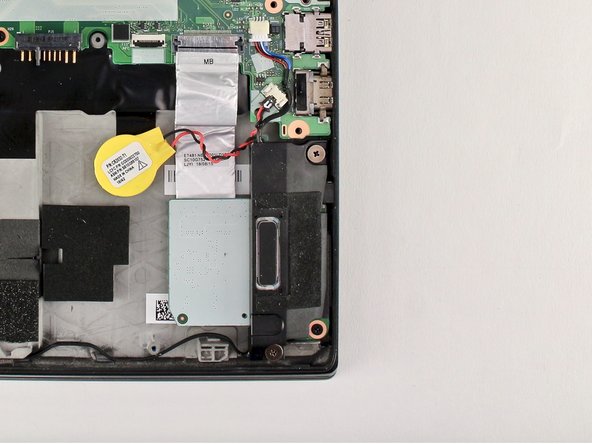















Somehow I find the screws for the T480s bottom cover to be slightly more prone to stripping, compared to the ThinkPad T480 and X1 Carbon Gen 6. However, the #1 Phillips screws on the T480s have drives that are cut in a way that also let you use a #3 flathead.
Tai Lam - crwdns2934203:0crwdne2934203:0