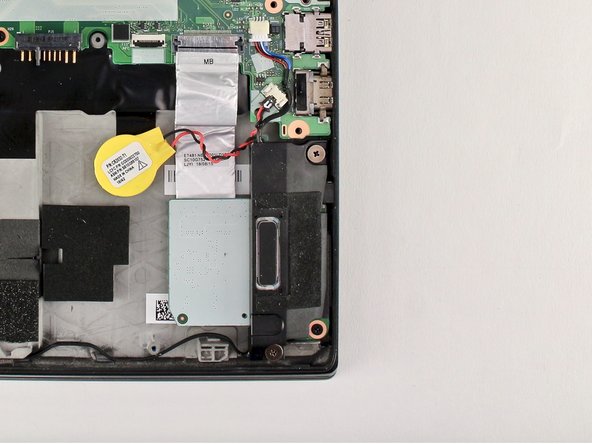crwdns2915892:0crwdne2915892:0
Use this guide to replace the motherboard in your Lenovo ThinkPad T480s laptop.
The motherboard, also known as a system board or mainboard, is the primary printed circuit board (PCB) in a computer that enables communication between the internal components.
Diagnosing a faulty motherboard is tricky since the symptoms are similar to other failing components. Signs of a faulty motherboard may include overheating, error codes, the blue screen of death, or failure of other ports and components.
Make sure to disable the internal battery, power down your device, and disconnect from any external power sources before you begin.
crwdns2942213:0crwdne2942213:0
-
-
Loosen the six captive screws with a Phillips #1 screwdriver.
-
-
-
Remove the bottom cover with an opening tool.
-
Start from the top edge near the hinge and work your way along the edge until all of the clips are unsnapped.
-
-
-
Use the Phillips #1 screwdriver to remove four 4.5mm screws that hold the battery down to the mid frame.
-
-
-
Lift the battery near the connector and remove it from the system.
-
-
-
Pry the left and right trackpad buttons up with a spudger.
-
-
-
With a Phillips #0 screwdriver, loosen the two captive screws underneath the left and right trackpad buttons.
-
-
-
Wedge the spudger under the front edge of the keyboard to push the keyboard toward the back of the system.
-
Lift the front edge of the keyboard up by a few millimeters.
-
-
-
Gently, pull the keyboard out from the bezel and flip it over.
-
-
-
Use the spudger to disconnect the trackpad cable from the system.
-
-
-
Use the spudger to disconnect the keyboard cable from the system.
-
-
-
Lift the keyboard off of the palm rest.
-
-
-
Use the Phillips #1 screwdriver to remove one 2.8 mm screw securing the SSD.
-
-
-
-
Pull the plastic film back.
-
Push the clips outward to release the RAM stick.
-
The RAM stick will pop out at an angle. Pull the RAM stick out at the same angle.
-
-
-
Using the nylon spudger, pop the coaxial antenna wires off the Wi-Fi card.
-
-
-
Use the Phillips #1 screwdriver to remove one 2.8mm screw holding the Wi-Fi card down to the motherboard.
-
-
-
Slide the Wi-Fi card out from the slot.
-
-
-
Flip the cardboard cover off of the WWAN card.
-
Using the spudger, release the coaxial antenna wires from the WWAN card.
-
-
-
Use a Phillips #1 screwdriver to remove one 2.8mm screw.
-
-
-
Slide the WWAN card out from the slot.
-
-
-
Use the spudger to disconnect the fan cable from the motherboard.
-
-
-
Loosen the four captive screws attaching the fan assembly to the motherboard.
-
-
-
Lift the fan assembly from the system and remove it.
-
-
-
Insert the SIM eject bit or a paper clip in the hole of the SIM tray to eject it.
-
Remove the SIM tray.
-
-
-
Use the spudger to disconnect the LCD cable from the motherboard.
-
-
-
Use the spudger to disconnect the camera cable from the motherboard.
-
-
-
Remove all antenna cables from their routing.
-
-
-
Use the spudger to disconnect the SD card reader/audio card cable from the board.
-
-
-
Use a connector puller or spudger to disconnect the coin cell battery from the board and pull the cable from the notch.
-
-
-
Use the spudger to disconnect the trackpad cable, the Hall sensor cable, and the smart card reader cable from the motherboard.
-
-
-
Disconnect the USB Card cable from the motherboard using the spudger.
-
-
-
Use the spudger to disconnect the power button cable from the motherboard.
-
-
-
Use the Phillips #1 screwdriver to remove the 4.6 mm screw from the USB-C bracket.
-
-
-
Lift the USB-C bracket from the system.
-
-
-
Use the Phillips #1 screwdriver to remove the 4.7 mm screw from the trap door.
-
-
-
Remove the 4.4 mm screw from the HDMI bracket using the Phillips #1 screwdriver.
-
-
-
Remove the HDMI bracket from the motherboard using your fingers.
-
-
-
Using the Phillips #1 screwdriver, remove four 3.1 mm screws from the motherboard.
-
-
-
Lift the motherboard from the chassis to remove it from the device.
-
To reassemble your device, follow these instructions in reverse order.
Take your e-waste to an R2 or e-Stewards certified recycler.
Repair didn’t go as planned? Try some basic troubleshooting, or ask our Answers community for help.
To reassemble your device, follow these instructions in reverse order.
Take your e-waste to an R2 or e-Stewards certified recycler.
Repair didn’t go as planned? Try some basic troubleshooting, or ask our Answers community for help.
crwdns2935221:0crwdne2935221:0
crwdns2935229:03crwdne2935229:0
crwdns2947412:02crwdne2947412:0
You saved my life !
Beautiful work, complete, very precise, easy to understand.
Bravo and thank you so much !!!!!!
Keep going this beautiful and so helpful work.
Best!
Hi @louisphilip8751, thanks for the kind feedback! We're glad the guide helped you successfully complete your repair. Appreciate you taking the time to let us know!