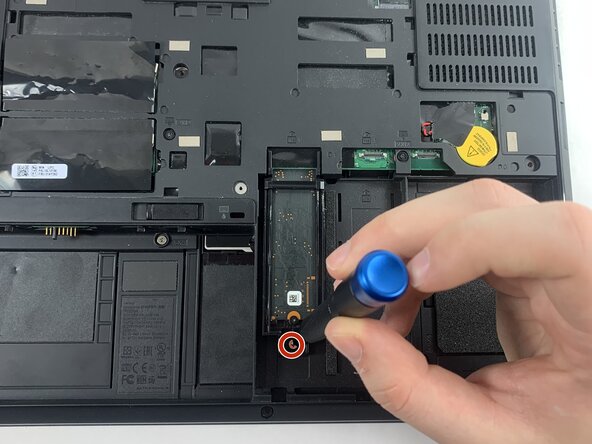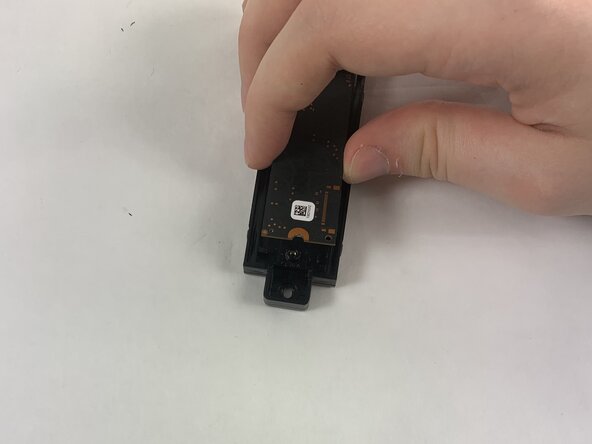crwdns2915892:0crwdne2915892:0
If you notice slow performance, frequent crashes, trouble opening files, slow startup, or error messages, your hard drive may be failing and should be replaced. Fortunately, replacing a damaged SSD is often more straightforward than it seems. This guide will walk you through the essential steps to safely remove and replace your laptop M.2 SSD using simple and straightforward steps.
crwdns2942213:0crwdne2942213:0
-
-
Slide the battery latch to the left to unlock it and remove the battery.
-
-
-
Loosen the six 12.6 mm captive screws that secure the lower case with the Phillips #00 screwdriver.
-
Pull up the notch with your fingernail or a spudger.
-
-
-
Lift the lower case up and off of the chassis.
-
-
-
-
Remove the 4.4 mm Phillips #00 screw securing the SSD.
-
-
-
Slide the harness backwards, then pull it out.
-
-
-
Remove the 3.7 mm screw securing the SSD to the harness with a Phillips #00 screwdriver.
-
-
-
Lift the drive up at about a 35 degree angle and pull out to remove it from the case.
-
To reassemble your device, follow the above steps in reverse order.
Take your e-waste to an R2 or e-Stewards certified recycler.
Repair didn’t go as planned? Try some basic troubleshooting or ask our Answers community for help.
To reassemble your device, follow the above steps in reverse order.
Take your e-waste to an R2 or e-Stewards certified recycler.
Repair didn’t go as planned? Try some basic troubleshooting or ask our Answers community for help.