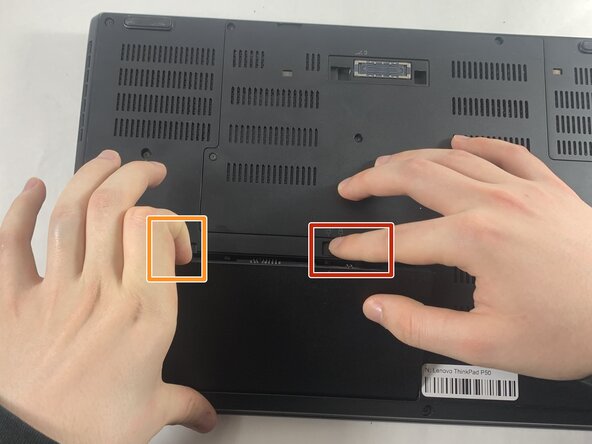crwdns2915892:0crwdne2915892:0
If your device is no longer holding a charge like it used to, replacing the battery can give your laptop a new lease on life. This guide will walk you through the process of safely and effectively replacing your laptop battery using simple and straightforward steps.
crwdns2942213:0crwdne2942213:0
-
-
Slide the battery latch to the left, toward the unlocked symbol, and hold it there.
-
While holding the battery latch in the unlocked position, pry up on the indent on the upper-left side of the battery to lift and disconnect the battery.
-
-
To reassemble your device, follow the above steps in reverse order.
For optimal performance, after completing this guide, calibrate your newly installed battery.
Take your e-waste to an R2 or e-Stewards certified recycler.
Repair didn’t go as planned? Try some basic troubleshooting or ask our Answers community for help.
To reassemble your device, follow the above steps in reverse order.
For optimal performance, after completing this guide, calibrate your newly installed battery.
Take your e-waste to an R2 or e-Stewards certified recycler.
Repair didn’t go as planned? Try some basic troubleshooting or ask our Answers community for help.