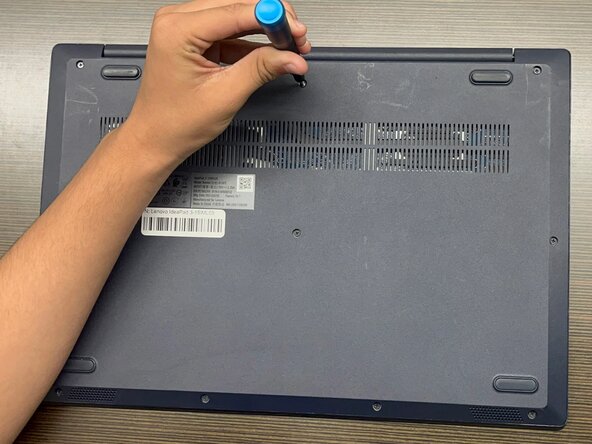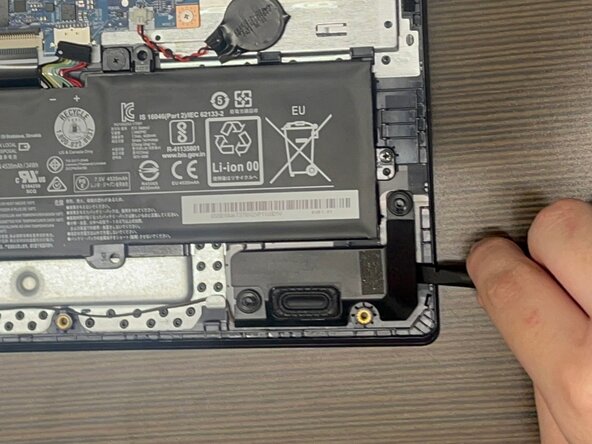crwdns2915892:0crwdne2915892:0
If your Lenovo IdeaPad 3-15IML05 speakers provide distorted audio quality, fail, or won’t output anything, use this guide to replace them.
Before beginning this guide, review your sound and output settings. For additional diagnostic help, check out the device’s troubleshooting page.
The speakers are responsible for producing the sound you hear from your computer. Over time, the component degrades, resulting in a loss of sound quality. Replacing your laptop’s speakers can restore sound quality and improve the listening experience.
Working with lithium-ion batteries can be hazardous. A connected or swollen battery may catch fire if damaged. Before beginning this repair, discharge the battery below 25%, power off the laptop, and unplug all peripherals.
If you encounter a swollen battery, refer to this guide for disposal.
crwdns2942213:0crwdne2942213:0
-
-
Use a Phillips #1 screwdriver to remove the following screws:
-
Six 7 mm screws
-
Four 4 mm screws
-
-
-
Insert an opening pick into the seam between the lower case and chassis.
-
Slide the pick around the entire perimeter until all of the plastic retaining clips release.
-
Remove the lower case.
-
-
-
-
Use a plastic spudger or your fingernail to gently push the JST battery connector out of its socket.
-
-
-
Using your fingernail or tweezers, "walk" the speaker's sliding connector out of its socket.
-
To reconnect the cable, align the cable and use a spudger or clean fingernail to push it fully into the socket.
-
-
-
Using the spudger, pry underneath the speaker and lift it.
-
Carefully guide the speaker wire out of the plastic clips.
-
Lift and remove the speakers.
-
To reassemble your device, follow the above steps in reverse order.
Take your e-waste to an R2 or e-Stewards certified recycler.
Repair didn’t go as planned? Try some basic troubleshooting or ask our Answers community for help.