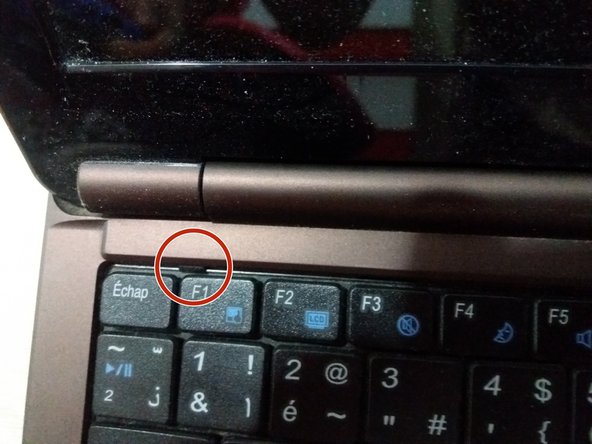crwdns2915892:0crwdne2915892:0
In this lesson we will discuss how to disassemble this computer and clean its cooling fan from dust and sediment.
crwdns2936621:0crwdne2936621:0
-
-
First of all, make sure your device is switched off and unplugged.
-
Remove the battery by pulling the two screws in the direction indicated by the pins.
-
Pull the battery up.
-
-
-
To remove the hard drive, unplug its screws in this cover.
-
Pull the hard drive in the direction indicated to remove it.
-
Then we remove the hard drive from its place with ease.
-
-
-
-
To access the motherboard, you must first remove the keyboard because underneath it screws should be removed to separate the base of the chassis from the top of the keyboard.
-
With a flat screwdriver we remove the keyboard by pressing the red-pointed component and pushing the keyboard up to release it.
-
-
-
Remove the keyboard connector from the motherboard
-
Keyboard is now removed successfully
-
-
-
Remove the top cover and remove the processor cooling fan.
-
Unscrew the screws indicated in red to remove the cooling fan.
-
Remove the fan.
-
-
-
We now clean and remove the dust and sediments that hinder fan function and increase processor heat.
-
To reassemble your device, follow these instructions in reverse order.
crwdns2935221:0crwdne2935221:0
crwdns2935229:07crwdne2935229:0
crwdns2934873:0crwdne2934873:0
100%
crwdns2934885:0crwdne2934885:0 crwdns2934875:0crwdne2934875:0
crwdns2934877:0crwdne2934877:0 ›