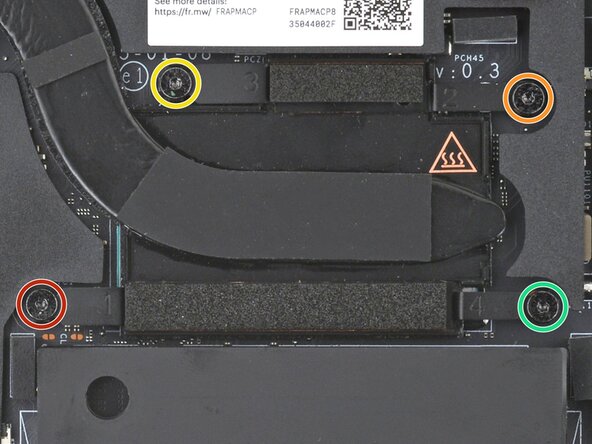crwdns2915892:0crwdne2915892:0
Follow this guide to replace the thermal paste (aka thermal compound, thermal grease, or TIM—Thermal Interface Material) in your Framework Laptop 12.
If your laptop is a few years old and is running uncharacteristically hot, the thermal compound may no longer be transferring heat effectively. Replacing it may resolve the problem.
The Framework Laptop 12 comes with Honeywell PTM7958 installed from the factory. You can, however, replace it with most commercial thermal pastes or PTM pads.
If you're using the Framework Heatsink and Fan Kit, follow this guide instead.
You'll encounter some component terms in this guide:
- The Input Cover is the part that contains the keyboard and trackpad.
crwdns2942213:0crwdne2942213:0
-
-
Before you begin repairs, unplug your laptop and shut it down from the operating system. This ensures that the laptop isn't in standby/suspend mode.
-
Make sure your Framework Screwdriver has the T5 Torx bit (labeled as T-5) facing outwards. If it's not, pull the bit out and flip it.
-
-
-
Set your Framework Laptop face-down on a clean work surface.
-
-
-
Use your Framework Screwdriver to fully loosen the eight captive T5 Torx screws on the bottom of your laptop.
-
-
-
Flip your laptop over so it's face-up on your work surface.
-
-
-
Open the laptop lid so that both the screen and the base lie flat on your work surface.
-
-
-
Use your fingers to grip the Input Cover in the hinge cutouts.
-
Lift upwards to swing the Input Cover up from the base of the laptop.
-
Remove the Input Cover.
-
-
-
Use your Framework Screwdriver to loosen the six captive T5 Torx screws securing the battery.
-
-
-
Grab the orange battery tab with your fingers and lift straight up to disconnect the battery.
-
-
-
-
Lift and remove the battery from the laptop.
-
-
-
Use your Framework Screwdriver to loosen the four captive Torx T5 screws securing the heatsink.
-
-
-
Slide the flat end of your Framework Screwdriver under the heatsink arm labeled "2".
-
Twist the Framework Screwdriver to lift the heatsink arm and loosen the heatsink.
-
Repeat the procedure with the heatsink arm labeled "3".
-
-
-
Lift and remove the heatsink.
-
-
-
Use the flat end of your Framework Screwdriver to scrape off and remove the thermal compound residue from the processor.
-
Use a few drops of high concentration (>90%) isopropyl alcohol and a lint-free cloth to wipe away the remaining residue.
-
-
-
Use the flat end of your Framework Screwdriver to scrape and remove the thermal compound residue from the heatsink.
-
Use a few drops of high concentration (>90%) isopropyl alcohol and a lint-free cloth to wipe away the remaining residue.
-
-
-
Apply a small bead of thermal paste to the small rectangle on the processor.
-
Apply a small line of thermal paste to the larger rectangle on the processor.
-
-
-
Carefully align and lay the heatsink over the processor.
-
Use your Framework Screwdriver to gradually tighten the heatsink screws in the marked order until they're snug:
-
First screw
-
Second screw
-
Third screw
-
Fourth screw, then back to the first
-
-
-
Lay the battery in its recess in the laptop.
-
-
-
Use your finger to push the battery down near its connector to reconnect it.
-
-
-
Use your Framework Screwdriver to tighten the six captive T5 Torx screws to secure the battery.
-
-
-
Angle the bottom edge of the Input Cover towards the base of the laptop.
-
Align and insert the bottom edge of the Input Cover into the base of the laptop.
-
Lower the Input Cover's top edge onto the laptop until the magnets snap it in place.
-
-
-
Close the laptop lid.
-
Flip your laptop face-down on a clean work surface.
-
-
-
Use your Framework Screwdriver to tighten the eight captive T5 Torx screws on the bottom of your laptop.
-
You finished fixing your Framework Laptop!
Take your e-waste to an R2 or e-Stewards certified recycler.
If you need help, contact Framework support.
You finished fixing your Framework Laptop!
Take your e-waste to an R2 or e-Stewards certified recycler.
If you need help, contact Framework support.