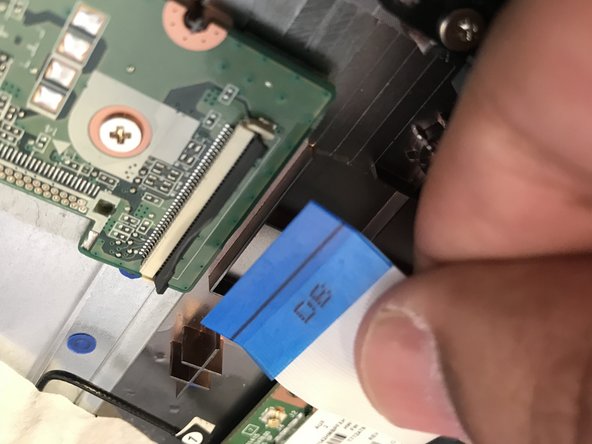crwdns2915892:0crwdne2915892:0
This guide will walk you through replacing the USB ports on the HP Stream 13-c010nr. If your USB ports are damaged, loose, or no longer functioning, this repair can restore your laptop’s connectivity and usability for peripherals such as mice, keyboards, or flash drives. We’ll cover each step carefully to ensure a smooth and safe replacement process, including precautions to protect your device from static discharge and accidental damage. With a few tools and some patience, you’ll have new USB ports installed in no time. Let’s get started and bring your HP Stream back to full functionality!
Before you begin the repair, make sure to power off your laptop and unplug it from the charger.
crwdns2942213:0crwdne2942213:0
-
-
Remove the five rubber feet from the bottom of the laptop with a plastic opening tool.
-
-
-
Remove the thirteen 5mm Phillips #0 screws from the bottom case.
-
-
-
Flip the laptop over and open it up.
-
Wedge a plastic opening tool between the keyboard and bottom case, pry upwards to separate the two pieces.
-
Lift up the keyboard.
-
-
-
-
Use a spudger to flip up the retaining flaps on the keyboard ribbon cable ZIF sockets.
-
Pull up the ribbon cables from their sockets.
-
-
-
Use a spudger to flip up the retaining flap on the USB port ribbon cable ZIF socket.
-
Pull the ribbon cable out of the socket.
-
-
-
Remove the three 3mm Phillips #0 screws from the USB port.
-
Pull out the USB port.
-
To reassemble your device, follow these instructions in reverse order. Take your e-waste to an R2 or e-Stewards certified recycler.
To reassemble your device, follow these instructions in reverse order. Take your e-waste to an R2 or e-Stewards certified recycler.