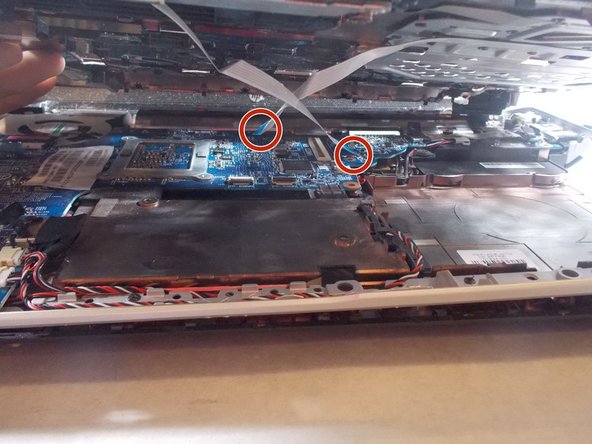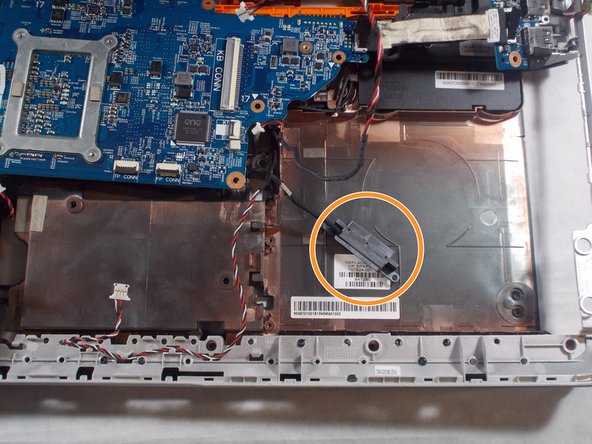crwdns2915892:0crwdne2915892:0
Reader will be able to successfully replace their fan assembly in the device. A basic understanding of simple tools such as a screwdriver is needed. Any form of electricity must be removed from device, including the charging cable and battery. Reader will need to be able to gently disassemble almost entire laptop.
crwdns2942213:0crwdne2942213:0
-
-
Flip the device upside-down so that its bottom is facing up.
-
-
-
Push the lever underneath the battery to the left.
-
-
-
Lift the battery up out of its socket.
-
-
-
Remove the circled screws from the back panel.
-
-
-
Lift and remove the back panel of the device.
There is an additional screw behind the back panel that secures the keyboard.
-
-
-
-
Flip the laptop back over and carefully pry the keyboard frame out of the device.
It should be noted that the frame is only the upper black part of the keyboard strata. Additionally, there are tabs that hinge the entire frame at the side closest to the camera. Picture 3 does a good job showing this.
-
-
-
Lift the keyboard out of the device
-
Carefully remove ribbon cables.
If you are unsure of how ribbon cables attach, the linked youtube video may be helpful (you’ll only find the first type if memory serves).
-
-
-
Flip device onto its back
-
Remove disk tray and circled screw.
One screw that holds the drive in place needs to be removed first.
-
-
-
Flip device right-side-up and remove ribbon cables from plastic cover beneath keyboard. Remove plastic cover from device.
Once you remove the keyboard, there should be cutouts that allow you to disconnect the cables without having to lift up on the top case.
-
-
-
Disconnect red cord from DVD drive and remove DVD drive.
-
-
-
Disconnect red and white cords from blue circuit board.
There are a few other cables to disconnect at this step. Next to the red and white cords you just disconnected, there’s the black and sliver which seems to run to the right. Under the motherboard, there is the SATA cable you need to disconnect. Finally, the LCD cable, which runs above the fan. Carefully life up on it.
-
-
-
Gently pull circled pieces from their holsters.
-
-
-
Turn device onto its back and remove circled screws from Wi-Fi card.
-
Flip device back over and unscrew disk reader
-
-
-
Remove circled screws from blue circuit board and lift fan assembly out of device.
Does the fan come with the copper part on the fan. Can you show us the picture when you lift it out? and how to re-attach the fan to the copper? Thank you. Ann
-
To reassemble your device, follow these instructions in reverse order.
To reassemble your device, follow these instructions in reverse order.
crwdns2935221:0crwdne2935221:0
crwdns2935227:0crwdne2935227:0
crwdns2947412:02crwdne2947412:0
My laptop is a slightly different model and everything provided by the author is likely accurate for their model. I only mention this to caution that your repair may be slightly different depending on your specific model. Mine was different in a few areas though held mostly true with my dv6t-7000. Cheers!
Salom menga shu modeldagi kompyuterni ustgi qopqogʻini topib pochta qila olasizmi iloji boʻlsa iltimos nomerim +998991768069 shu nomerga telfon qib bogʻlanishiz mumkin men bilan