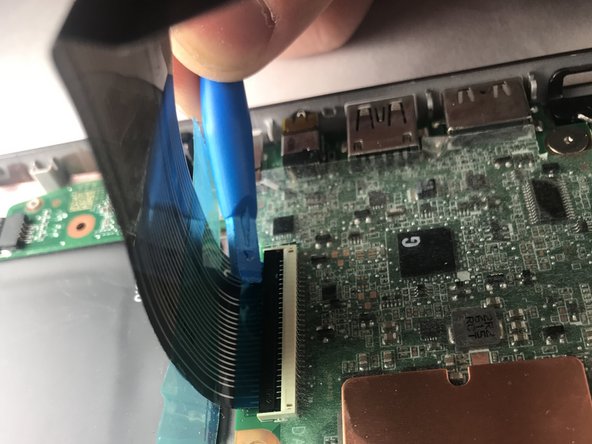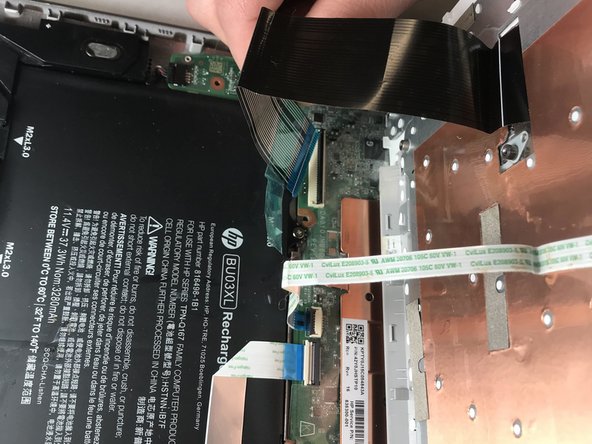crwdns2915892:0crwdne2915892:0
Is your HP Chromebook 14-ak013dx no longer turning on, or is it freezing unexpectedly or failing to boot? These issues may be due to a malfunctioning motherboard.
This guide will show you how to replace the motherboard on your HP Chromebook 14-ak013dx. You’ll follow clear, step-by-step instructions to safely remove internal components, disconnect cables, and install a new motherboard.
Before you begin, make sure the device is powered off and disconnected from any power source.
crwdns2942213:0crwdne2942213:0
-
-
Turn the Chromebook upside down, as shown in the first image.
-
Remove the five rubber feet pieces as shown using a metal spudger.
-
-
-
Begin removal of the back panel by unscrewing all exposed screws using a small Phillips screwdriver.
-
Use a plastic prying tool to split the back panel from the keyboard.
-
Move the prying tool around the sides of the back panel to detach it. Do not fully remove the panel, taking note of the two ribbon cables.
-
-
-
Remove both ribbon cables attaching the separated keyboard to the motherboard.
-
The large black ribbon cable was a tab that should be pried open to loosen the ribbon from its hub. Use the plastic opening tool as shown.
-
Gently pull out the short white ribbon cable out of its hub.
-
-
-
Peel up the adhered ribbon cable. This cable does not need to be detached from the motherboard.
-
Use a plastic opening tool to disconnect the battery before going any further by inserting the tool between the plug and the hub where the recesses are on either side of the plug.
-
-
-
-
Unscrew the four M2xL3 screws , shown in the picture, using a Phillips screwdriver.
-
Carefully lift the battery out of its place, avoiding the previously adhered silver ribbon cable in the process.
-
-
-
Lift the two retaining bars above the battery with an opening tool.
-
-
-
Carefully remove the ribbon cable connecting the USB ports to the motherboard.
-
-
-
Unplug the red and yellow bundled wire with your hands.
-
-
-
Remove the single 3 mm screw from the Wi-Fi card using a Phillips #0 screwdriver.
-
Remove the Wi-Fi card from the laptop.
-
-
crwdns2935267:0crwdne2935267:0Tweezers$4.99
-
Remove the eight 1.5 mm screws from the motherboard using a Phillips #0 screwdriver.
-
Detach the black wire using tweezers.
-
-
-
Remove the motherboard from the laptop with your hands.
-
Take your e-waste to an R2 or e-Stewards certified recycler.
Take your e-waste to an R2 or e-Stewards certified recycler.