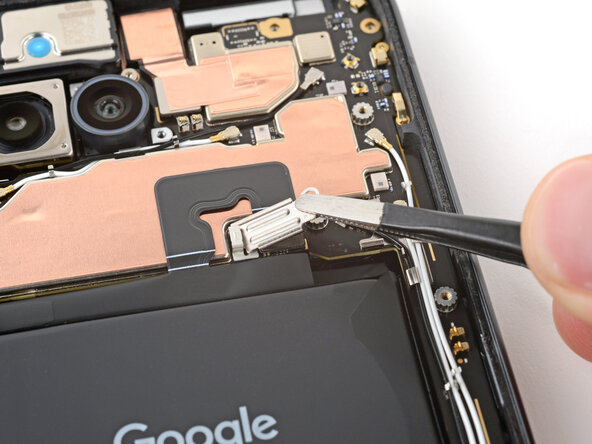crwdns2942213:0crwdne2942213:0
-
crwdns2935201:0crwdne2935201:0 crwdns2935203:0crwdne2935203:0
-
Use a hair dryer to heat the entire rear cover.
-
-
crwdns2935201:0crwdne2935201:0 crwdns2935203:0crwdne2935203:0
-
Apply a suction handle near the center of the rear cover's right edge, as close to the edge as possible.
-
-
crwdns2935201:0crwdne2935201:0 crwdns2935203:0crwdne2935203:0
-
Pull up on the suction handle with strong, steady force until a gap forms between the cover and frame.
-
Insert the tip of an opening pick into the gap.
-
-
crwdns2935201:0crwdne2935201:0 crwdns2935203:0crwdne2935203:0
-
The rear cover is secured with adhesive around the perimeter of the frame and near the cameras. Use this picture as a reference while you separate the adhesive.
-
-
crwdns2935201:0crwdne2935201:0 crwdns2935203:0crwdne2935203:0
-
Slide the opening pick up the right edge, around the top right corner, and along the top edge to separate the adhesive securing the rear cover.
-
-
crwdns2935201:0crwdne2935201:0 crwdns2935203:0crwdne2935203:0
-
Insert an opening pick in the initial gap you created near the center of the rear cover's right edge.
-
Slide the opening pick down the right edge, along the bottom edge, and up the left edge to separate the adhesive securing the cover.
-
-
crwdns2935201:0crwdne2935201:0 crwdns2935203:0crwdne2935203:0
-
Insert the flat edge of an opening pick under the top of the rear cover's left edge, near the camera bezel.
-
Twist the pick and apply constant pressure to separate the adhesive around the camera bezel.
-
-
-
crwdns2935201:0crwdne2935201:0 crwdns2935203:0crwdne2935203:0
-
Slide an opening pick under the camera bezel and pry up to remove it.
-
-
crwdns2935201:0crwdne2935201:0 crwdns2935203:0crwdne2935203:0
crwdns2935267:0crwdne2935267:0Magnetic Project Mat$19.95-
Use a Torx Plus 3IP screwdriver to remove the 16 screws securing the wireless charging assembly:
-
Thirteen 5.0 mm‑long screws
-
Three 2.2 mm‑long screws
-
Throughout this repair, keep track of each screw and make sure it goes back exactly where it came from to avoid damaging your phone.
-
-
crwdns2935201:0crwdne2935201:0 crwdns2935203:0crwdne2935203:0
-
Use the point of a spudger to pry up and unclip the wireless charging assembly from the two cutouts—one to the right of the charge port, and another on the left edge just below the camera.
-
-
crwdns2935201:0crwdne2935201:0 crwdns2935203:0crwdne2935203:0
-
Remove the wireless charging assembly.
-
-
crwdns2935201:0crwdne2935201:0 crwdns2935203:0crwdne2935203:0
-
Use a Torx Plus 3IP screwdriver to remove the 1.7 mm‑long screw securing the battery connector cover.
-
-
crwdns2935201:0crwdne2935201:0 crwdns2935203:0crwdne2935203:0
-
Use tweezers to lift and remove the battery connector cover.
-
-
crwdns2935201:0crwdne2935201:0 crwdns2935203:0crwdne2935203:0
-
Use a spudger to pry up and disconnect the battery cable press connector.
-
-
crwdns2935201:0crwdne2935201:0 crwdns2935203:0crwdne2935203:0
-
Use your fingernail or a spudger to gently peel up the side button cable and flip it over the side of your phone.
-
-
crwdns2935201:0crwdne2935201:0 crwdns2935203:0crwdne2935203:0
crwdns2935267:0crwdne2935267:0Finger Stalls$8.99-
Use your fingers to peel up the two plastic tabs near the bottom edge of the battery.
-
Fold the tabs under the phone or tape them out of the way so they don't warp when heating the battery in the next step.
-
Wear finger stalls to help get a solid grip on the battery pull tabs in the next few steps.
-
-
crwdns2935201:0crwdne2935201:0 crwdns2935203:0crwdne2935203:0
-
Use a hair dryer on High heat and Low airspeed settings to heat the battery for three minutes, while holding the hair dryer about three inches from the battery, and moving it constantly. Try to evenly spread the heat over the entire surface of the battery—don't hover in one place for too long.
-
-
crwdns2935201:0crwdne2935201:0 crwdns2935203:0crwdne2935203:0
crwdns2935267:0crwdne2935267:0Heavy-Duty F-Clamp$13.99-
Use F‑Clamps or C‑Clamps to secure the phone to your work surface. At minimum, you'll need two clamps—one for the top edge and one for the bottom edge.
-
If you don't have any clamps, have a friend hold the phone firmly in place.
-
-
crwdns2935201:0crwdne2935201:0 crwdns2935203:0crwdne2935203:0
-
Pull straight up on the battery pull tabs and apply constant, steady pressure until the battery separates from the frame. Don't yank on the tabs or the may rip.
-
Remove the battery.
-
If you successfully removed the battery, congratulations! Skip down five steps for reassembly information.
-
If the pull tabs broke or accidentally slipped out from under the battery, don't worry! Go to the next step for an alternate battery removal method.
-
-
crwdns2935201:0crwdne2935201:0 crwdns2935203:0crwdne2935203:0
-
Apply two or three drops of high-concentration (>90%) isopropyl alcohol to the top right and bottom right corners of the battery.
-
Wait one minute to allow the alcohol to soften the battery adhesive.
-
-
crwdns2935201:0crwdne2935201:0 crwdns2935203:0crwdne2935203:0
-
Apply a suction handle to the center of the battery, so the vertical arm is facing the right edge.
-
Insert the short edge of a plastic card between the right edge of the battery and the logic board, so the card is near the upper section of the battery.
-
-
crwdns2935201:0crwdne2935201:0 crwdns2935203:0crwdne2935203:0
-
Pull up on the suction handle with strong, steady force and pry up with the plastic card until it slides under the battery.
-
Continue pulling up on the suction handle and slide the plastic card fully under the battery to separate its adhesive.
-
-
crwdns2935201:0crwdne2935201:0 crwdns2935203:0crwdne2935203:0
-
Use the suction handle to lift and remove the battery.
-