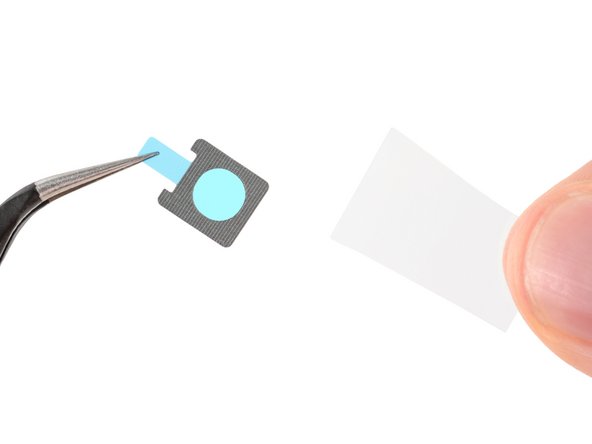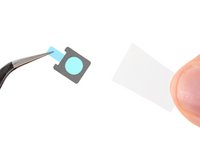crwdns2915892:0crwdne2915892:0
This repair guide was authored by the iFixit staff and hasn’t been endorsed by Google. Learn more about our repair guides here.
Follow this guide to replace the front-facing selfie camera in your Google Pixel 9 Pro.
If your front-facing camera's image looks fuzzy or blurry, or if the camera has stopped working entirely, it may be time to replace it.
You'll need replacement front camera and rear cover adhesives to complete this repair.
Note: Any repair can compromise the water resistance of your phone. Retaining water resistance after the repair will depend on how well you reapply the rear cover adhesive.
crwdns2942213:0crwdne2942213:0
-
-
Unplug all cables and completely power down your phone.
-
-
-
Adhesive secures the perimeter of the rear cover to the frame.
-
-
-
Attach a suction handle to the bottom edge of the rear cover, as close to the edge as possible.
-
-
-
Pull up on the suction handle with strong, steady force to create a small gap under the rear cover.
-
Insert the tip of an opening pick in the gap.
-
-
-
Slide your opening pick along the bottom edge to separate the adhesive securing it.
-
-
-
Slide your opening pick up the left edge and along the top edge to separate the adhesive.
-
-
-
Slide your pick down the right edge to separate the remaining adhesive.
-
-
-
Use the suction handle to lift the left edge of the rear cover and swing it over the right edge, like opening the cover of a book.
-
Prop up the rear cover with the suction handle so you can access the ribbon cable near the top right corner.
-
-
crwdns2935267:0crwdne2935267:0FixMat$36.95
-
Use a Torx Plus 3IP screwdriver to remove the five screws securing the wireless charging assembly:
-
Four 5.4 mm‑long screws
-
One 1.5 mm‑long screw
-
-
-
-
Use tweezers or your fingers to remove the wireless charging assembly.
-
-
-
Insert the tip of an opening pick under the left edge of the rear cover press connector and pry straight up to disconnect it.
-
-
-
Remove the rear cover.
-
-
-
Use a Torx Plus 3IP screwdriver to remove the two screws securing the cable cover:
-
One 2.3 mm‑long screw
-
One 5.4 mm‑long screw
-
-
-
Use tweezers or your fingers to remove the cable cover.
-
-
-
Insert the point of a spudger under the right edge of the battery press connector and pry straight up to disconnect it.
-
-
-
Use a Torx Plus 3IP screwdriver to remove the 5.4 mm‑long screw securing the mmWave antenna cover.
-
-
-
Insert the point of a spudger under the clip near the bottom left corner of the mmWave antenna cover and pry up to unclip it.
-
-
-
Gently pull the right edge of the cover towards the bottom of the phone and remove the cover.
-
-
-
Use the point of a spudger to pry up and disconnect the mmWave antenna press connector from the top right corner of the logic board.
-
-
-
Use the point of a spudger to pry up and disconnect the front facing camera press connector.
-
-
-
Carefully hold the front facing camera cable out of the way so you can access the mmWave antenna screw.
-
Use a Torx Plus 3IP screwdriver to remove the 4.3 mm‑long screw securing the mmWave antenna.
-
-
-
Use tweezers or your fingers to remove the mmWave antenna.
-
-
-
Use the point of a spudger to lift the right edge of the front facing camera, separating its adhesive.
-
Use tweezers or your fingers to remove the camera.
-
-
-
Use tweezers to remove the old front facing camera adhesive from the frame.
-
Remove the larger clear liner from the front facing camera adhesive.
-
Use tweezers to carefully place the adhesive into the front facing camera recess.
-
Use a spudger to press the adhesive into place, securing it to the frame.
-
Remove the remaining blue liner from the adhesive.
-
-
-
Remove any protective caps or liners from your replacement front facing camera.
-
With the cable on the right edge, press the front facing camera into its recess to secure it with the adhesive.
-
To reassemble your device, follow these instructions in reverse order starting with this step.
To run a diagnostics test with the built-in Pixel Diagnostic tool, click here.
Take your e-waste to an R2 or e-Stewards certified recycler.
Repair didn’t go as planned? Try some basic troubleshooting, or ask our Answers community for help.
To reassemble your device, follow these instructions in reverse order starting with this step.
To run a diagnostics test with the built-in Pixel Diagnostic tool, click here.
Take your e-waste to an R2 or e-Stewards certified recycler.
Repair didn’t go as planned? Try some basic troubleshooting, or ask our Answers community for help.
crwdns2947410:01crwdne2947410:0
Por favor me podrían indicar el nombre y número de referencia del ic que controla la cámara delantera, gracias