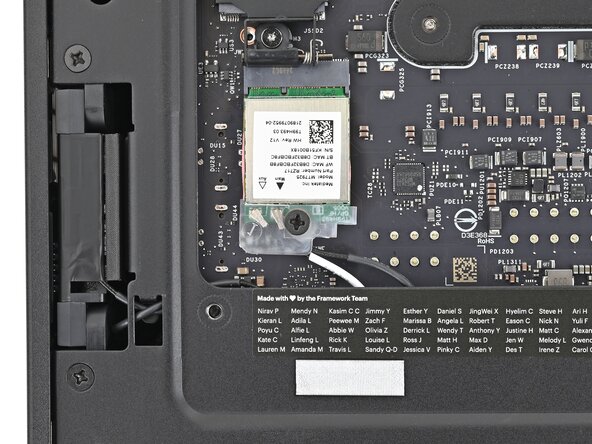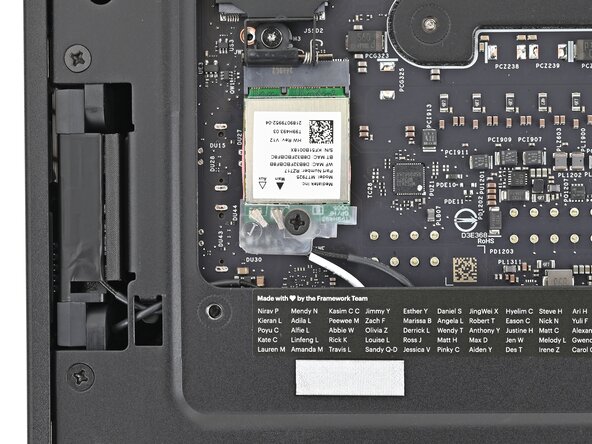crwdns2915892:0crwdne2915892:0
Follow this guide to remove and replace the Wi-Fi Module in your Framework Desktop.
crwdns2942213:0crwdne2942213:0
-
-
Rotate the Handle's screw threads counterclockwise on both sides until it comes free.
-
Remove the Handle.
-
-
-
Use your finger to lift up the two D-rings on the Top Panel screws.
-
-
-
Use your fingers to twist the screw counter-clockwise and loosen it.
-
Remove the Top Panel screw.
-
-
-
Repeat the same procedure for the other Top Panel screw.
-
-
-
Slide the Top Panel towards the rear of the computer to release the clips securing it to the chassis.
-
Lift the Top Panel off the chassis and remove it.
-
-
-
Use your fingers to grip the top of the Right Panel and slide it upward to release its clips.
-
Remove the Right Panel.
-
-
-
Lay the left side of the Desktop on your work surface so the underside of the Mainboard is facing upward.
-
-
-
Use your Framework Desktop Screwdriver to remove the 7.0 mm‑long Phillips screw securing the Wi-Fi module.
-
-
-
-
Use your fingers to slide the Wi-Fi module cover straight off the bottom of the module.
-
Remove the cover.
-
-
-
Press and hold the Wi-Fi module down with your fingers.
-
Use your fingers to grip the white antenna cable, as close to the metal head as possible.
-
Gently lift the connector straight up to disconnect the white antenna cable.
-
Repeat the procedure with the black antenna cable.
-
-
-
Grip the Wi-Fi module by its edges and pull it straight out of its socket.
-
Remove the Wi-Fi module.
-
-
-
Congratulations on completing disassembly! The remaining steps will show how to reassemble your Framework Desktop.
-
-
-
Align the Wi-Fi module's gold contacts and notch with the socket on the Mainboard.
-
Insert the Wi-Fi module into the socket at a shallow angle. The gold contacts should mostly be covered by the socket.
-
-
-
Hold the Wi-Fi module down with your fingers.
-
Position the black antenna cable connector over the left Wi-Fi module's coaxial socket.
-
Use your finger to press the connector into place. You should feel a faint click, and the cable will stay attached to the socket by itself.
-
Repeat the procedure with the white antenna cable.
-
-
-
Hook the Wi-Fi bracket over the corner of the Wi-Fi module opposite the antenna cables.
-
Rotate the bracket over the Wi-Fi module, making sure the screw hole isn't being obstructed by the antenna cables.
-
-
-
Use your Framework Desktop Screwdriver to install the screw securing the Wi-Fi module.
-
-
-
Slide the Right Panel onto the right edge of the chassis, from top to bottom, and press it flat to ensure its clips are slotted into place.
-
Push the Right Panel towards the base of the computer to engage the clips.
-
-
-
Orient the Top Panel so its arrow is pointing towards the rear of the computer.
-
While holding the Top Panel at a slight downward angle, slide it across the top of the chassis (from rear to front) until you feel its clips catch.
-
Lay the Top Panel flat on the chassis to align the remaining clips.
-
-
-
While securing the computer with one hand, use the other hand to slide the Top Panel towards the front of the computer to close the gap and engage the clips.
-
-
-
Place the Handle over the Top Panel screw holes.
-
While holding the Handle in place, twist the screw threads on both sides clockwise until they're snug on the Top Panel.
-
-
-
Insert the top panel screw into its hole and twist clockwise until it feels snug.
-
-
-
Repeat the same procedure for the other top panel screw.
-
-
-
Use your finger to close the two D-rings on the top panel screws.
-
You finished fixing your Framework Desktop!
Take your e-waste to an R2 or e-Stewards certified recycler.
If you need help, contact Framework support.