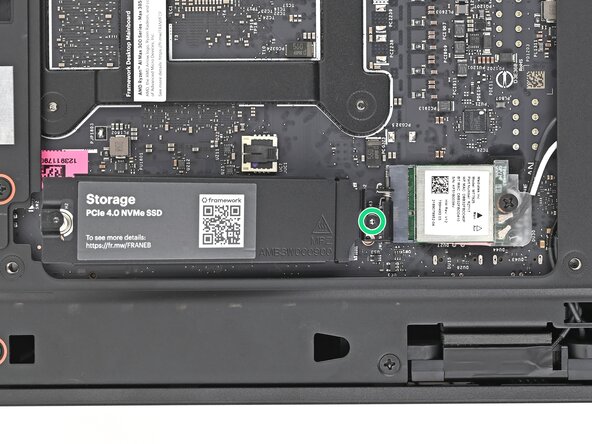crwdns2915892:0crwdne2915892:0
Follow this guide to replace the secondary storage in your Framework Desktop.
Your Framework Desktop uses SSDs (Solid State Drive) for secondary storage. The Desktop supports M.2 2280 NVMe SSDs in the secondary storage's PCIe 4.0 socket.
For information on SSD compatibility, click here.
crwdns2942213:0crwdne2942213:0
-
-
Before you begin repairs, shut down your Desktop from the operating system and unplug it.
-
Wait one minute before continuing to allow your Desktop to fully power down.
-
Make sure your Framework Desktop Screwdriver has the T5 Torx bit (labeled as T5) facing outwards. If it's not, pull the bit out and flip it.
-
-
-
Rotate the Handle's screw threads counterclockwise on both sides until it comes free.
-
Remove the Handle.
-
-
-
Use your finger to lift up the two D-rings on the Top Panel screws.
-
-
-
Use your fingers to twist the screw counter-clockwise and loosen it.
-
Remove the Top Panel screw.
-
-
-
Repeat the same procedure for the other Top Panel screw.
-
-
-
Slide the Top Panel towards the rear of the computer to release the clips securing it to the chassis.
-
Lift the Top Panel off the chassis and remove it.
-
-
-
Use your fingers to grip the top of the Right Panel and slide it upward to release its clips.
-
Remove the Right Panel.
-
-
-
Lay the left side of the Desktop on your work surface so the underside of the Mainboard is facing upward.
-
-
-
-
Use your Framework Desktop Screwdriver to loosen the captive T5 Torx screw securing the SSD.
-
-
-
While holding the heat spreader upright, grab the SSD by its edges and pull it out of its socket.
-
Remove the SSD.
-
-
-
While securing the secondary storage heat spreader with one hand, use your Framework Desktop Screwdriver to remove the 4.5 mm‑long T5 Torx screw securing it.
-
-
-
Lift the secondary storage heat spreader out of the Desktop and remove it.
-
Follow the guide normally, making sure to ignore instructions that involve the secondary storage heat spreader.
-
-
-
Congratulations on completing disassembly! The remaining steps will show how to reassemble your Framework Desktop.
-
-
-
While holding the SSD heat spreader upright, align the SSD's gold contacts with its socket.
-
Insert the SSD into the socket at a shallow angle. The gold contacts should mostly be covered by the socket.
-
Lay the heat spreader back onto the SSD.
-
-
-
Use your Framework Desktop Screwdriver to tighten the captive T5 Torx screw securing the SSD.
-
-
-
Lift the Desktop so it sits upright on your work surface.
-
-
-
Slide the Right Panel onto the right edge of the chassis, from top to bottom, and press it flat to ensure its clips are slotted into place.
-
Push the Right Panel towards the base of the computer to engage the clips.
-
-
-
Orient the Top Panel so its arrow is pointing towards the rear of the computer.
-
While holding the Top Panel at a slight downward angle, slide it across the top of the chassis (from rear to front) until you feel its clips catch.
-
Lay the Top Panel flat on the chassis to align the remaining clips.
-
-
-
While securing the computer with one hand, use the other hand to slide the Top Panel towards the front of the computer to close the gap and engage the clips.
-
-
-
Place the Handle over the Top Panel screw holes.
-
While holding the Handle in place, twist the screw threads on both sides clockwise until they're snug on the Top Panel.
-
-
-
Insert the top panel screw into its hole and twist clockwise until it feels snug.
-
-
-
Repeat the same procedure for the other top panel screw.
-
-
-
Use your finger to close the two D-rings on the top panel screws.
-
You finished fixing your Framework Desktop!
Take your e-waste to an R2 or e-Stewards certified recycler.
If you need help, contact Framework support.