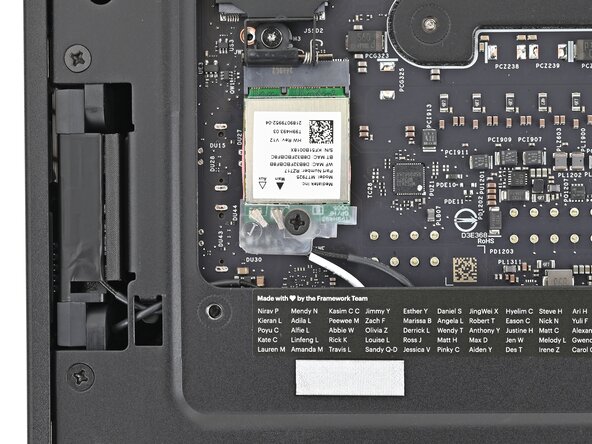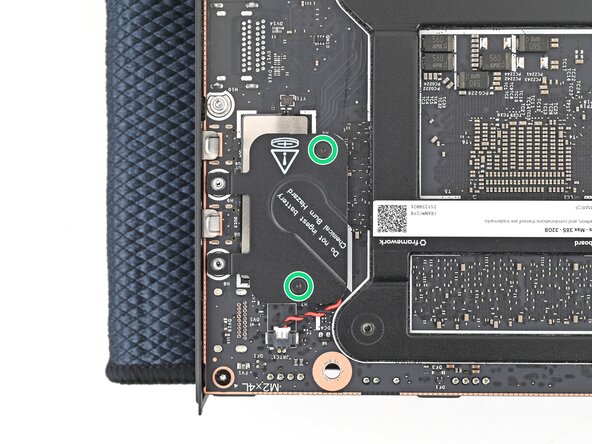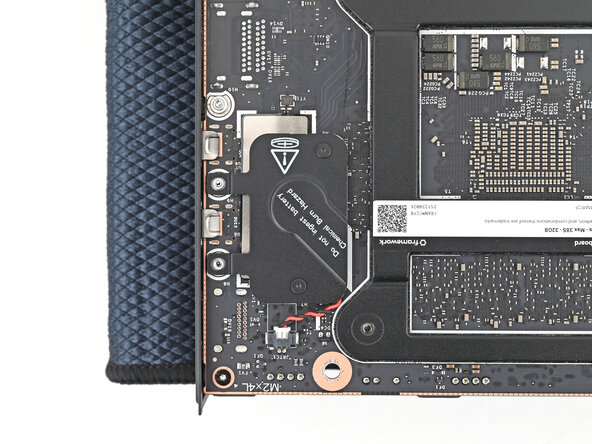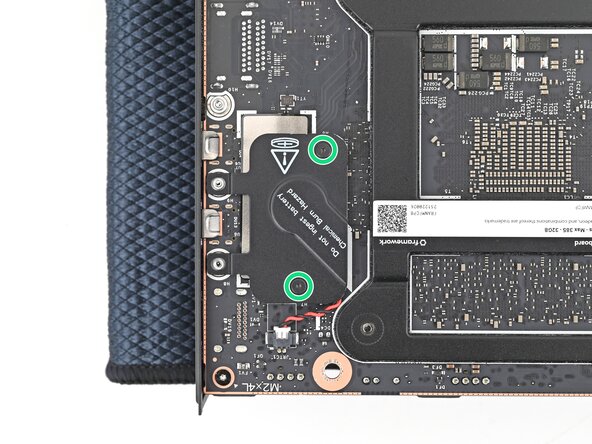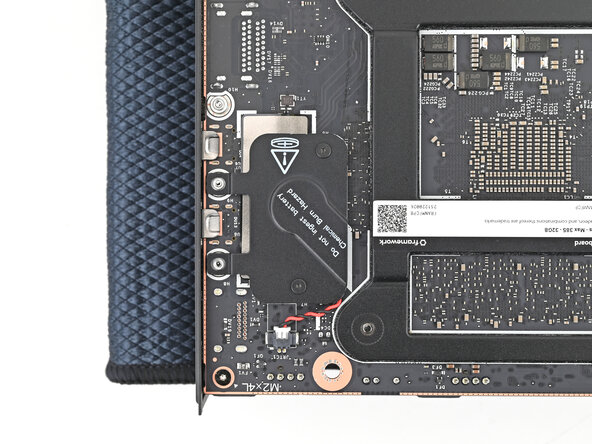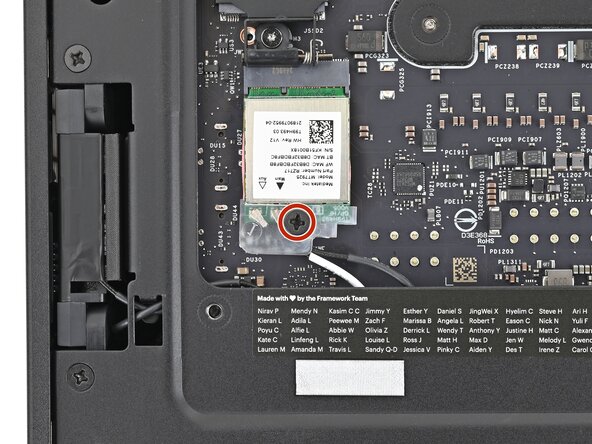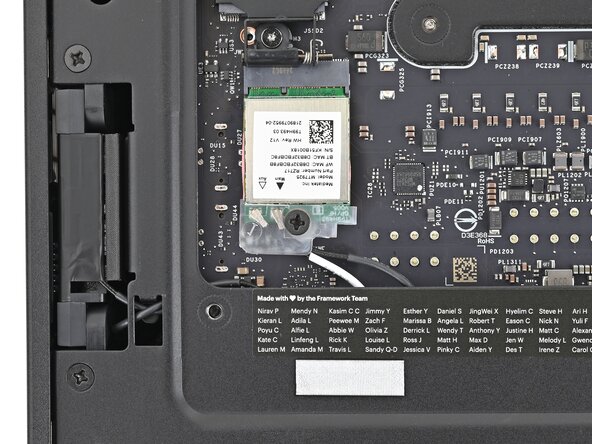crwdns2915892:0crwdne2915892:0
Follow this guide to remove and replace the RTC (Real Time Clock) Battery in your Framework Desktop.
Note: removing the RTC battery will reset your BIOS settings to default.
Only use rechargeable RTC batteries, as using non-rechargeable batteries will damage the Desktop and pose a safety risk.
crwdns2942213:0crwdne2942213:0
-
-
Before you begin repairs, shut down your desktop from the operating system and unplug it.
-
Wait one minute before continuing to allow your Desktop to fully power down.
-
Make sure your Framework Desktop Screwdriver has the Phillips #2 bit (labeled as PH2) facing outwards. If it's not, pull the bit out and flip it.
-
-
-
Rotate the Handle's screw threads counterclockwise on both sides until it comes free.
-
Remove the Handle.
-
-
-
Use your finger to lift up the two D-rings on the Top Panel screws.
-
-
-
Use your fingers to twist the screw counter-clockwise and loosen it.
-
Remove the Top Panel screw.
-
-
-
Repeat the same procedure for the other Top Panel screw.
-
-
-
Slide the Top Panel towards the rear of the computer to release the clips securing it to the chassis.
-
Lift the Top Panel off the chassis and remove it.
-
-
-
Use your fingers to grip the top of the Left Panel and slide it upward to release its clips.
-
Remove the Left Panel.
-
-
-
Lay down the Desktop on its side so the fan is facing upward.
-
-
-
Use your fingers to lift the APU fan cable connector off its four‑pronged socket on the Mainboard.
-
-
-
Use your fingers to lift the fan RGB cable connector off its three‑pronged socket on the Mainboard.
-
-
-
Use your Framework Desktop Screwdriver to remove the four 27.3 mm‑long Phillips screws securing the CPU fan and fan duct.
-
-
-
Lift the fan duct off the fan and remove it.
-
-
-
Lift the fan out of the chassis, making sure the cables thread through the side of the heatsink.
-
-
-
Pull the top Expansion Card connector straight out of its socket in the Mainboard to disconnect it.
-
-
-
While squeezing the clip on the main power cable, pull it straight up and out of its socket to disconnect it.
-
-
-
While squeezing the clip on the CPU power cable, pull it straight up and out of its socket to disconnect it.
-
-
-
Pull the bottom Expansion Card connector straight out of its socket in the Mainboard to disconnect it.
-
-
-
Lift the Desktop so it stands upright on your work surface.
-
-
-
Use your fingers to grip the top of the Right Panel and slide it upward to release its clips.
-
Remove the Right Panel.
-
-
-
While holding the Desktop steady, use your Framework Desktop Screwdriver to remove the eight 4.0 mm‑long Phillips screws securing the top plate.
-
-
-
Lift the top plate off the Desktop and remove it.
-
-
-
Lay the left side of the Desktop on your work surface so the underside of the Mainboard is facing upward.
-
-
-
Use your Framework Desktop Screwdriver to remove the 7.0 mm‑long Phillips screw securing the Wi-Fi module.
-
-
-
-
Grip the Wi-Fi module by its edges and pull it straight out of its socket.
-
-
-
Move the Wi-Fi module towards the center of the Mainboard to keep it out of the way.
-
-
-
Rotate the Desktop onto its right side so the Mainboard is facing upward.
-
-
-
Use your fingers to lift the power button cable connector off its nine‑pronged socket on the Mainboard.
-
-
-
Use your Framework Desktop Screwdriver to remove the four 8.2 mm‑long Phillips screws securing the Mainboard.
-
-
-
Grab the Mainboard by its heatsink and pull it towards the front of the Desktop to slide it out of the rear port cutout.
-
Slide the Mainboard towards the top of the Desktop to remove it from the chassis.
-
-
-
Place the Mainboard on your work surface with its heatsink resting on a soft, clean cloth.
-
-
-
Use your Framework Desktop Screwdriver to loosen the two captive T5 Torx screws securing the RTC battery cover.
-
-
-
Lift the RTC battery cover off the Mainboard and remove it.
-
-
-
Grip the RTC battery connector and pull it straight out of its socket to disconnect it.
-
-
-
Use your fingers to peel the RTC battery off the Mainboard and remove it.
-
-
-
Congratulations on completing disassembly! The remaining steps will show how to reassemble your Framework Desktop.
-
-
-
Insert the RTC battery connector into its socket and push on the edges until it's fully seated.
-
-
-
Peel the white liner off the back of the RTC battery to expose the adhesive.
-
-
-
Orient the RTC battery so it's aligned with the white circular marking on the Mainboard.
-
Press the RTC battery onto the Mainboard to secure the adhesive.
-
-
-
Place the cover over the RTC battery and align its screws.
-
-
-
Use your Framework Desktop Screwdriver to install the two captive T5 Torx screws securing the RTC battery cover.
-
-
-
Grab the Mainboard by its heatsink and slide it into the chassis.
-
Align the rear ports with its cutout and the screw posts with the screw holes on the Mainboard.
-
Make sure no cables are trapped underneath the Mainboard before continuing.
-
-
-
Use your Framework Desktop Screwdriver to install the four 8.2 mm‑long Phillips screws securing the Mainboard.
-
-
-
Slide the power button cable over the nine-pronged connector on the Mainboard.
-
-
-
Rotate the Desktop onto its left side so the underside of the Mainboard is facing upward.
-
-
-
Align the Wi-Fi module's gold contacts and notch with the socket on the Mainboard.
-
Insert the Wi-Fi module into the socket at a shallow angle. The gold contacts should mostly be covered by the socket.
-
-
-
Use your Framework Desktop Screwdriver to install the 7.0 mm‑long Phillips screw securing the Wi-Fi module.
-
-
-
Rotate the Desktop so it sits upright on your work surface.
-
-
-
Place the top plate on top of the Desktop, making sure it slots into the chassis so the orange circles are visible.
-
-
-
Make sure the matching screw hole on the top plate labeled "5/8" is slotted on the inside of the Chassis so that the orange circle is visible.
-
-
-
While holding the Desktop steady, use your Framework Desktop Screwdriver to install the eight 4.0 mm‑long Phillips screws securing the top plate.
-
-
-
Slide the Right Panel onto the right edge of the chassis, from top to bottom, and press it flat to ensure its clips are slotted into place.
-
Push the Right Panel towards the base of the computer to engage the clips.
-
-
-
Lay the right side of the Desktop on your work surface so the Mainboard is facing upward.
-
-
-
Slide the bottom Expansion Card cable into its socket on the Mainboard.
-
-
-
Orient the CPU power supply cable so its clip is facing the heatsink.
-
Slide the cable into its socket on the Mainboard until you feel it click into place.
-
-
-
Orient the main power supply cable so its clip is facing away from the heatsink.
-
Slide the cable into its socket on the Mainboard until you feel it click into place.
-
-
-
Slide the top Expansion Card cable into its socket on the Mainboard.
-
-
-
Orient the fan so its label is facing downward and the cable(s) is pointing towards the top of the computer.
-
Lay the fan on top of the heatsink, making sure the cables are routed so they poke out of the hole on the top of the computer.
-
-
-
If the cables aren't routed properly, lift the fan up slightly and use your fingers to reposition the cables over the side of the heatsink.
-
-
-
Lay the fan duct on top of the fan with the lip facing upward.
-
Align the screw holes on the fan duct with the ones on the fan.
-
-
-
Use your Framework Desktop Screwdriver to install the four 27.3 mm‑long screws securing the fan and fan duct.
-
-
-
Orient the main fan cable so its two vertical lines are facing you.
-
Slide the main fan cable over the four-pronged connector labeled "APU Fan," making sure the orange label slots between the vertical lines.
-
-
-
Orient the RGB cable so the arrow is on the right side of the connector.
-
Use your fingers to slide the RGB cable over the three pronged connector located to the right of the "APU Fan" connector.
-
-
-
Slide the Left Panel onto the left edge of the chassis and press it flat to ensure its clips are slotted into place.
-
Push the Left Panel towards the base of the computer to close the gap and engage the clips.
-
-
-
Orient the Top Panel so its arrow is pointing towards the rear of the computer.
-
While holding the Top Panel at a slight downward angle, slide it across the top of the chassis (from rear to front) until you feel its clips catch.
-
Lay the Top Panel flat on the chassis to align the remaining clips.
-
-
-
While securing the computer with one hand, use the other hand to slide the Top Panel towards the front of the computer to close the gap and engage the clips.
-
-
-
Place the Handle over the Top Panel screw holes.
-
While holding the Handle in place, twist the screw threads on both sides clockwise until they're snug on the Top Panel.
-
-
-
Insert the top panel screw into its hole and twist clockwise until it feels snug.
-
-
-
Repeat the same procedure for the other top panel screw.
-
-
-
Use your finger to close the two D-rings on the top panel screws.
-
You finished fixing your Framework Desktop!
Take your e-waste to an R2 or e-Stewards certified recycler.
If you need help, contact Framework support.