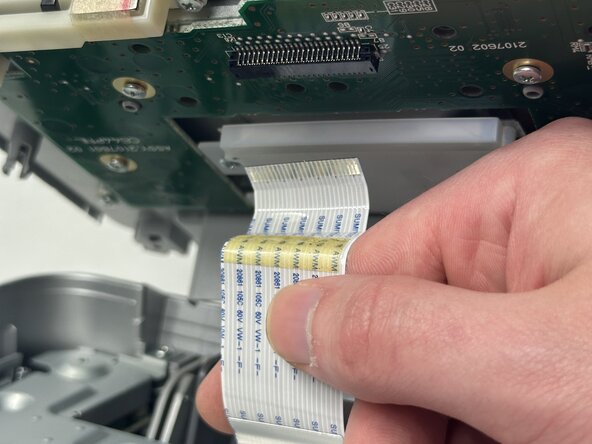crwdns2915892:0crwdne2915892:0
The user interface is given on the 53mm LCD screen. As such, it is a crucial component in being able to operate the printer. If you are experiencing visual errors, or the screen is not turning on, this guide will outline how to replace the screen to try and remedy that problem.
crwdns2942213:0crwdne2942213:0
-
-
Power off device and use a metal spudger to remove each of the two caps over the screws that hold the top plate to the device.
-
-
-
Gently lift the lid and turn it to face the daughterboard underneath.
-
Gently pull the no-fuss ribbon cable out from its connector.
-
-
-
-
Set the panel to the side on a neat, flat surface.
-
-
-
Remove the two 8 mm Phillips screws securing the display assembly to the top panel.
-
-
-
Pull the black ZIF locking flap toward the ribbon cable.
-
Disconnect the ribbon cable from the daughterboard.
-
-
-
Remove the display assembly from the top panel.
-
-
-
Remove the two 8 mm screws that secure the display to the housing.
-
-
-
Remove the display from the housing.
-
To reassemble your device, follow the above steps in reverse order.
Take your e-waste to an R2 or e-Stewards certified recycler.
Repair didn’t go as planned? Try some basic troubleshooting or ask our Answers community for help.