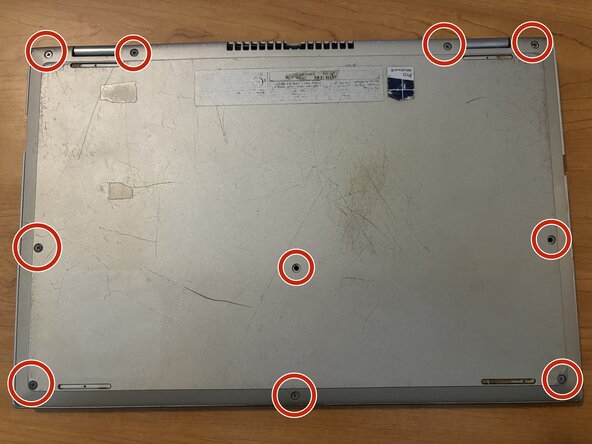crwdns2915892:0crwdne2915892:0
This demonstrates how to replace the RAM module in your Dell Inspiron 7348. If you find your applications are running slowly or frequently crashing, your RAM module may be outdated or faulty. If so, you should replace/upgrade it by following this guide.
Before you begin, make sure to power off and disconnect your computer from the charging adapter. Also, make sure that you clear your working space of any liquids nearby.
crwdns2942213:0crwdne2942213:0
-
-
These are the screws located on the back cover of your laptop. They are JIS M2.5 x 7mm screws, which is the only type of screw you'll be dealing with in this guide. A Philips #0 iFixit screwdriver should fit these perfectly.
-
Unscrew all previously indicated screws like in the picture shown.
-
-
-
Use your plastic prying tool and insert it into the gap between the back cover and the base of the laptop. This guide will use a plastic ruler for demonstration.
-
Pry open (gently) the back cover by pushing the tool upwards and if all screws are removed, the cover should pop off easily.
-
-
-
Locate this module with square black chips on the top.
-
The fingers rest where the metal prongs are on both sides of the module, which hold it in place.
-
Pinch and pry the metal prong outwards, and do the same to the other side.
-
-
-
-
The module should stick up at a 45 degree angle, meaning it's loose.
-
Remove the module from the socket and get your replacement module ready.
-
-
-
Insert the replacement module in the same position that the old module rested.
-
Push downwards on the module. The metal prongs should audibly pop into place which is how you'll know the piece is secure.
-
-
-
Place the back cover back onto the latop.
-
Press down on the edges and make sure the back cover is secure. Make sure it is fully sealed, as objects can enter the gap and damage the hardware.
-
Reinstall the screws into the same locations as before.
-
-
-
Boot up your laptop, and voila! Your computer should be back up and running with renewed vigor in its RAM performance.
-
To reassemble your device, follow these instructions in reverse order. Take your e-waste to an R2 or e-Stewards certified recycler.
To reassemble your device, follow these instructions in reverse order. Take your e-waste to an R2 or e-Stewards certified recycler.