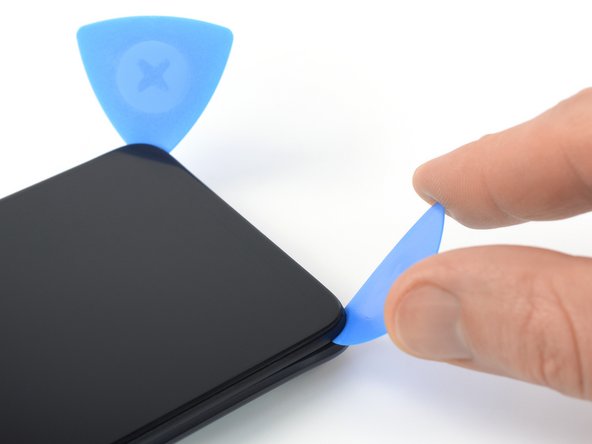crwdns2915892:0crwdne2915892:0
This is a prerequisite-only guide! This guide is part of another procedure and is not meant to be used alone.
Use this guide to disconnect the battery in the Xiaomi Redmi Note 9T.
crwdns2942213:0crwdne2942213:0
-
-
Insert a SIM card eject tool into the small hole in the SIM card tray, located on the upper left edge edge of the phone.
-
Press firmly to eject the tray.
-
-
-
Remove the SIM card tray from the phone.
-
-
-
Insert an opening pick in a steep angle between the display assembly and the back cover where the charging port is located. This might require some force.
-
-
-
Slide the opening pick to the bottom right corner to release the plastic clips holding the back cover in place.
-
Leave the opening pick in the bottom right corner to prevent the clips from snapping back into place.
-
-
-
Insert a second opening pick in a steep angle at the bottom edge of your phone.
-
Slide the opening pick to the bottom left corner to release the plastic clips.
-
Leave the opening pick in the bottom left corner to prevent the clips from snapping back into place.
-
-
-
Slide the bottom left opening pick along the left edge of your phone to release the plastic clips.
-
Leave the opening pick in the top left corner to prevent the clips from snapping back into place.
-
-
-
-
Slide the bottom right opening pick along the right edge of your phone to release the plastic clips.
-
Leave the opening pick in the top right corner to prevent the clips from snapping back into place.
-
-
-
Slide the left opening pick around the top left corner to release the top edge plastic clips.
-
-
-
Slide the right opening pick around the top right corner to release the remaining plastic clips.
-
-
-
Carefully fold the back cover to the left side of the phone assembly like you would open the cover of a book.
-
-
-
Use a Phillips screwdriver to remove the ten 3.9 mm-long screws securing the motherboard cover.
-
-
-
Insert an opening pick underneath the bottom right edge of the motherboard cover.
-
Slide the opening pick along the right edge of the motherboard cover to release its plastic clips.
-
Twist the opening pick sideways to pry up the motherboard cover.
-
-
-
Remove the motherboard cover.
-
-
-
Use a spudger to disconnect the home and volume button cable by prying the connector straight up from its socket.
-
-
-
Separate the back cover from the phone assembly.
-
-
-
Use a spudger to disconnect the battery cable by prying the connector straight up from its socket.
-
To reassemble your device, follow these instructions in reverse order.
Repair didn’t go as planned? Try some basic troubleshooting, or ask our Xiaomi Redmi Note 9T answers community for help.
To reassemble your device, follow these instructions in reverse order.
Repair didn’t go as planned? Try some basic troubleshooting, or ask our Xiaomi Redmi Note 9T answers community for help.