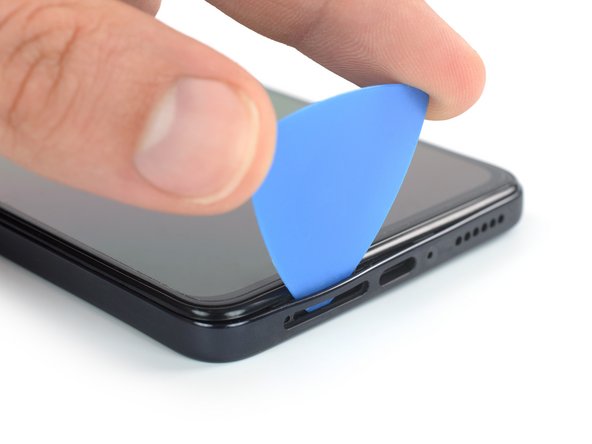crwdns2915892:0crwdne2915892:0
This is a prerequisite guide! This guide is part of another procedure and is not meant to be used alone.
Use this guide to disconnect the battery in the Xiaomi Redmi Note 11 Pro.
crwdns2942213:0crwdne2942213:0
-
-
Prepare an iOpener and apply it to the rear glass for at least two minutes to loosen the adhesive underneath.
-
-
-
Secure a suction handle to the bottom edge of the rear glass, as close to the edge as possible.
-
Lift the rear glass with the suction handle to create a small gap between the back cover and the frame.
-
Insert an opening pick into the gap you created.
-
Slide the opening pick to the bottom right corner to slice the adhesive.
-
Leave the opening pick in place to prevent the adhesive from resealing.
-
-
-
Insert a second opening pick at the bottom edge of your phone.
-
Slide the opening pick to the bottom left corner to slice the adhesive.
-
Leave the opening picks in place to prevent the adhesive from resealing.
-
-
-
Insert a third opening pick at the bottom left corner of your phone.
-
Slide the opening pick along the left edge of your phone to slice the adhesive.
-
Leave the opening pick in the top left corner to prevent the adhesive from resealing.
-
-
-
Insert a fourth opening pick underneath the top left corner of your phone.
-
Slide the opening pick along the top edge to slice the adhesive.
-
Leave the opening pick in the top right corner to prevent the adhesive from resealing.
-
-
-
Insert a fifth opening pick underneath the top right corner.
-
Slide the opening pick along the right edge of the rear glass to slice the remaining adhesive.
-
-
-
-
Remove the rear glass.
-
-
-
Insert a SIM card eject tool, a SIM eject bit, or a straightened paper clip into the hole on the SIM tray located at the bottom edge of the phone.
-
Press directly into the hole to eject the SIM card tray.
-
Remove the SIM card tray.
-
-
-
Use a Phillips screwdriver to remove the seventeen 3.6 mm-long screws securing the midframe.
-
-
-
Insert an opening pick between the midframe and front panel assembly on the bottom left edge of the phone where the SIM tray slot is located.
-
-
-
Slide the opening pick around the bottom left corner of the phone to release the plastic clips.
-
-
-
Slide the opening pick along the left edge of the phone to release the plastic clips.
-
-
-
Slide the opening pick around the top left corner and along the top edge of the phone to release the plastic clips.
-
-
-
Slide the opening pick around the top right corner and along the right edge of the phone to release the remaining plastic clips.
-
-
-
Carefully swing open the midframe to the left like you would open the front cover of a book to get free access to its cable connector.
-
Place the midframe next to the left edge of the front panel assembly.
-
-
-
Use a spudger to disconnect the midframe cable by prying the connector straight up from its socket.
-
-
-
Remove the midframe.
-
-
-
Use a spudger to disconnect the left and right battery cable by prying the connectors straight up from their socket.
-
To reassemble your device, follow these instructions in reverse order.