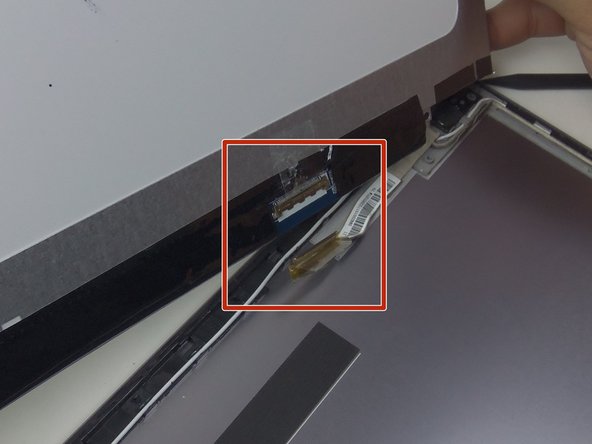crwdns2915892:0crwdne2915892:0
This guide demonstrates how to replace the LED screen. There are ZIF connectors and a face place.
crwdns2942213:0crwdne2942213:0
-
-
Remove 9 screws from bottom of notebook using PH00 bit + 1 under hard drive bay.
-
Remove 3 screws from bottom of notebook using PH00 bit. 1 is same screw spec as the other 9, and 2 are shorter.
-
-
-
Using the black spudger, insert its flat end between the crevice where the color changes from grey to black.
-
Carefully ease the spudger's end along the crevice, going around the entire frame.
You need to remove a total of 13 screws from the bottom of the laptop BEFORE prying the keyboard section off the laptop. See pics https://imgur.com/a/h5d1zJ1
-
-
-
Lift the keyboard from the front where it is closest to the screen.
-
Disconnect the large and small ZIF connectors attached to the motherboard by flipping the light-colored part of the switch.
-
-
-
-
Remove the third and last ZIF connector on the motherboard by flipping up the dark-colored part of the switch.
-
Now, the component should come completely free.
-
-
-
Unscrew the two 4mm phillips head #00 screws.
-
-
-
Use the black spudger to pry the face plate off.
-
Gently peel the face plate from the base.
-
-
-
Unscrew the four 3mm Phillips head #00 screws holding the screen to the base.
-
When sitting upright, the screen should fall forward from the top.
-
-
-
Unease the yellow connecting tape with the spudger at the bottom of the screen.
-
Pull the connector straight down and it will disconnect fairly easy.
-
The screen should then be free to be removed.
-
To reassemble your device, follow these instructions in reverse order.
To reassemble your device, follow these instructions in reverse order.
crwdns2947410:01crwdne2947410:0
Ich weiß nicht warum aber mein Laptop der zeigt mir immer ein blauen Bildschirm an und da steht irgendwas von Software Update bitte helfen sie mir ich will nicht sehr viel Geld ausgeben