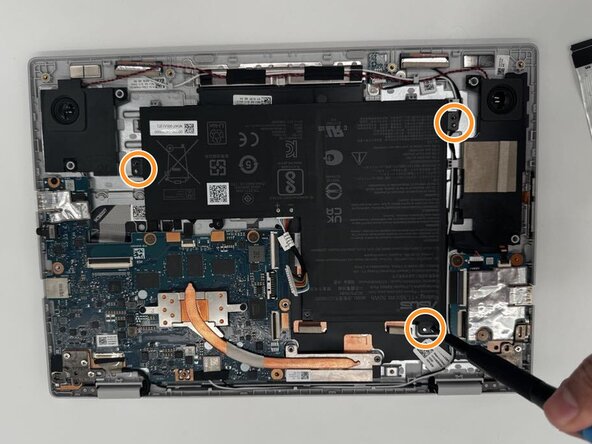crwdns2915892:0crwdne2915892:0
If your laptop won't turn on, it frequently crashes, you receive strange error messages, or have unresponsive hardware, the motherboard might be failing. If you've checked that the battery is charged and working, you may need to replace the motherboard.
This guide will help you replace the motherboard in your ASUS Chromebook Flip CX1400FKA-AS88F and get your device running smoothly again.
Before you begin this repair, power off your Chromebook and unplug the charging adapter.
crwdns2942213:0crwdne2942213:0
-
-
Using a Phillips #0 screwdriver, remove the eleven screws securing the bottom cover of the device.
-
-
-
Use an iFixit opening tool or nylon spudger to gently separate the bottom cover from the Chromebook.
-
Insert the tip of the opening tool into the seam between the top and bottom covers, then slide it along the perimeter to release the internal clips securing the case.
-
Once all clips are released, carefully lift and remove the bottom cover from the device.
-
-
-
Carefully disconnect ribbon cables and fan connectors attached to the motherboard.
-
-
-
Using a Phillips #0 screwdriver, remove the three 6.4 mm screws securing the metal brackets to the motherboard assembly.
-
Once the screws are removed, lift and remove the brackets from the device. Keep them in a safe place for reinstallation.
-
-
-
Disconnect the speaker wire connector from the motherboard by gently pulling it straight out of its socket using tweezers or your fingers.
-
-
-
Remove all tabs connecting the motherboard to other devices.
-
Unscrew all mounting screws securing the motherboard.
-
Carefully remove the motherboard from the base.
-
To reassemble your device, follow these instructions in reverse order. Take your e-waste to an R2 or e-Stewards certified recycler.
To reassemble your device, follow these instructions in reverse order. Take your e-waste to an R2 or e-Stewards certified recycler.