crwdns2915892:0crwdne2915892:0
This guide will walk you through the step by step process of removing the LED screen from the laptop. Screen removal is a multistep process that will require you to keep track of the parts taken out of the laptop. Each screw is accounted for in the steps they are removed.
crwdns2942213:0crwdne2942213:0
-
-
Remove the eight 8.0mm Phillips #0 screws on the bottom of the laptop.
-
Remove the three 6.0mm Phillips #0 screws.
-
-
-
Open the laptop.
-
Using an iFixit opening tool, pry along the edges of the keyboard.
-
Lift the keyboard and slide it gently towards you.
-
-
-
Disconnect the two ZIF connectors by prying up the locking bar with a spudger and removing the ribbon cable.
Peut-on trouver le verrouillage zif en détail sur internet ou autres ?
-
-
-
Remove the six 5.6mm Phillips #0 screws around the battery.
-
-
-
-
Using your thumb and index finger, pinch the multi-color cable and disconnect it from the motherboard.
A serious omission is that there is a metal clamp holding the battery connector in place that MUST be slid back in order for the connector to be lifted up and off.
-
-
-
Unplug the black and white cable from the motherboard.
-
-
-
Peel back the tape covering the plug.
-
Slide the cable towards the screen and out of the input.
-
-
-
Unscrew the 6 screws (5 millimeter) on the top right and left.
-
-
-
Gently lift the screen up and away from the laptop.
-
-
-
Pry off the face panel on the screen using the blue prying tool.
-
-
-
Remove the four 2mm Phillips #0 screws from the four corners of the screen.
-
-
-
Gently lift screen
-
Peel back the adhesive covering the cable.
-
Remove the cable to free the screen.
This method may work, but I realized its too many steps when I got inside the keyboard. Just pry off the curved hinge cover on the back (its a pain), pry off the screen bezel, unscrew 4 screws holding the LCD in place, lower the LCD, disconnect the LCD from the cable at the bottom right of the LCD. Install the new one in reverse order.
-
To reassemble your device, follow these instructions in reverse order.
To reassemble your device, follow these instructions in reverse order.
crwdns2935221:0crwdne2935221:0
crwdns2935229:02crwdne2935229:0
crwdns2947410:01crwdne2947410:0
I used this honestly I broke the screen and some of the wires in the screen are severed. Now I know for sure where the wires go and how to deconstruct it. Thank you so much!



























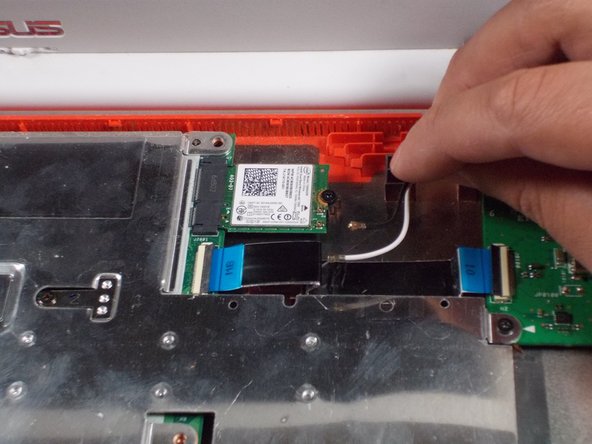











I appear to have FIVE of the smaller screws. The four securing the near edge and the one in the center are smaller than the four securing the far edge and the left and right sides. Either your diagram is wrong, or someone screwed mine together incorrectly.
brucegreer - crwdns2934203:0crwdne2934203:0
Mine is the same way — six long screws, five short ones. The screw paths seem to correspond accordingly.
Paul Wagenseil - crwdns2934203:0crwdne2934203:0