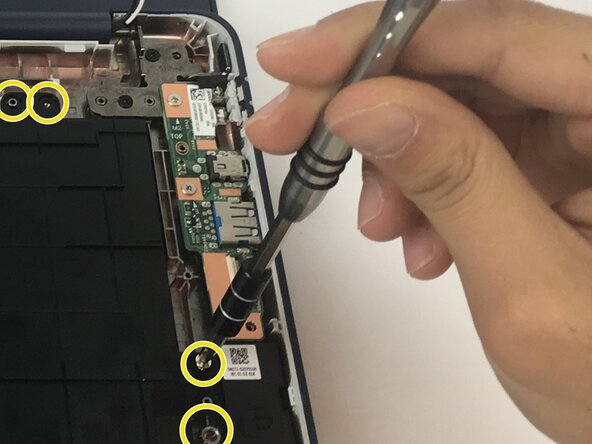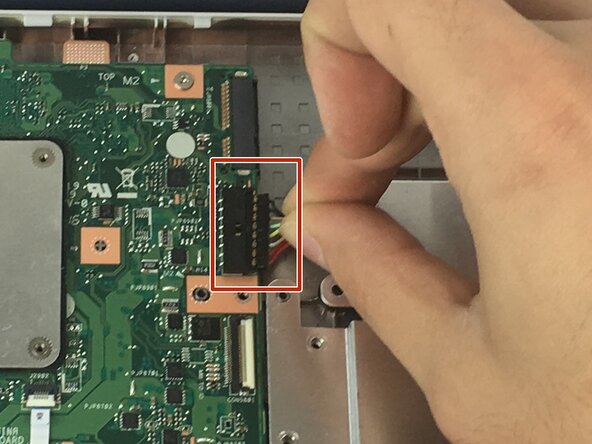crwdns2915892:0crwdne2915892:0
If your Asus Chromebook C202 model C202SA is experiencing USB connection or charge issues due to a faulty power adapter port, then it's time to swap out the Input/Output (I/O) board. The I/O board regulates external connectors like USB connectors and the input for charging.
Make sure that such a failure is not due to loose connections, software errors, or damaged cables prior to attempting this repair. If multiple USB devices and sources of power do not work, replacing the I/O board is a necessary step.
This repair takes some minimal disassembly. Be gentle with brittle ribbon cables. Before starting, power off the device completely and take out the battery to prevent electrical harm.
crwdns2942213:0crwdne2942213:0
-
-
Remove Phillips #1 screws from the bottom of the Chromebook using a Phillips #1 screwdriver.
-
Ten 8 mm screws
-
Two of the screws are hidden by rubber caps along the rubber rest of the device. Use tweezers to get them out.
-
-
crwdns2935267:0crwdne2935267:0iFixit Opening Tool$1.99
-
Place the plastic opening tool into the edges between the front of the Chromebook and the back of it with the upper scoop of the opening tool facing upward.
-
Push down on the plastic opening tool to unhinge the top portion of the Chromebook from its lower portion. Opening the Chromebook all the way where the display touches the ground helps in opening up the top edge.
-
Use your hand to gently lift the top portion of the Chromebook from the bottom portion of it to avoid damaging the ribbon cables.
-
-
-
Gently disconnect the ribbon cable connecting the trackpad to the motherboard.
-
Gently disconnect the ribbon cable connecting the keyboard to the motherboard.
-
-
-
-
Use a spudger or a clean fingernail to flip up the locking flap on each end of the cable—this is the unlocked position.
-
Gently remove the ribbon cable connecting the I/O board to the motherboard.
I was able to remove the IO board at this stage, without removing the battery.
-
-
-
Remove two 4 mm Phillips #1 screws from the metal grate connected to the battery.
-
Remove metal grate from battery.
-
Remove six 4 mm Phillips #1 screws from the battery.
-
-
-
Use the point of a spudger to push on alternating sides of the connector to "walk" it out of its socket and disconnect the battery from the motherboard.
-
If that doesn't work, grip all the cables at once as close to the connector as possible and pull the connector slowly and steadily out of its socket.
-
Lift the battery from the bottom edge to to remove it from the Chromebook.
-
-
-
Remove two 4 mm Phillips #1 screws connecting the I/O board to your Chromebook.
-
Slide the I/O board out from the edge of your Chromebook.
-
To reassemble your device, follow these instructions in reverse order. Take your e-waste to an R2 or e-Stewards certified recycler.
To reassemble your device, follow these instructions in reverse order. Take your e-waste to an R2 or e-Stewards certified recycler.
crwdns2935221:0crwdne2935221:0
crwdns2935229:03crwdne2935229:0
crwdns2947410:01crwdne2947410:0
Thanks for all your ASUS guides — saved me a packet when my son breaks his!