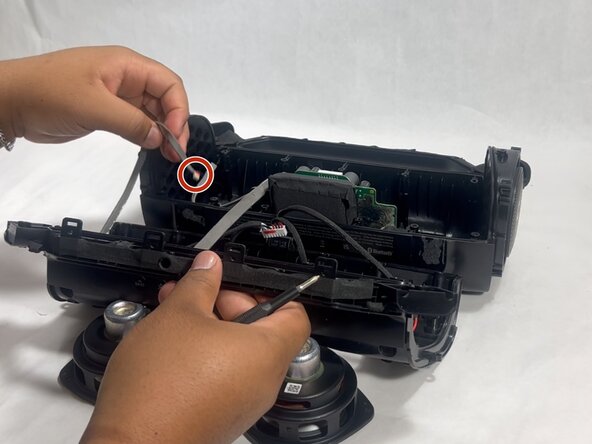crwdns2915892:0crwdne2915892:0
This guide will walk you through replacing the charging port on the Anker Soundcore Motion Boom Plus. The charging port allows the speaker to recharge the battery. If your device won't charge or only charges when the cable is positioned a certain way, it could be a faulty issue with the charging port.
Power off the device and use the suggested tools to prevent any damage to the device.
crwdns2942213:0crwdne2942213:0
-
-
Insert an opening tool into the seam between the speaker grille and the chassis.
-
Pry the tool around the top, bottom, and sides until the grille fully releases.
-
Remove the grille.
-
-
-
Remove the two passive radiators on either side of the device.
-
-
-
Remove the sixteen 14 mm Phillips screws, eight on each end of the speaker.
-
-
-
Gently remove the handle from the device by clicking off the handles from the sides and then pulling it off.
-
-
-
Flip the speaker onto its side and use a spudger to remove the two rubber feet on the bottom of the device.
-
-
-
Remove the eleven 13 mm Philips screws that secure the driver housing.
-
-
-
-
Remove the two 14 mm Phillips screws located on each side of the handle, near the clip points.
-
-
-
Remove the four 14 mm Philips screws on the top of the device.
-
-
-
Insert a spudger into the seam on top of the device.
-
Gently pry the casing open.
-
-
-
Disconnect each of the three cables by gently pulling the connectors out of their sockets.
-
-
-
Remove the three 12 mm Phillips screws securing the motherboard to the case.
-
Remove the two 10 mm Phillips screws surrounding the battery.
-
-
-
Flip the speaker over and push the charging port inward.
-
-
-
Slide the motherboard and battery out by pushing through the charging port.
-
-
-
Remove the five 10 mm Phillips screws securing the motherboard and battery together.
-
Gently lift the motherboard from the battery once all screws are removed.
-
-
-
Gently pull the motherboard and battery apart.
-
-
-
Remove the battery from the silicone/plastic holder and replace it.
-
To reassemble your device, follow the above steps in reverse order.
Take your e-waste to an R2 or e-Stewards certified recycler.
Repair didn’t go as planned? Try some basic troubleshooting or ask our Answers community for help.