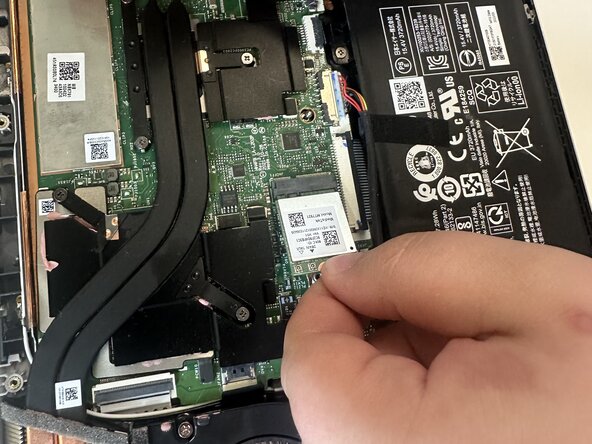crwdns2915892:0crwdne2915892:0
This guide shows how to replace the Wi-Fi card in the Acer Swift X N20C12. The Wi-Fi card is a component that lets the laptop connect to Wi-Fi.
If the laptop is facing frequent connectivity issues no matter what Wi-Fi network you try to connect to, then a replacement might fix the issue.
crwdns2942213:0crwdne2942213:0
-
-
Use a T5 Torx screwdriver to remove the eleven screws that secure the lower case.
-
-
-
Insert an opening pick in the seam between the lower case and chassis.
-
Slide the pick around the perimeter while prying until the lower case releases.
-
Remove the lower case.
-
-
-
-
Use a Phillips screwdriver to remove the 5 mm screw that secures the Wi-Fi card.
-
-
-
Use the pointed end of a spudger to lift and disconnect the two Wi-Fi card antenna cables.
-
Take the Wi-Fi card out by gently pulling it away from the motherboard connector.
-
To reassemble your device, follow the above steps in reverse order.
Take your e-waste to an R2 or e-Stewards certified recycler.
Repair didn’t go as planned? Try some basic troubleshooting or ask our Answers community for help.
To reassemble your device, follow the above steps in reverse order.
Take your e-waste to an R2 or e-Stewards certified recycler.
Repair didn’t go as planned? Try some basic troubleshooting or ask our Answers community for help.
crwdns2935221:0crwdne2935221:0
crwdns2935227:0crwdne2935227:0