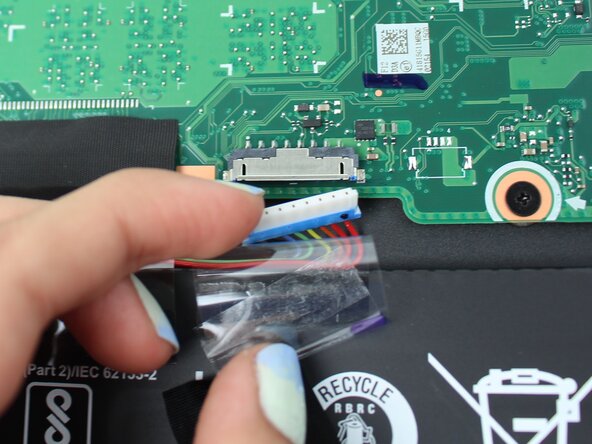crwdns2915892:0crwdne2915892:0
This guide is on how to replace your Chromebook CB315-4H-P8FZ's battery. You may need to do this for a multitude of reasons including, but not limited to failure to charge, unexpected shutdowns, swelling or bulging battery, etc.
Although made specifically for the CB315-4H-P8FZ, this guide may help with other models of Chromebooks and laptops.
crwdns2942213:0crwdne2942213:0
-
-
Lay the device down with the lower case facing up.
-
-
-
-
Remove the ten 6 mm Phillips screws that secure the lower case.
-
Insert an opening pick in the seam between the lower case and chassis.
-
Slide the opening pick around the perimeter of the device, prying every couple of centimeters, until the lower case fully releases.
-
Remove the lower case.
-
-
-
Carefully life up the clear tape, then the black tape covering the battery connector.
-
Use your fingernails to gently "walk" the battery connector out of its motherboard socket.
-
Lift the battery up and out of the chassis.
-
To reassemble your device, follow the above steps in reverse order.
For optimal performance, after completing this guide, calibrate your newly installed battery.
Take your e-waste to an R2 or e-Stewards certified recycler.
Repair didn’t go as planned? Try some basic troubleshooting or ask our Answers community for help.
To reassemble your device, follow the above steps in reverse order.
For optimal performance, after completing this guide, calibrate your newly installed battery.
Take your e-waste to an R2 or e-Stewards certified recycler.
Repair didn’t go as planned? Try some basic troubleshooting or ask our Answers community for help.