DP NO SIGNAL Error
Hello, just tonight my son's PC crashed as I was updating his Windows and now the PC turns on but no display through his graphics card. On monitor 1 I get DP NO SIGNAL (his MSI31"connected via display port to his graphics card) and HDMI NO SIGNAL to his 2nd monitor, connect via HDMI. Tried other ports on card, even tried a different card, and direct to mobo. Same result. It's late so tomorrow is plan to try connect tower to his brothers set up to see if his monitors show up. And also connect my laptop to his displays to see if that comes on. But I'm the meantime I was hoping maybe someone here might have any ideas, thoughts or similar experiences? Any help would be greatly appreciated!
CPU:amd Ryzen 7 5700x
CPU cooler: cooler master i70c
Motherboard:MSI B550m PRO VDH
Ram: Vengeance 16GB (8x2)
SSD/HDD: WD BLACK 1TB SN770
GPU: gigabyte rtx3060 12gb
PSU:EVGA 750 bq
Chassis:
OS:W11
Monitor: MSI 31" via display port and Asus 27" via hdmi
crwdns2934109:0crwdne2934109:0


 1
1 
 399
399  1.5crwdns2936485:0crwdne2936485:0
1.5crwdns2936485:0crwdne2936485:0 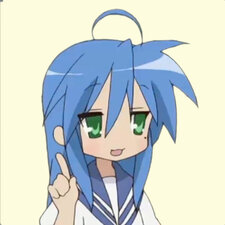
crwdns2944067:02crwdne2944067:0
Hi @jessehookano
Can you get into BIOS on startup with a working display?
Are any of the EZ Debug LEDs on the motherboard turned on?
crwdns2934271:0crwdnd2934271:0 jayeff crwdne2934271:0
Negative on the BIOS. I can't even get into safe mode or the bios. As soon as I turn on I get the DP/HDMI NO SIGNAL. displays never go on so maybe I am in BIOS or whatever, I just can't see it.
As for the EZ debug thing I'll have to look into it, I don't even know what that is. Can you tell me what that does?
crwdns2934271:0crwdnd2934271:0 Jesse Hookano crwdne2934271:0