Laptop power blinks white and orange, not turning on.
I have a new laptop, worked fine and then it was dropped. And now it no longer turns on. The power button would light up along with the caps lock light then turn off. I plugged in the charger and it shows no life. So i took the battery out and put the power adapter in and now the indicator light blinks white, amber, and then stays amber. Sometimes the keyboard lights will come on and sometimes it will not but the screen will never come on. Might I mention that while putting the battery connector back in, a light on the board would flash white and go away. Same with the power adapter. I'm not sure what to make of it, I contacted HP Support and they were no help.
crwdns2934109:0crwdne2934109:0

 2
2  1
1 


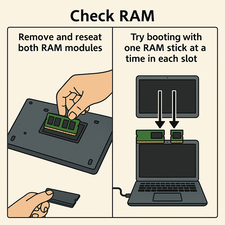
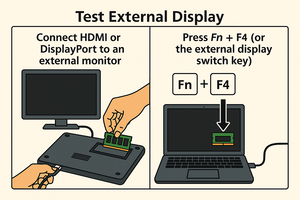
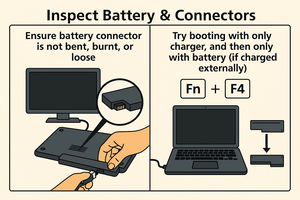
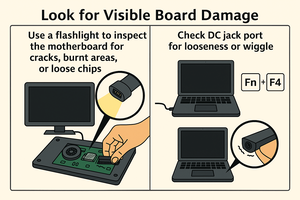
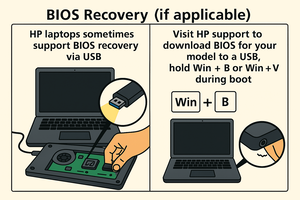
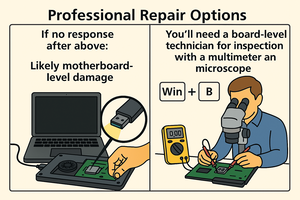
Check and count how many times the caps lock blink?
Then I will show you the error table.
crwdns2934271:0crwdnd2934271:0 wongcie crwdne2934271:0
Just once. It comes on for a few seconds then goes off.
crwdns2934271:0crwdnd2934271:0 Grey Kingdom crwdne2934271:0