iPhone 7 Plus keeps searching for service
I received an iPhone 7 Plus to repair and resell. It isn’t set up yet, but it keeps searching for a signal, while the sim card isn't inserted. Inserting a sim card doesn't make a difference though, it keeps searching for a signal. When I try to set the phone up, it tells me "Unable to Activate" (see the picture below). Does anyone know what the problem might be and what I should check? What should I check with my multimeter? Is this the baseband chip that's causing problems? I am new to logic board repair / micro soldering, but I do want to do it myself and I got the equipment.
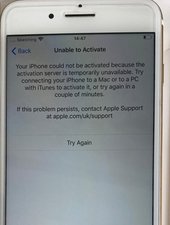
crwdns2934109:0crwdne2934109:0

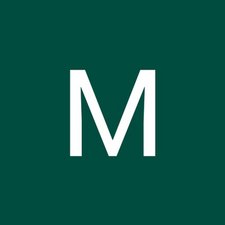

 8
8  17
17  101
101 
