Error messages are amongst the most helpful clues you can get during troubleshooting procedures. They can point you toward a specific hardware fault, or a troublesome app. But what happens when the error message is vague and seems to repeat despite corrective efforts? Usually rampant frustration. Keep reading for some clarity on this one.
This particular error only effects MacBook Pros 2016 and newer, with a Touch Bar. If your Mac doesn't have a Touch Bar, check the MacBook troubleshooting page for help that's more relevant.
The Basics
Before digging any deeper, give these quick fixes a try. Trust us, you'll kick yourself if you don't.
- Perform a hard reset. Shutdown your Mac. Once off, press and hold the button power button for 20 seconds. Release the button, then try to power on again. See if the error clears.
- Connect to a different network. Try another Wi-Fi network if possible. Better yet, go hard wired with a Thunderbolt or USB-C to Ethernet adapter.
- Does it Boot to Safe Mode? If yes that should allow yoiu to perform any is OS troubleshooting on this page.
For more context on this issue, there are some specific details at the bottom of the page. It's a complex issue with many underlying causes and likely the cause will not be expected.
Firmware Corruption
Solution: Update firmware or macOS
Any part of the T1 or T2 chip's `systems can be the cause of this issue, but start by trying to get the update to process. If you still don't get normal boot after these steps you're sure to have a hardware failure.
- Try to boot into Safe Mode. Safe Mode removes non-essential functions, including most anything tied to T1(2). More than likely you'll be able to log in.
If you can get into Safe Mode, it's a perfect opportunity to process a backup if you are concerned about your data.
- Check for updates to macOS once in Safe Mode. Open System Preferences (or System Settings depending on your macOS version). Select Software Updates. These updates may contain newer firmware and could correct issues with your current version.
- If updates do not resolve, try reinstalling macOS. You can do this from within recovery mode. Once in recovery mode, select Reinstall macOS and follow the prompts.
- If you know you have recent backups, erase your disk and reinstall the OS to rule macOS out entirely.
- On devices with a T2 chip, a firmware revive or restore may also correct this issue. You’ll need access to another Mac and the appropriate cable to connect the two devices together.
Faulty Touch Bar
Solution: Replace Touch Bar or Top Cover (Upper Case)
This is the most common component related to both T1 and T2 to go kaput. It’s location makes it a prime candidate for liquid spill. Additionally heat in this area is rampant due to the proximity to fan exhausts and the CPU/GPU cooling systems inside the Mac.
- To determine if this is the issue, open up your Mac, and disconnect both touch bar connectors (there is one for the display and one for touch functions).

Connectors in 13" MacBook Pro

Connectors in 15" MacBook Pro
- If your Mac boots properly and allows you to log in without the Touch Bar connected, you'll need to replace it to correct this fault. Or leave it unplugged and swear off its use.
The Touch Bar can be difficult to replace alone due to the amount of adhesive involved. It requires patience to replace properly. You might also consider replacing the entire top cover assembly (upper case). Depending on vendor that might also include a new battery. The cost will be higher, but it may be worth it to get the additional replacement parts.
Webcam Fault
Solution: Replace the Screen
The webcam is part of the display assembly and is not independently replaceable in any modern MacBook. Likely because contains elements that could be of security concern, it is managed by the T1 or T2 chips.
- In Safe Mode, open FaceTime. Does the green LED to the right of your webcam light up? If not, this is a sign your webcam has failed.
- Webcams often fail due to liquid or other physical damage. Be sure that your MacBook has not been subject to this.
- Replace the display if you find the webcam is at fault.
Touch ID Failure
The Touch ID module too talks to T1 or T2 and it contains many of the same components as the circuitry in iPhone Touch ID, just in a different form factor.
The Touch ID button is a hot spot for liquid damage. Especially in the 13 inch models where the cable for touch ID is very short and curls around the board. Check for any signs of damage to components in that area.
- Carefully disconnect your Touch ID button from the board. Be careful. This cable is extremely delicate and easy to tear.
- Connect a charger to power the Mac on. Can you boot into macOS properly without an update now? This is a surefire sign the Touch ID button is at fault.
If you need to install a new button, Touch ID functionality can only be retained by using official Apple channels. It may be worth taking it to the Apple store if this is your issue. otherwise you'll need to replace the whole logic board with a paired touch ID.
Logic Board Failure
Solution: Repair coprocessor circuits or replace the logic board
This issue can also be caused by liquid damage, or general failure of circuitry powering T1 or T2. If the coprocessor is unable to utilize its power rails, systems it controls will also be unable to operate.
- Close proximity to the edge of the board as well as air intake slits, makes the area where coprocessor power components live a prime suspect for liquid contact.

- Board specialists can sometimes resolve this, otherwise you will have to replace your logic board
The Whole Issue
For Extra Credit
MacBook Pros, starting with the 2016 Touch Bar model, include a coprocessor alongside the Intel CPU. It manages some of the peripherals, especially ones involved in secure operations.
Apple called the initial version T1, followed in 2017 by T2. These coprocessors are modified CPUs from other Apple devices. They are intended to optimize security and power efficiency by offloading tasks from the more power hungry Intel CPU. They utilize their own operating system (bridgeOS) and are responsible most notably for Touch ID and Touch Bar function as well as integration with the webcam and ambient light sensor systems. T2 also works with the microphone and sound systems to help support security features in addition to the voice recognition component of “Hey Siri.”
Even though it is involved in so many parts of the MacBook, a malfunctioning coprocessor usually will not prevent the MacBook from turning on, or booting. But your Mac will throw a tantrum if it’s not behaving properly.
When your MacBook Pro is harassing you about this mysterious firmware update, what it’s actually trying to tell you is that something with your coprocessor (or one of the systems it operates) isn’t working correctly and it can’t be used. The Mac defaults to reinstalling, or updating its firmware to correct this, but often the issue is deeper and you’ll get stuck in a loop.
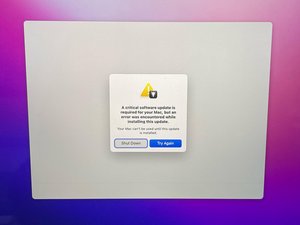


crwdns2944067:00crwdne2944067:0