crwdns2935425:04crwdne2935425:0
crwdns2931653:04crwdne2931653:0

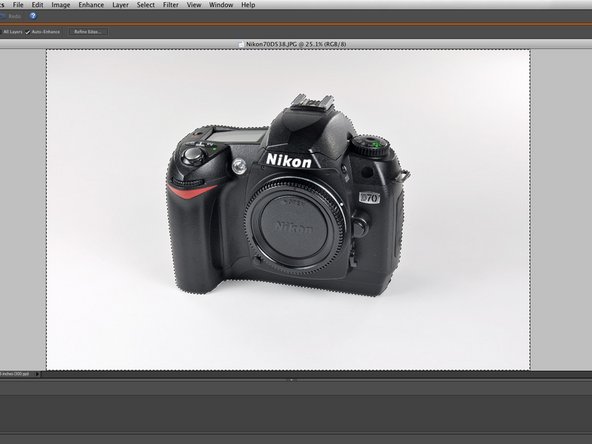


-
Editing the entire picture will not always achieve the desired results. For example, the background in this picture is dark and contains undesired colors so we will select everything but the camera.
crwdns2944171:0crwdnd2944171:0crwdnd2944171:0crwdnd2944171:0crwdne2944171:0