crwdns2935425:04crwdne2935425:0
crwdns2931653:04crwdne2931653:0

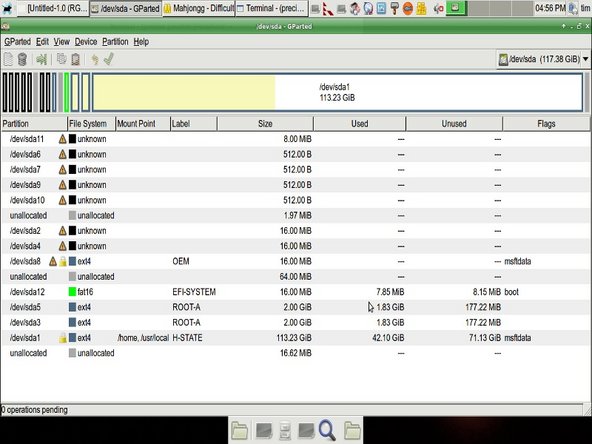


Don't skip the following pre upgrade operations!!!
-
Perform the operations in this step BEFORE installing your upgrade parts into the chromebook!!!!!!
crwdns2944171:0crwdnd2944171:0crwdnd2944171:0crwdnd2944171:0crwdne2944171:0