crwdns2935425:01crwdne2935425:0
crwdns2931653:01crwdne2931653:0

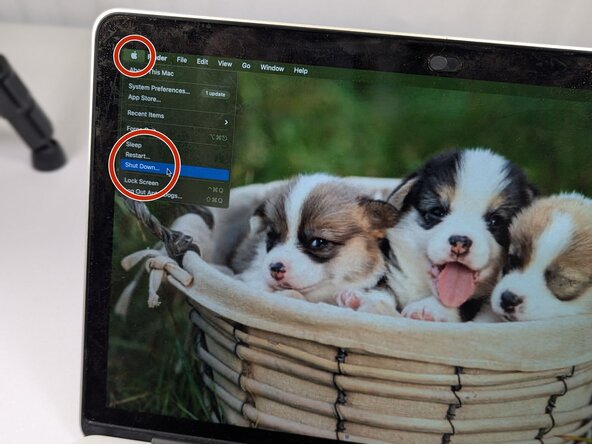


-
Power off the MacBook by clicking on the Apple logo in the top left corner of the screen. Then, scroll down the list and click "Shut Down."
-
Disconnect any attached cables such as chargers or wired headphones.
crwdns2944171:0crwdnd2944171:0crwdnd2944171:0crwdnd2944171:0crwdne2944171:0