crwdns2931527:0crwdnd2931527:0crwdnd2931527:0crwdnd2931527:0crwdne2931527:0
crwdns2935425:012crwdne2935425:0
crwdns2931653:012crwdne2931653:0

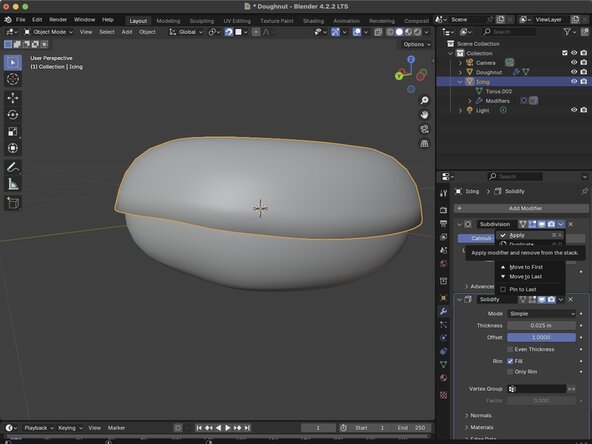




Adding a Subsurface Modifier
-
Now if we attempt to add our dribbles to our Icing now, you might notice that our mesh begins to clip into our doughnut. What's happening is that our Icing's mesh doesn't have enough geomitry to account for our doughnut. So we're going to refine the Icing's mesh using the added Subdivision Surface Modifier.
-
With our Icing selected, we are going to go to our Modifiers pannel and find our Subdivision Surface Modifier. Click the down arrow in that modifier, and click Apply from the dropdown menu.
crwdns2944171:0crwdnd2944171:0crwdnd2944171:0crwdnd2944171:0crwdne2944171:0