crwdns2935425:09crwdne2935425:0
crwdns2931653:09crwdne2931653:0

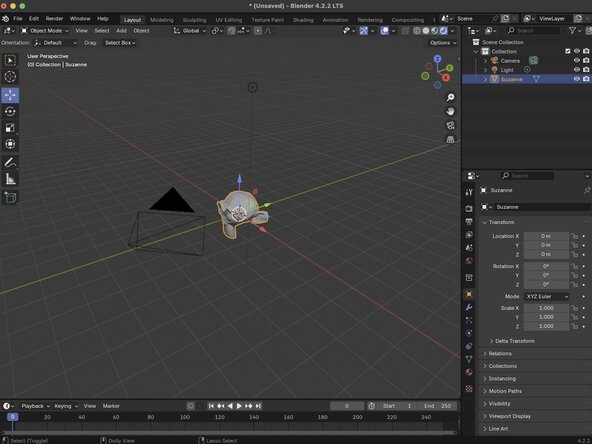
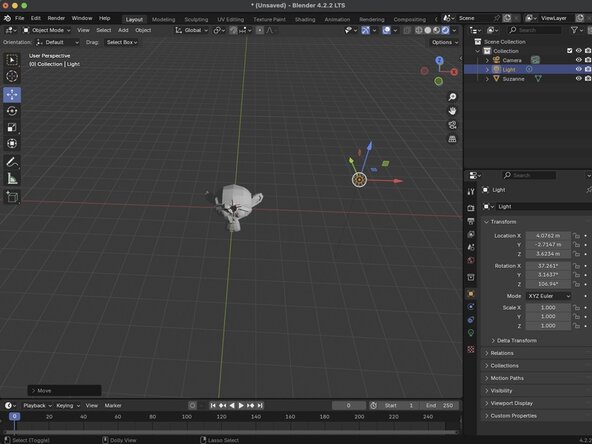



Moving Objects in a Scene
-
You can move objects around your scene usign the Move Tool. Simply toggle the tool on by clicking on the Move Tool button, and either selecting the object you want to move in the 3D Viewport, or by slecting the object in the Outliner.
-
Once you've selected your object a set of arrows should appear, corisponding to the X, Y, and Z axis. You can move the object along the azis' by clicking and draging on the individual arrows, or you can move the object freely by clicking and dragging the object itself.
crwdns2944171:0crwdnd2944171:0crwdnd2944171:0crwdnd2944171:0crwdne2944171:0