crwdns2935425:010crwdne2935425:0
crwdns2931653:010crwdne2931653:0


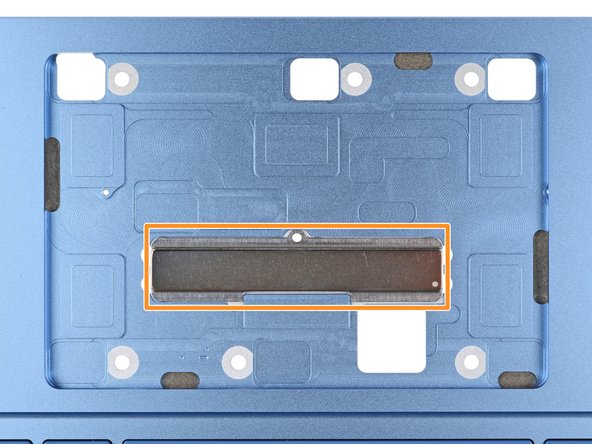



-
Remove the trackpad, being very careful not to scratch the screen.
-
Make sure all six washers are in place on the trackpad's screw posts.
-
If any washers are missing, check the magnet in the trackpad well—they may have gotten stuck to it when removing the trackpad.
-
Gently place the trackpad onto the screen so the screw posts line up with their cutouts and the edge with a ZIF connector is closest to the hinges
crwdns2944171:0crwdnd2944171:0crwdnd2944171:0crwdnd2944171:0crwdne2944171:0