crwdns2935425:06crwdne2935425:0
crwdns2931653:06crwdne2931653:0


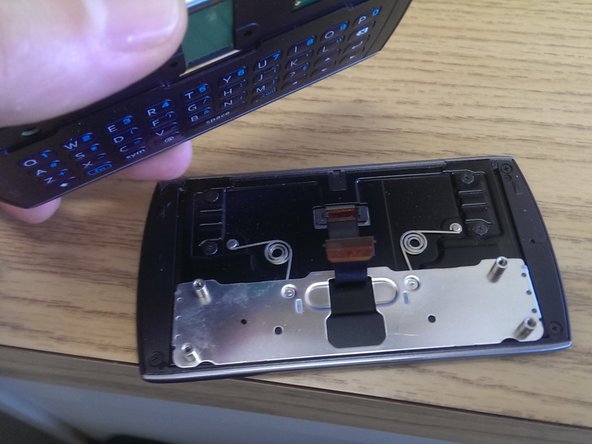



-
Unplugging the zif (zero insertion force) connector: The flex cable is held down by a black bar that swings up. To unclamp it, run a pair of blunt tweezers underneath the cable. Twist and pull and this causes the black latch that's holding down the flex cable to open. Then the flex cable can be pulled out of the zif with the tweezers.
-
Since the screws holding the screen have already been removed, the phone keyboard containing half of the phone can be lifted away from the screen now.
crwdns2944171:0crwdnd2944171:0crwdnd2944171:0crwdnd2944171:0crwdne2944171:0