crwdns2935425:06crwdne2935425:0
crwdns2931653:06crwdne2931653:0

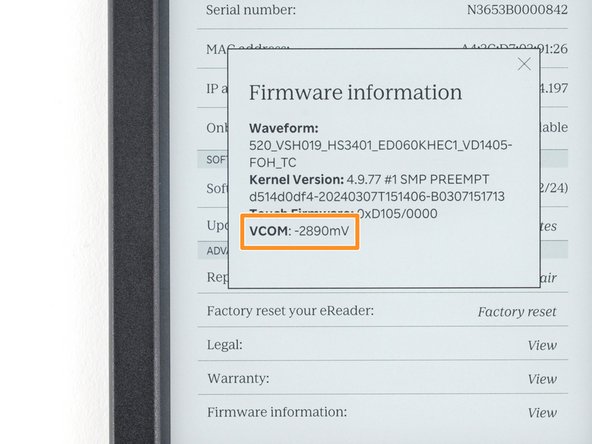


-
On your computer, eject the eReader.
-
Once the device successfully ejects, you'll be prompted to update the VCOM number. Select OK to update the number and restart the eReader.
-
Navigate back to the Firmware information page and check if your VCOM number has updated.
| [* black] On your computer, eject the eReader. | |
| [* red] Once the device successfully ejects, you'll be prompted to update the VCOM number. Select ***OK*** to update the number and restart the eReader. | |
| [* icon_note] If you don't get prompted, repeat the previous step to ensure your file was formatted and named properly. | |
| [* orange] Navigate back to the ***Firmware information*** page and check if your VCOM number has updated. | |
| [* icon_note] If your VCOM number is updated, you're done! If not, double check each step in this guide to confirm the procedure was done properly. | |
| - | [* icon_note] The updated VCOM value might not match the number you entered to the exact digit. As long as it's close, |
| + | [* icon_note] The updated VCOM value might not match the number you entered to the exact digit. As long as it's close, it's fine! |
crwdns2944171:0crwdnd2944171:0crwdnd2944171:0crwdnd2944171:0crwdne2944171:0