crwdns2935425:05crwdne2935425:0
crwdns2931653:05crwdne2931653:0

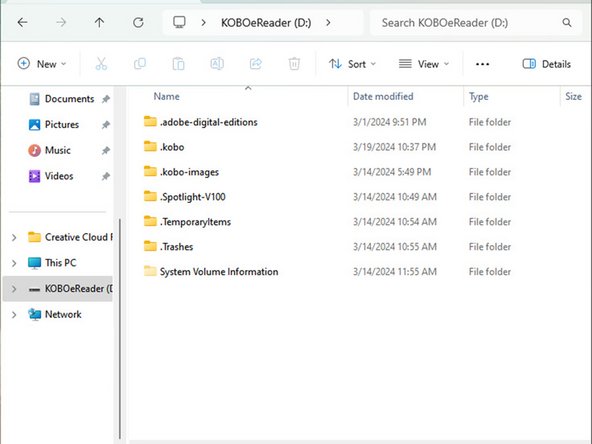
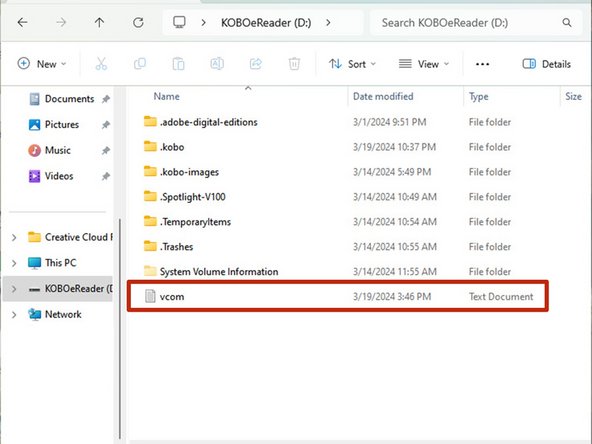



Change the VCOM number
-
On your computer, use a text editor to create a .txt file named vcom with only the desired VCOM number (including the negative symbol and the x1000 multiplication).
-
Find the drive called KOBOeReader and open it.
-
Move the vcom file into the drive.
| [title] Change the VCOM number | |
| [* black] On your computer, use a text editor to create a ***.txt*** file named ***vcom*** with ''only'' the desired VCOM number (including the negative symbol and the x1000 multiplication). | |
| - | [* icon_note] For example, if the VCOM number on the replacement screen is ***-2.89***, the file |
| + | [* icon_note] For example, if the VCOM number on the replacement screen is ***-2.89***, the file should say exactly ***-2890***. |
| [* black] Find the drive called ***KOBOeReader*** and open it. | |
| [* red] Move the ***vcom*** file into the drive. |
crwdns2944171:0crwdnd2944171:0crwdnd2944171:0crwdnd2944171:0crwdne2944171:0