crwdns2935425:05crwdne2935425:0
crwdns2931653:05crwdne2931653:0

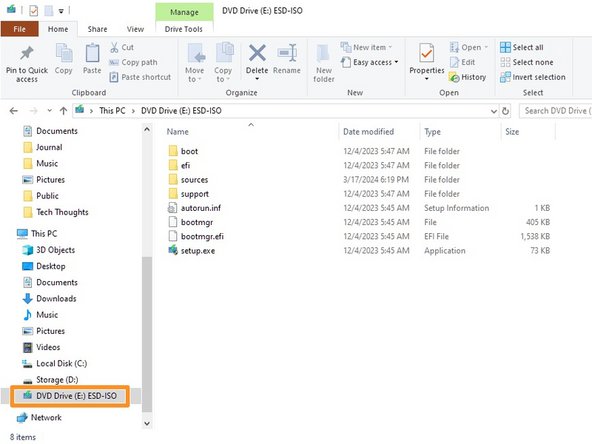
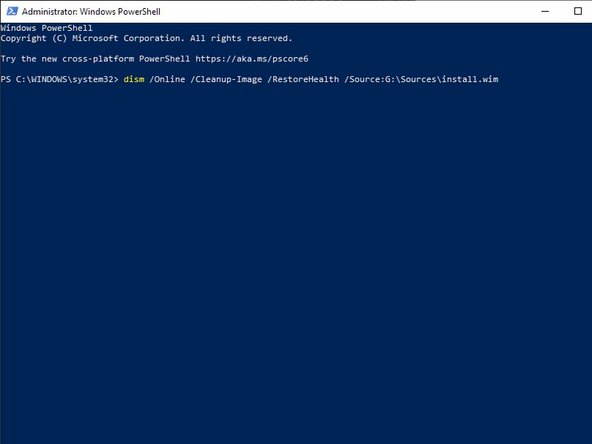



DISM Repair With Windows Image
-
Once the image download is complete, double click the .iso file to mount it.
-
It should appear in the sidebar of your File Explorer as a DVD drive. Make note of the Drive letter your computer assigns it. In this example it is the E: Drive.
-
Reopen, or return to your command line window. Type DISM /Online /Cleanup-Image /RestoreHealth /Source:E:\Sources\install.wim and press enter. Substitute the source drive letter here for what Windows has assigned the drive on your computer.
-
Wait for the command to finish. It will indicate if it failed.
crwdns2944171:0crwdnd2944171:0crwdnd2944171:0crwdnd2944171:0crwdne2944171:0