crwdns2935425:03crwdne2935425:0
crwdns2931653:03crwdne2931653:0

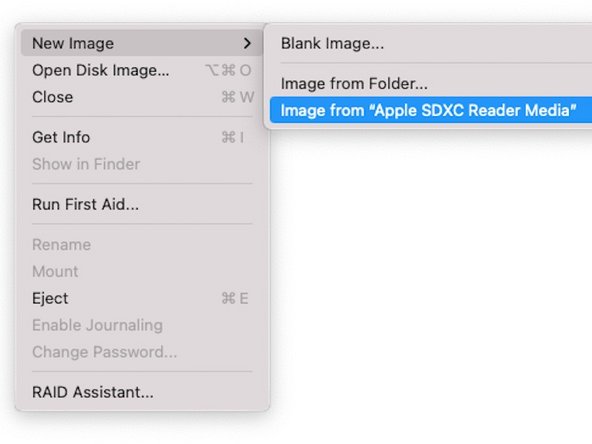


cloning the SD card: part 1
-
Now you need to create a Backup of the SD Card. You can use whatever software you like.
-
In the Screenshot, I'm using the built-in disk management of Linux Mint.
-
On Windows, you can use Programs like Win32DiskImager.
-
On macOS, you can use Disk Utility. Select the SD Card volume, click File > New Image > Image from "[SD Card volume name]"
crwdns2944171:0crwdnd2944171:0crwdnd2944171:0crwdnd2944171:0crwdne2944171:0