crwdns2935425:08crwdne2935425:0
crwdns2931653:08crwdne2931653:0

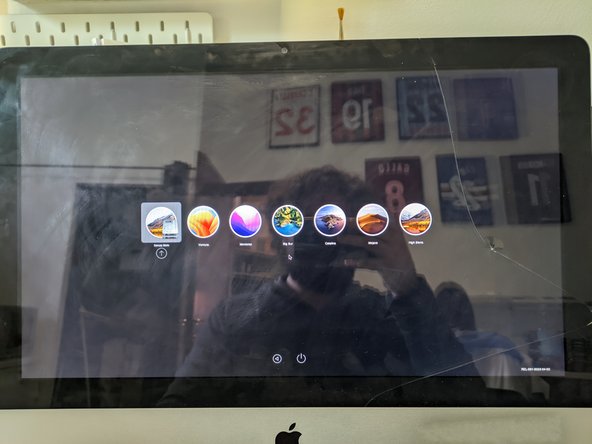
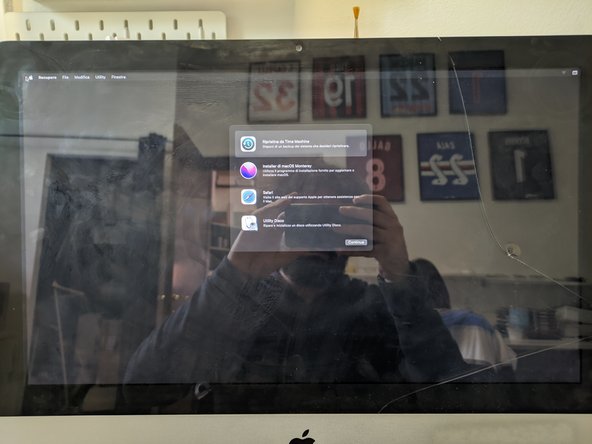



Install MacOS
-
After you enter the boot disk selection, select EFI Boot disk (it is the lask USB you created).
-
Now select the MacOS Sonoma installer and follow the usual MacOS install procedure.
crwdns2944171:0crwdnd2944171:0crwdnd2944171:0crwdnd2944171:0crwdne2944171:0