crwdns2935425:07crwdne2935425:0
crwdns2931653:07crwdne2931653:0

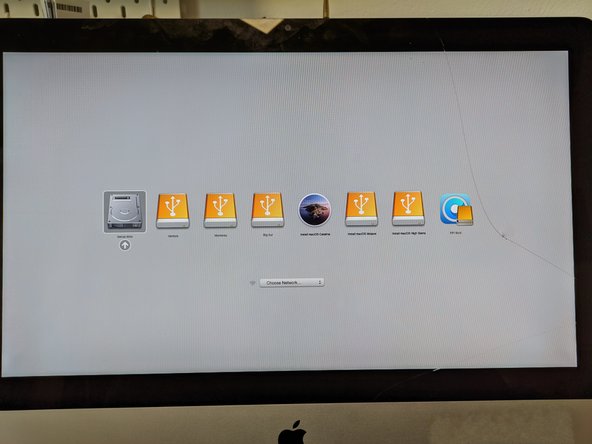


Reboot to boot disk selection
-
After OpenCore finish the installation, you will get prompted to reboot.
-
While the Mac is rebooting, hold the option key to enter boot disk selection.
crwdns2944171:0crwdnd2944171:0crwdnd2944171:0crwdnd2944171:0crwdne2944171:0