crwdns2935425:04crwdne2935425:0
crwdns2931653:04crwdne2931653:0

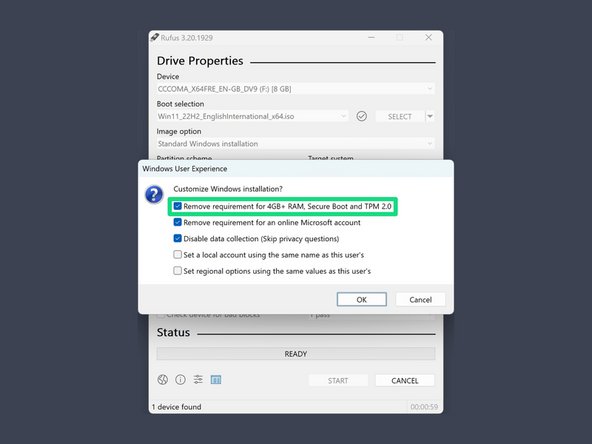
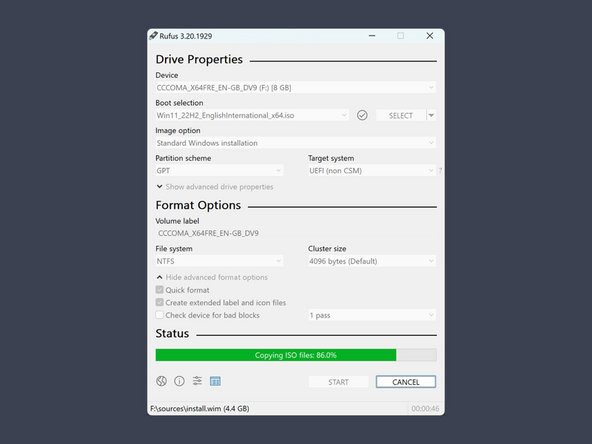



Configure Rufus
-
Select the flash drive you want to use.
-
Select the ISO image you downloaded.
-
Press START.
-
Select the option Remove requirement for 4gb+ RAM, Secure Boot, and TPM 2.0 and confirm with OK.
crwdns2944171:0crwdnd2944171:0crwdnd2944171:0crwdnd2944171:0crwdne2944171:0