crwdns2935425:016crwdne2935425:0
crwdns2931653:016crwdne2931653:0

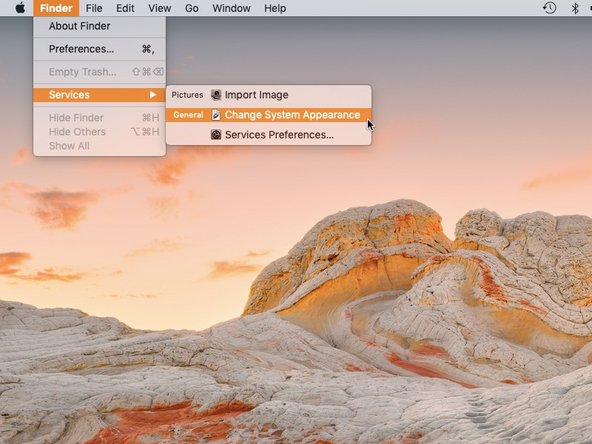
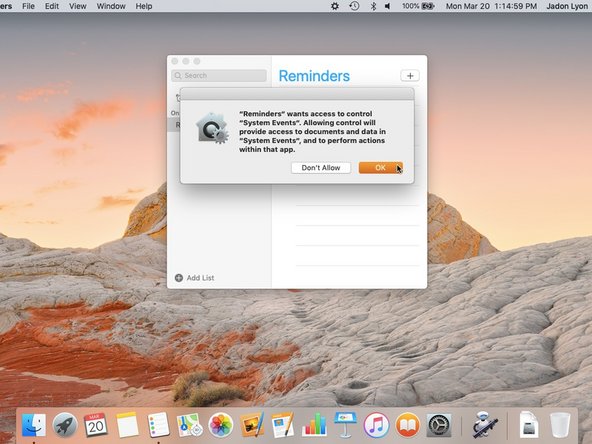



Using Service
-
Click the current Application in the menu bar, and choose Services. There, you will see your new service.
crwdns2944171:0crwdnd2944171:0crwdnd2944171:0crwdnd2944171:0crwdne2944171:0