crwdns2935425:04crwdne2935425:0
crwdns2931653:04crwdne2931653:0


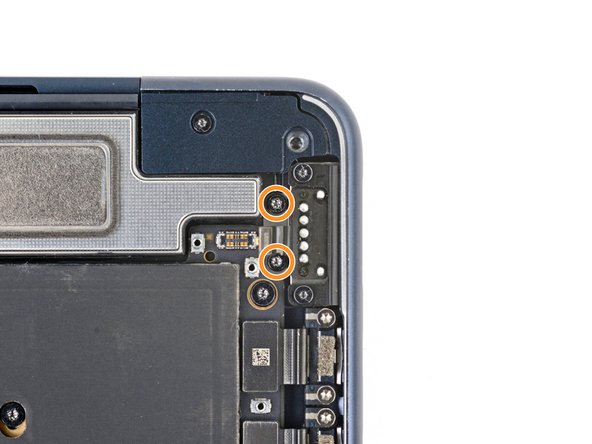



Remove the MagSafe port
-
Use tweezers or your fingers to remove the MagSafe port.
| [title] Remove the MagSafe port | |
| [* black] Use tweezers or your fingers to remove the MagSafe port. | |
| - | [* icon_reminder] During reassembly: |
| - | [* icon_note] The screws will be drawn toward the magnet in the MagSafe port. You may need to use angled tweezers to hold the screws in place while tightening them. |
| - | [* orange] Partially tighten the 2.8 mm‑long screws that secure the MagSafe port. |
| - | [* black] Adjust the port so it's properly aligned. |
| - | [* icon_note] You can plug your charger in and use it to align the port, but ***make sure it's not plugged into power***. |
| - | [* orange] Fully tighten the screws. |
crwdns2944171:0crwdnd2944171:0crwdnd2944171:0crwdnd2944171:0crwdne2944171:0